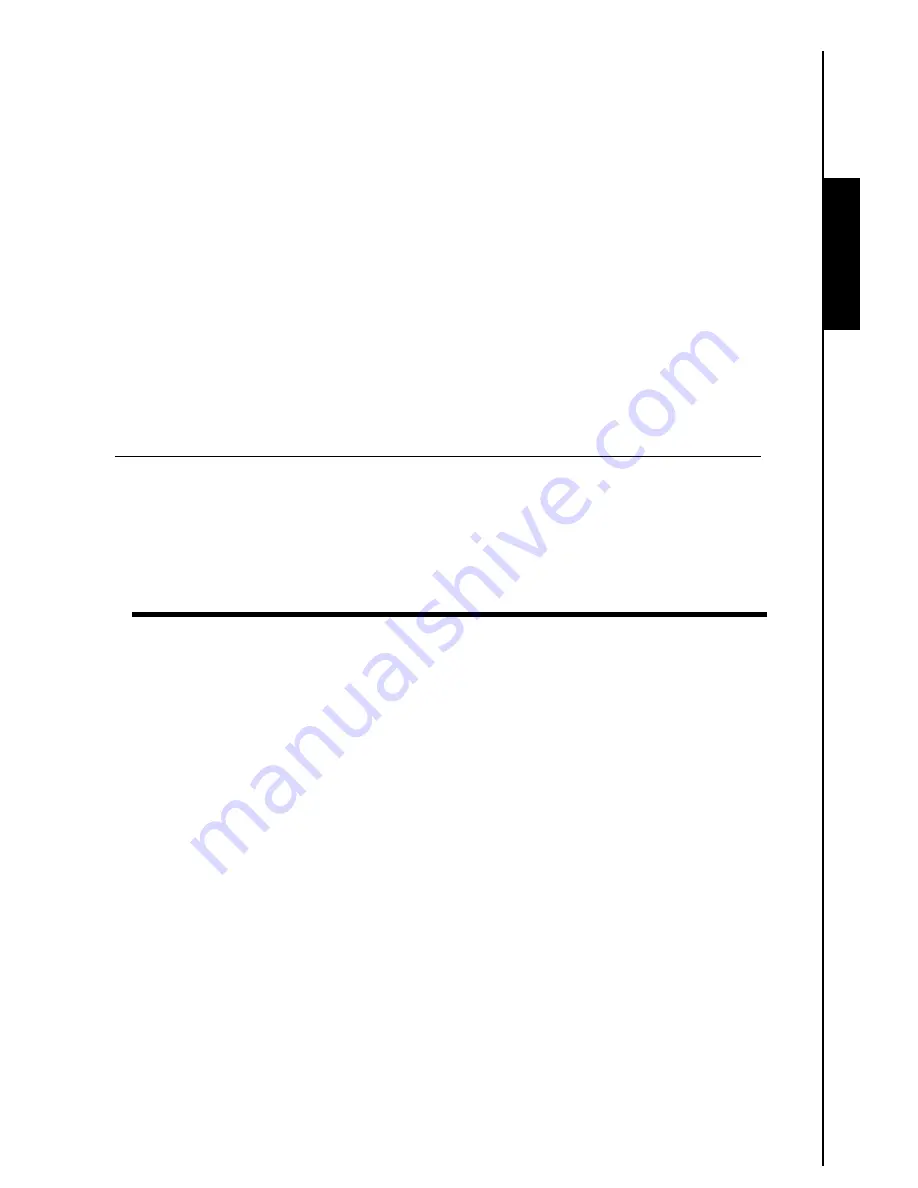
Safety Precautions
5
These usage and safety guidelines are
IMPORTANT!
Please follow them carefully to ensure your own
personal safety and help protect your
T.photo™
from potential damage.
General Use
Avoid using or placing this product in an extreme temperature environment.
Precautions
Never allow this product to become damp or wet from water or any other liquids.
Do not use this product in environments with strong magnetic fields or excessive vibration.
Do not use a damp cloth to wipe or clean the exterior case or the LCD panel.
Only use the Transcend provided DC adapter for use with the
T.photo™
. Use of other DC adapters
may cause a fire or explosion.
To protect your health and your hearing, keep the music volume of
T.photo™
below 80 decibels and
do not listen for an extended period of time.
Backing Up Data
Transcend does NOT take any responsibility for data loss or damage during operation
. If you
plan to plug a memory card or USB pen drive into
T.photo™
, we strongly advise that you first backup
the data in those storage devices to a computer or other storage medium before using them in
T.photo™
.
To ensure Hi-Speed USB 2.0 data transfer rates when connecting your
T.photo™
to a computer,
please check that the computer has the relevant USB drivers. If you are not sure how to check this,
please consult the computer or motherboard User’s Manual for USB driver information.







































