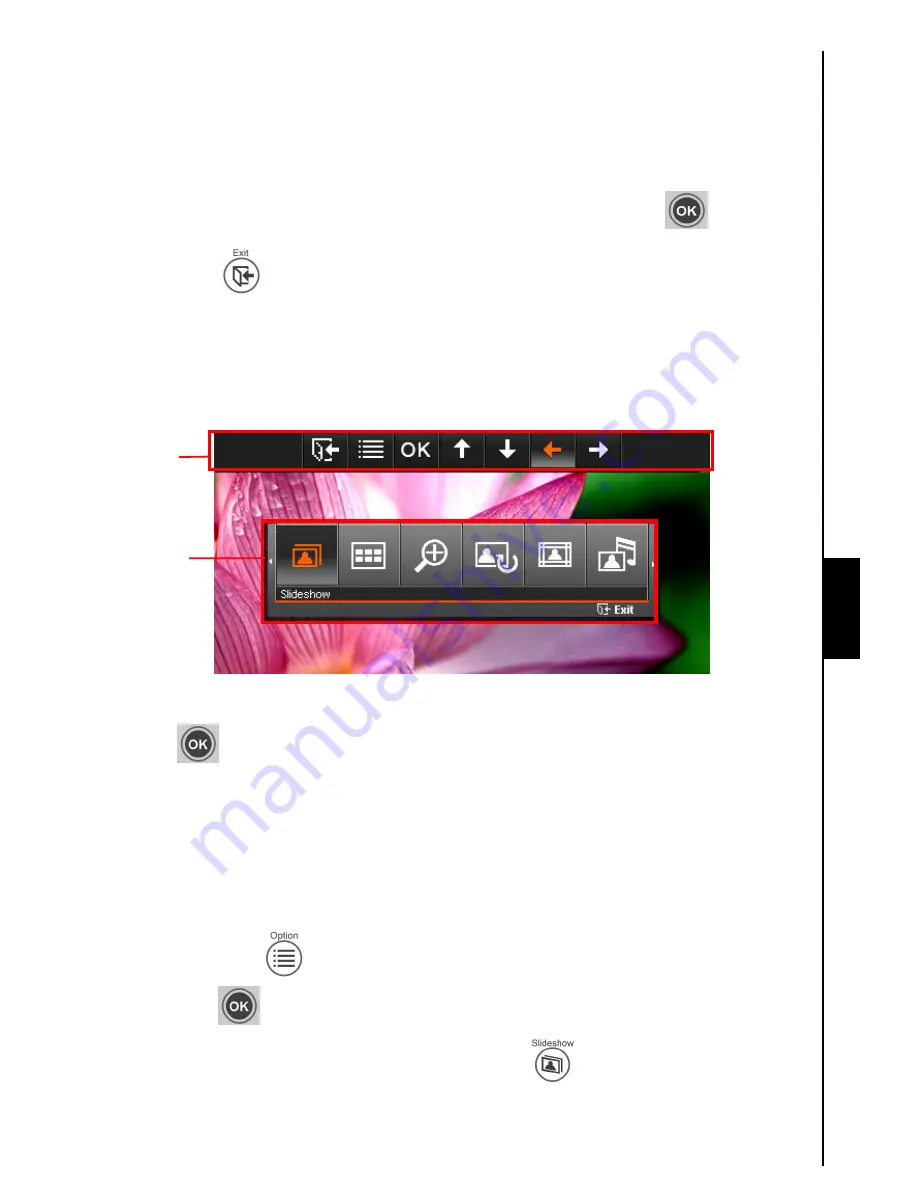
15
My Favorites.”
b.
Slideshow
: Switch to Slideshow mode.
c.
Photo View
: Switch to Photo View mode.
d.
Select Source
: Select the source to browse thumbnails from. The available sources are: My
Favorites (internal memory), SD/MS/MMC, CF and USB flash drive. Use the
LEFT
and
RIGHT
buttons to highlight the desired storage media and click
OK
or
to select it.
Exit :
Click
EXIT
or to go back to the
Home
menu.
Photo View Mode
You can view, zoom-in, or rotate a single photo in
Photo View
mode. Use the
LEFT
and
RIGHT
buttons to view the next or previous photo available.
Figure 18: Photo View options menu
Switching to Slideshow mode:
Click
OK
or
while viewing a photo
to switch to
Slideshow
mode.
Note:
Motion-JPEG files will be
skipped in Slideshow mode.
Options:
This menu shows a list of options available in the
Photo
View
mode: Slideshow, Thumbnail, Zoom,
Rotate, Themes, Background Music, Set as Clock and Calendar Picture, Save to file and Select source.
1. Click
OPTION
or
and use the
LEFT
and
RIGHT
buttons to select the desired function.
2. Click
OK
to access the highlighted function or open its sub-menu.
a.
Slideshow
: Select this menu option or simply click
on the remote to enter Slideshow
mode.
Photo
OSD
Options
Photo






























