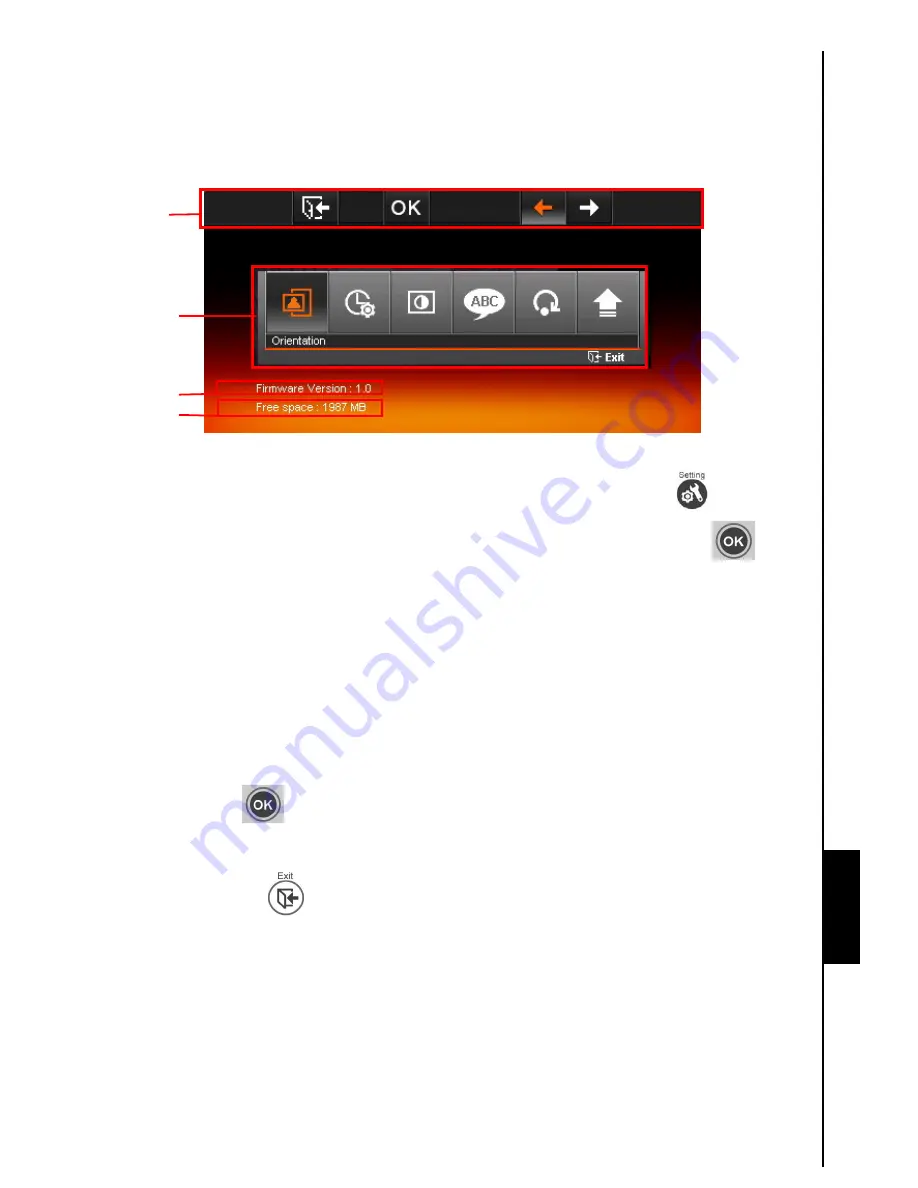
Settings
23
In the
Settings
menu, you can inspect your
T.photo™
’s current device status – Product name,
Firmware version, and free space of My Favorites (onboard memory). You can also adjust
T.photo™
’s
interface settings like setting the clock and changing languages.
Figure 25: Settings menu
The settings menu will appear when you select it from the Home menu or by pressing
on the remote.
Use
LEFT
and
RIGHT
to select the setting function that you want to adjust and press
OK
or
to view
the submenu for that setting. The following settings are available:
Language
Use this function to change the interface language of
T.photo
™
(13 languages are currently
available). The default language is “English.”
To change the Language:
1. Select
the
Language
option from the Settings menu.
2. Use
LEFT
or
RIGHT
to highlight the desired language.
3. Press
OK
or
to confirm the new language setting. The new setting will be applied
immediately.
4. Pressing
EXIT
or
while in the
Language
menu will return to the Settings menu.
Date/Time Setting
Use this function to adjust the date/time, set auto power on/off time, and enable or disable auto power
on/off on the
T.photo™
Current
firmware
version
Free space
OSD
Options
Settings






















