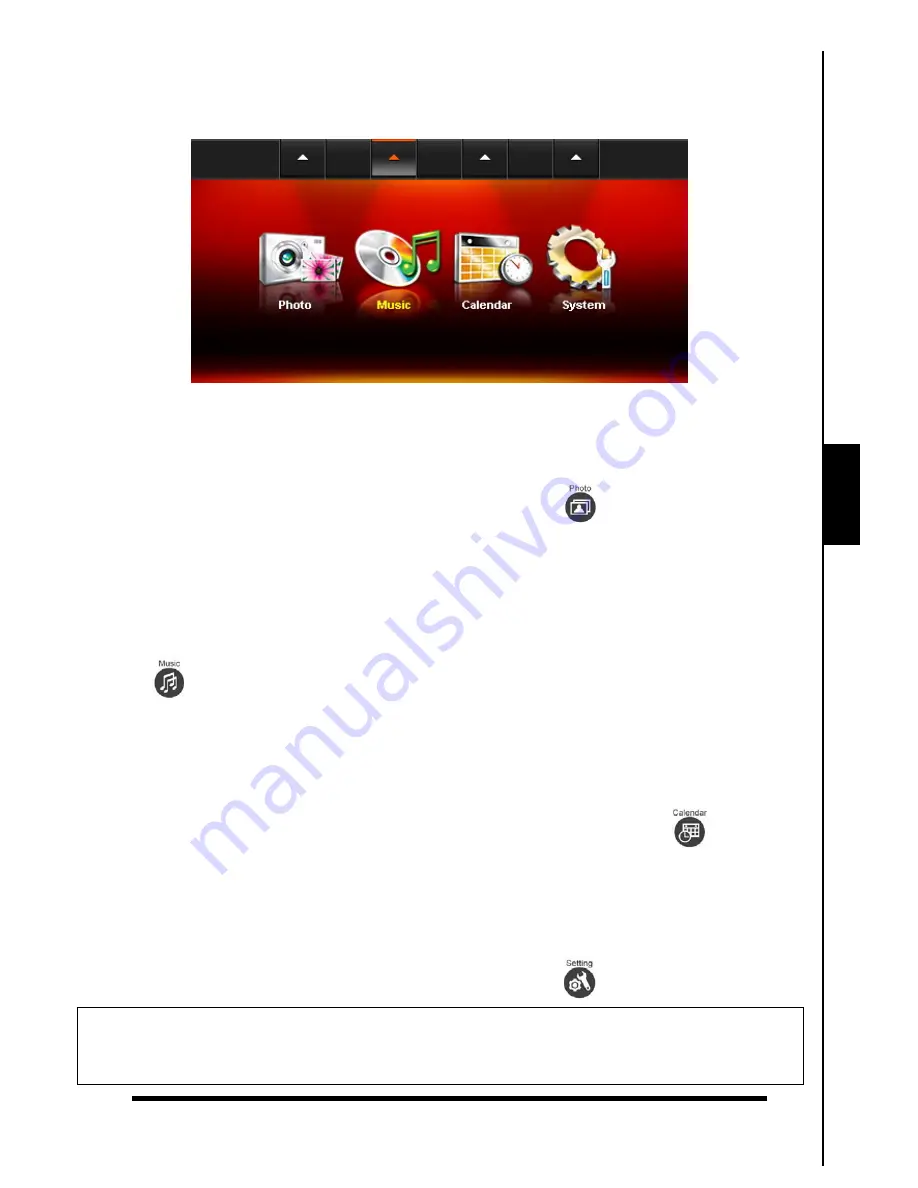
The Home Menu
13
The
Home
menu acts as a convenient gateway to access all of
T.photo™
’s
functions. Selecting one of the
four icons listed in
Home
menu (shown below) will activate the menu option listed underneath it.
Figure 16: Home menu
Photo
This option lets you display photos in Thumbnail, Photo view or slideshow mode with special effects.
Use the OSD (see note below) to select the “Photo” icon or press
to enter the Thumbnail mode
directly.
Music
By selecting the Music option, you can playback music on your
T.photo™
, and even choose your
favorite song to wake you up in the morning as your alarm sound. Use the OSD to select the “Music” icon
or press
to open the Music Explorer.
Clock and Calendar
The “Clock and Calendar” option turns your
T.photo™
into an attractive desk clock/calendar with
pictures. In this mode you can mark important dates and holidays, and even choose a festive theme to go
with them (i.e. hearts for Valentine’s day). Use the OSD to select “Calendar” or press
to enter Clock
and calendar mode.
Settings
This option allows you to adjust the
T.photo™
’s many settings, such as switching languages or
setting the clock. Use the OSD to select the “Settings” icon or press
to enter this menu option.
Home
Note:
The On-Screen Display navigation menu will appear in the top area of the screen whenever any
button is pressed. The menu options displayed in the OSD are mapped to the navigation buttons located
behind each icon. The OSD menu will disappear after 10 seconds without button input.





























