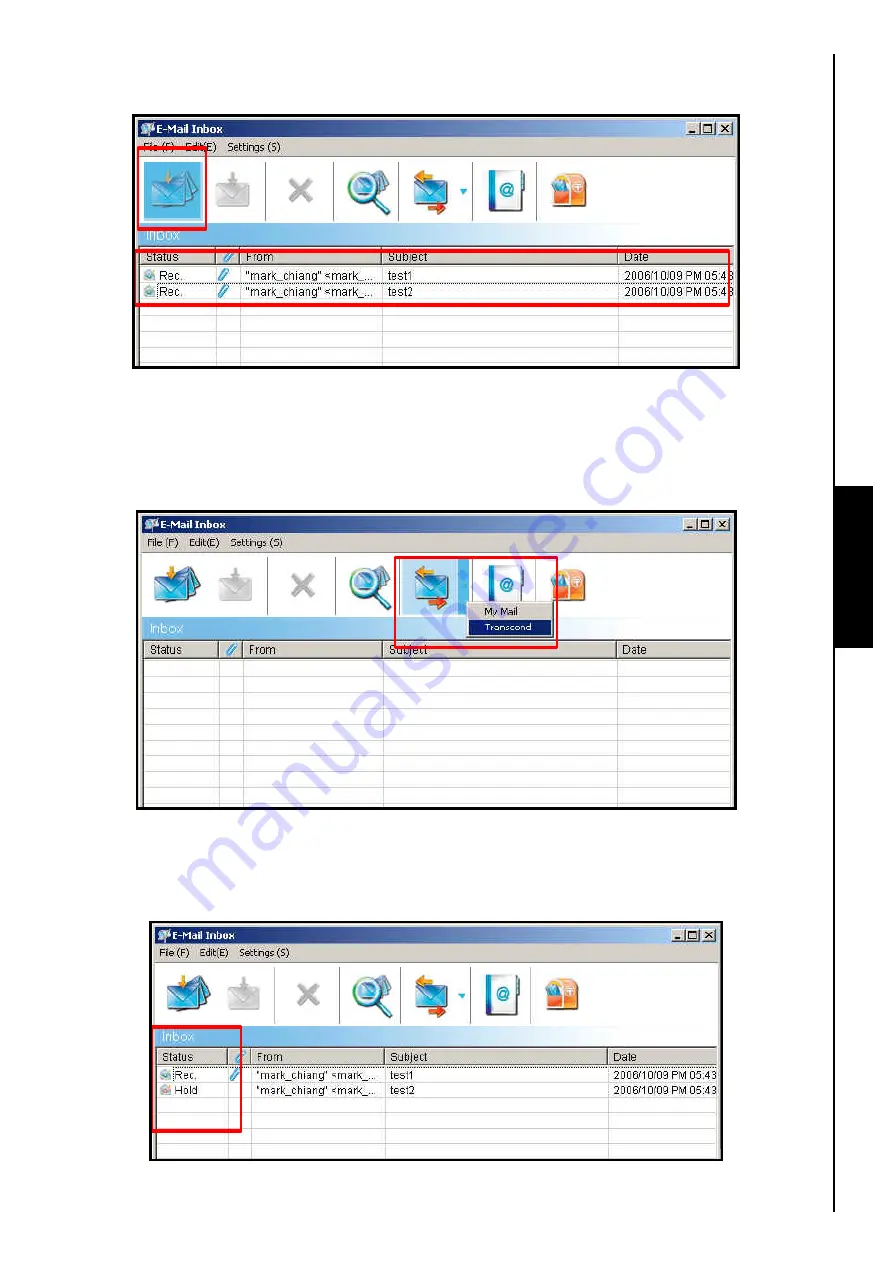
E-Mail Function
7.
You do not have to check the E-mail Server to see if you have mail, simply click on the
“Receive All”
button and all E-mails will be downloaded directly onto the
JetFlash
™
.
40
Figure 72. Receive all E-mails from Server
8.
If you setup a number of E-mail Accounts and you want to specify an account for Receiving and
Sending E-mails, click on the
“Send and Receive All”
button drop down menu and select the
account name. E-mails from this account will be downloaded directly onto the
JetFlash
™
and any
E-mails you have in your Outbox will be automatically sent.
Figure 73. Send and Receive using a specific account
9.
After an E-mail(s) is received its status will change from
“Hold”
to
“Rec
.
”
(
Received
) You can also
double click on an
“E-mail”
to Receive the mail from the server and open it. After you receive an
E-mail it is saved to the
JetFlash
™
.
Figure 74. E-mail status
Содержание JetFlash 110
Страница 1: ......
Страница 2: ......
Страница 3: ......
Страница 4: ......
Страница 5: ......
Страница 6: ...JetFlash User s Manual Version 2 1...
Страница 27: ...JetFlash Software User s Manual Version 2 2...
Страница 70: ...E Mail Function 10 The E mail will open in a new window Figure 75 E mail message 41...
Страница 81: ...E Mail Function Figure 97 Save the csv file 52...
Страница 90: ...61 Figure 114 Take No Action DataBackup Function...
Страница 99: ......
Страница 100: ......
Страница 101: ......
Страница 102: ......
Страница 103: ......
Страница 104: ......
Страница 105: ......
Страница 106: ......
Страница 107: ......
Страница 108: ......
Страница 109: ......
Страница 110: ......
Страница 111: ......
Страница 112: ......
Страница 113: ......
Страница 114: ......
Страница 115: ......
Страница 116: ......






























