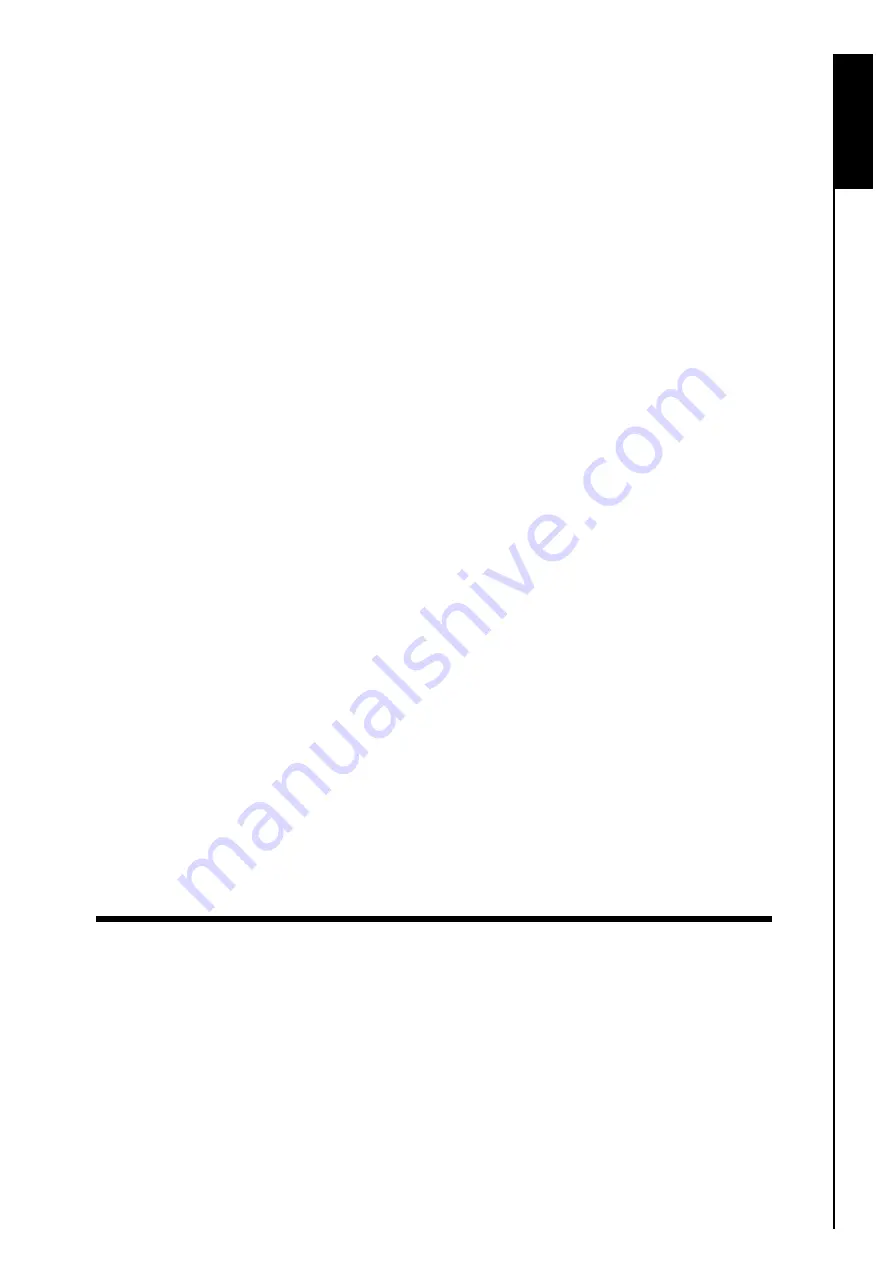
Introduction
Introduct
ion
Congratulations on purchasing
Transcend
’s
JetFlash
™
. This tiny device is designed for the easy transfer
and storage of huge amounts of data and information between it and any desktop or notebook computer
that has a USB port. The
JetFlash
™
is a USB Flash Drive that has a higher storage capacity and much
faster data transfer rates, so it is perfect for storing and transferring your files, folders, documents, photos
and other personal digital content. In addition, the
JetFlash
™
’s small convenient size, superior data
retention, and impressive appearance will provide you with a brand-new data storage and transfer
experience. Please read this Software User’s Manual in detail to get the most from your
JetFlash
™
.
Features
z
Fully compatible with Hi-Speed USB 2.0
z
Easy Plug and Play installation
z
JetFlash elite Software
pack includes:
z
AutoLogin Function:
Automatically login to websites where you have a password
z
PC-Lock Function:
Makes
JetFlash
™
a key to lock your computer
z
Favorites Function:
Store all your favorite website addresses on the
JetFlash
™
z
Secret-Zip Function:
Compress and/or Password protect saved files using AES Encryption
z
E-Mail Function:
Use your
JetFlash
™
to Securely Send, Receive and Save e-mails
z
DataBackup Function:
Backup, Restore and Synchronize your Data using the
JetFlash
™
z
My JetFlash
Κ
Access your
JetFlash
™
directly
z
Online Update
Κ
Link to Transcend’s website to download the latest
JetFlash
™
elite
z
Driverless (Only Windows
®
98SE needs driver)
z
USB powered. No external power, or battery needed
Software System Requirements
Desktop or notebook computer with a working USB port.
One of the following Operating Systems (OS):
z
Windows
£
Me
z
Windows
£
2000 (SP4)
z
Windows
£
XP (SP2)
z
Windows Vista
™
2
Содержание JetFlash 110
Страница 1: ......
Страница 2: ......
Страница 3: ......
Страница 4: ......
Страница 5: ......
Страница 6: ...JetFlash User s Manual Version 2 1...
Страница 27: ...JetFlash Software User s Manual Version 2 2...
Страница 70: ...E Mail Function 10 The E mail will open in a new window Figure 75 E mail message 41...
Страница 81: ...E Mail Function Figure 97 Save the csv file 52...
Страница 90: ...61 Figure 114 Take No Action DataBackup Function...
Страница 99: ......
Страница 100: ......
Страница 101: ......
Страница 102: ......
Страница 103: ......
Страница 104: ......
Страница 105: ......
Страница 106: ......
Страница 107: ......
Страница 108: ......
Страница 109: ......
Страница 110: ......
Страница 111: ......
Страница 112: ......
Страница 113: ......
Страница 114: ......
Страница 115: ......
Страница 116: ......
















































