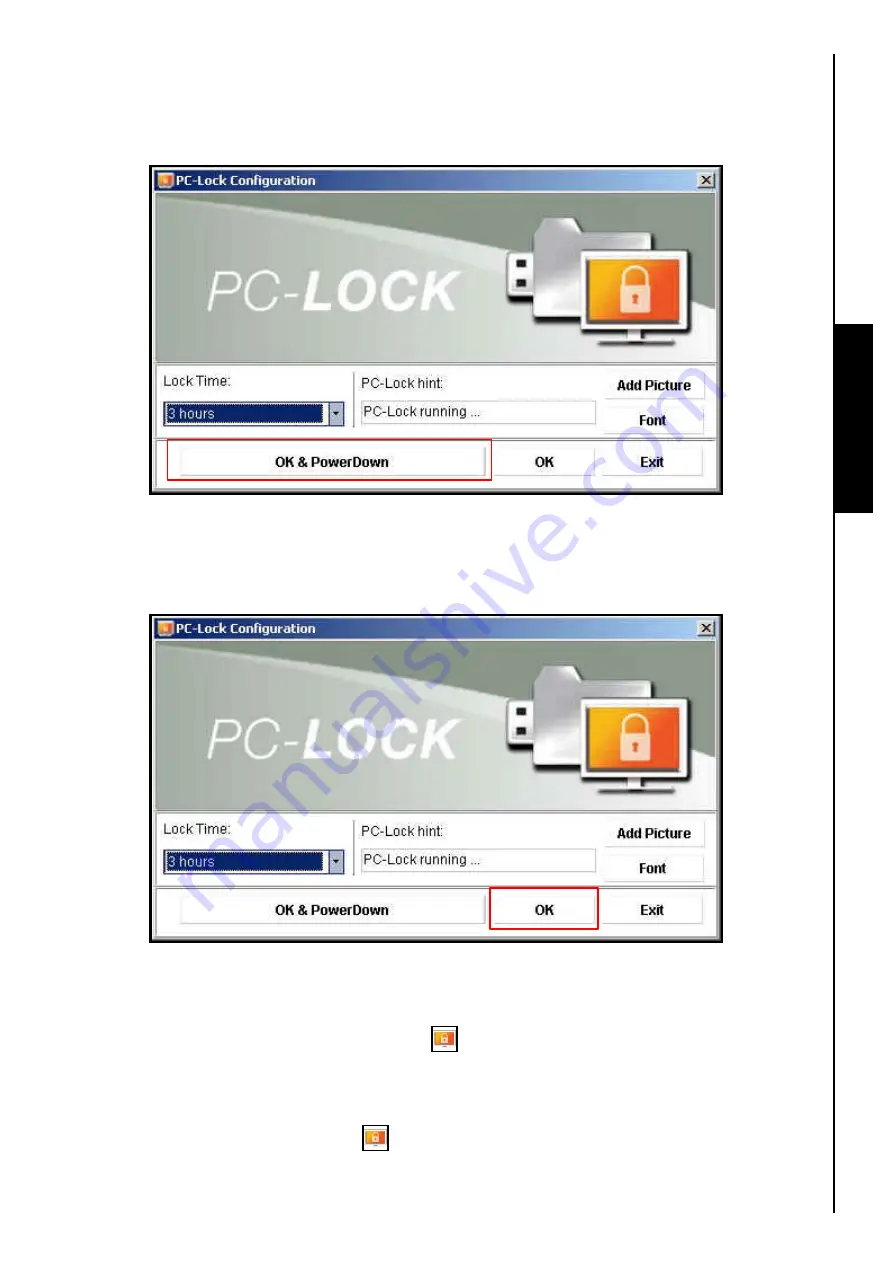
PC-Lock Function
5.
Clicking on the
“OK & PowerDown”
button will start the
PC-Lock
and
Power OFF
the computer.
After the computer Powers OFF, disconnect the
JetFlash
™
from the USB port. If anyone tries to
Power ON the computer they will only see the PC-Locked screen until the
Lock Time
ends, or the
JetFlash
™
is reinserted.
17
Figure 24. Start PC-Lock & Power OFF
6.
Clicking on the
“OK”
button will start the
PC-Lock
, disconnect the
JetFlash
™
from the computer to
display the PC-Locked screen. The computer will remain locked until the
Lock Time
ends, or the
JetFlash
™
is reinserted.
Figure 25. Start PC-Lock
Lock Your Computer
After the
PC-Lock
function is enabled, a
PC-Lock
icon will appear on the Windows System Tray to
indicate that the
PC-Lock
is running and your computer will be locked whenever you remove your
JetFlash
™
. While the computer is locked, the screen will display the
Text
you entered. If at any time you
want to disable the
PC-Lock
, click on the
icon and select
“Exit
.
”
Содержание JetFlash 110
Страница 1: ......
Страница 2: ......
Страница 3: ......
Страница 4: ......
Страница 5: ......
Страница 6: ...JetFlash User s Manual Version 2 1...
Страница 27: ...JetFlash Software User s Manual Version 2 2...
Страница 70: ...E Mail Function 10 The E mail will open in a new window Figure 75 E mail message 41...
Страница 81: ...E Mail Function Figure 97 Save the csv file 52...
Страница 90: ...61 Figure 114 Take No Action DataBackup Function...
Страница 99: ......
Страница 100: ......
Страница 101: ......
Страница 102: ......
Страница 103: ......
Страница 104: ......
Страница 105: ......
Страница 106: ......
Страница 107: ......
Страница 108: ......
Страница 109: ......
Страница 110: ......
Страница 111: ......
Страница 112: ......
Страница 113: ......
Страница 114: ......
Страница 115: ......
Страница 116: ......






























