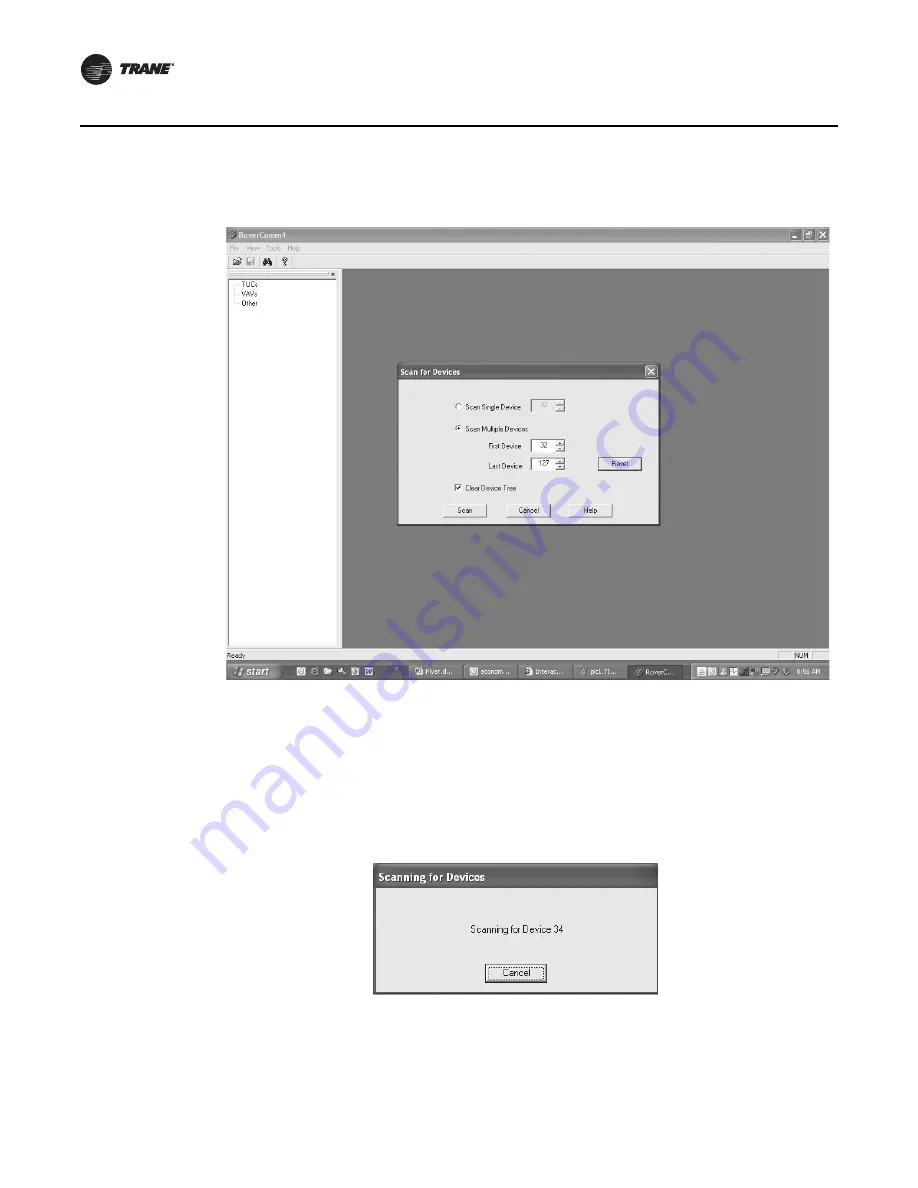
32
VAV-SVX01C-EN
UCM Programming and Operation
5. Rover/Comm4 will launch. Click to launch the
Scan for Devices
dialog box.
6. The user may search by the address of a single UCM or scan the range of UCM addresses
specified
Note:
Address for VAV UCM's range from 65-127.
7.
Select the desired device or range of devices and click the Scan button. You’ll be able to watch
as the applications scan for the selected data.
Note:
The numbers selected for each device (65-127) can be referenced back to address
selection for the UCM(s). See
Table 6, p. 16
, Dip Switch settings.
Figure 18. Rover/Comm4 application with the Scan for Devices dialog box.
Figure 19. Scanning for Devices screen
Содержание VAV-UCM 4.2
Страница 1: ...May 2010 VAV SVX01C EN Installation Operation Maintenance VAV UCM 4 2...
Страница 81: ...VAV SVX01C EN 81 Troubleshooting Figure 46 Single duct with single phase voltage electric heat...
Страница 82: ...82 VAV SVX01C EN Troubleshooting Figure 47 Single duct with three phase voltage electric heat...
Страница 83: ...VAV SVX01C EN 83 Troubleshooting Figure 48 SCR PSC fan powered with single phase voltage electric heat...
Страница 84: ...84 VAV SVX01C EN Troubleshooting Figure 49 SCR PSC fan powered with three phase voltage electric heat...
Страница 85: ...VAV SVX01C EN 85 Troubleshooting Figure 50 ECM fan powered with single phase voltage electric heat...
Страница 86: ...86 VAV SVX01C EN Troubleshooting Figure 51 ECM fan powered with three phase voltage electric heat...






























