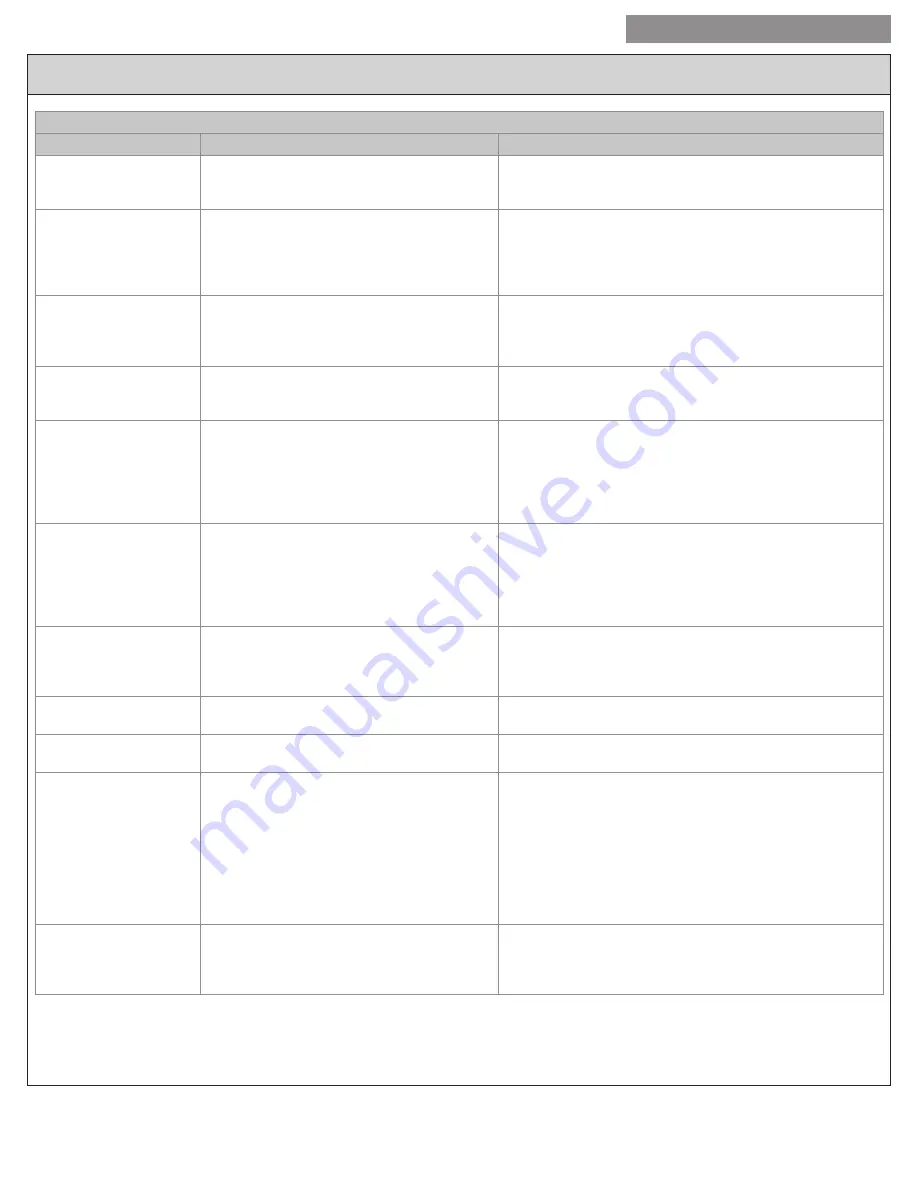
15
USER GUIDE
524 Control Installation and User Guide
Troubleshooting
Symptom
Possible Cause
Action
Display will not come on
Loss of 24VAC between R & C at the Control
1) Check wiring between R & C
2) Check transformer for 24VAC output
3) Check for broken or shorted thermostat wire
Indoor Temperature
display is incorrect
1) Indoor temperature display needs calibrating
(always allow 1 hour before calibrating after
any power cycle)
2) Heat from the touchscreen is being trapped
within the body of the control
1) Calibrate indoor temperature sensor
2) Relocate the control away from any competing air sources
or redirect the air sources away from the control
Room temperature
overshoots the desired
setpoint in cooling mode
1) The delta “Off” in cooling mode is set to a
negative number
2) Minimum compressor on time has not been
met
1) Intended operation; if objectionable, change the delta “Off”
to 0 degrees
2) Intended operation; if objectionable, lower minimum on time
(lowest setting available is 3 minutes)
Room temperature
overshoots the desired
setpoint in heating mode
Minimum compressor/indoor heat on time has
not been met
Intended operation; if objectionable, lower the minimum on
time (lowest setting available is 3 minutes)
Cooling will not come on
1) System mode is not set to Cool/Auto or
setpoint is set too high
2) Delta “On” for cooling is set too high
3) Minimum off time delay is being enforced
4) Cooling system may need service
1) Select the correct system mode and/or lower the setpoint
2) Change the delta “On” setting for cooling mode
3) Intended operation; if objectionable, lower the minimum off
time delay (lowest setting is 5 minutes)
4) Check/repair system
Heating will not come on
1) System mode is not set to Heat/Auto or
setpoint is set too low
2) Delta “On” for heating is set too high
3) Minimum off time delay is being enforced
4) Heating system may need service
1) Select the correct system mode and/or raise the setpoint
2) Change the delta “On” setting for heating mode
3) Intended operation; if objectionable, lower the minimum off
time delay (lowest setting is 5 minutes)
4) Check/repair system
Heating or Cooling is
being displayed, but no
air coming from registers/
vents
1) Fan delay time has not expired
2) System is not operating properly
1) Wait one minute for blower delay to end, then recheck
register/grills
2) Check/repair system
Fan runs all the time
1) Fan mode is set to “On” or “Circ”
2) System is not operating properly
1) Intended operation; if objectionable, change fan mode to “Auto”
2) Check/repair system
Fan is set to “On” but not
running
1) System is not operating properly
1) Check/repair system
On Nexia Climate tab,
524 icon remains gray
and cannot be selected.
1) Bridge and 524 are not able to communicate
via Z-wave.
1) Verify Nexia bridge is not located inside of an enclosure
and is not sitting directly on other electrical equipment.
2) If bridge and 524 are more than 30’ apart, enroll a Z-wave
repeater (plug-in dimmer or appliance module) into the bridge,
and plug repeater into outlet midway between bridge and 524.
3) Temporarily turn off other nearby wireless transmitters such
as baby monitors
After checking 1-3, click on Climate page and allow 1-2
minutes for icon to turn blue
System cools when it
should be heating or
heats when it should be
cooling
1) Energize Reversing Valve setting is reversed 1) Navigate to Installer Settings:Equipment Type:Energize
Reversing Valve. If setting is set to With Cool, change to With
Heat. If setting is set to With Heat, change to With Cool.
Troubleshooting






































