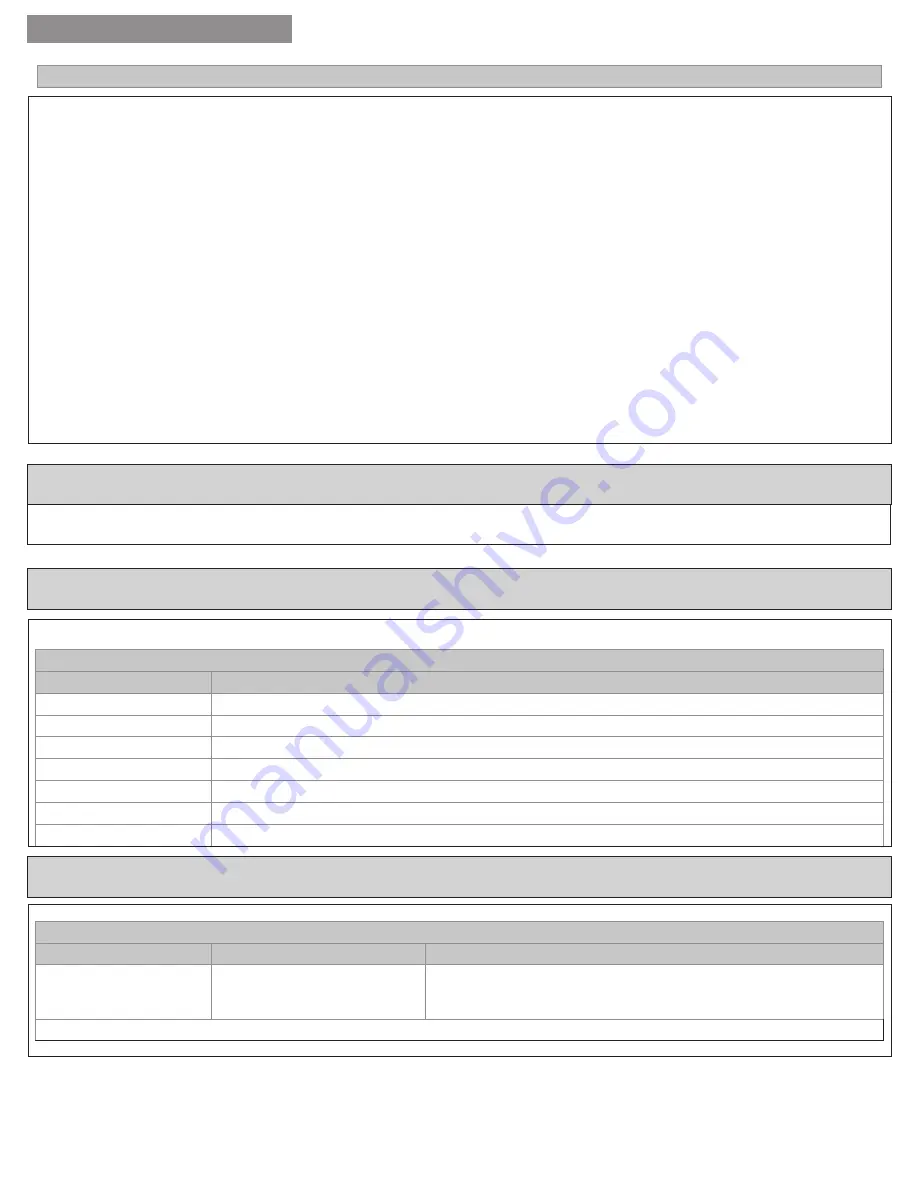
14
USER GUIDE
18-HD46D1-1
If you need to remove the 524 Control from a Nexia™ Home Intelligence account, follow these exclusion steps.
This will disable remote access. If you are unsure, please contact Nexia support at 877-288-7707.
Install a fully charged, quality 9-volt battery into the Bridge.
1. Hold the Bridge within 6 feet (1.8 meters) of the 524 Control throughout the entire exclusion process.
Î
After you begin the exclusion process, you have 30 seconds to complete the remainder of the steps. Study the steps below
before beginning.
2. Press and release the minus (-) button on the bridge.
3. Press
MENU
on the 524 Control.
4. Press
NEXT
to scroll to Z-WAVE screen then press
SELECT
.
5. Press
YES
to exclude the control.
6. Observe the lights on the Bridge. The orange light will blink while exclusion is taking place. Exclusion is complete when the orange
light becomes solid.
Î
Z-Wave™ controllers from various manufacturers may support the Z-Wave™ Thermostat General V2 Device class used
by the Z-Wave™ control. If you are using a controller that is not a Nexia bridge, consult the instructions that came with the
controller to find out how to enroll and exclude devices.
Installer settings are described earlier in this document.
Menu Item: Exclude from Net
About
Installer Settings
Clean Screen
About
Setting
Description
Version
Current firmware version loaded on the control
Z-WAVE Ver
Current version of the Z-WAVE firmware
Node - ID
Z-WAVE identification for this device
Home - ID
Z-WAVE identification for the connected Z-WAVE network
Out - Type
Identifies the type of outdoor unit installed
C/O - Type
Indicates whether the reversing valve is energized in cooling or heating mode
In - Type
Identifies the type of indoor unit installed
Clean Screen
Setting
Range
Description
Clean Screen
Yes, No
Selecting yes allows the user to clean the screen without activating any
of the onscreen touch points. Use only water and a soft cloth, no harmful
chemicals.
Once all selections have been made, press the Done button to exit and return to Menu. Press Next to navigate to the next setting.






































