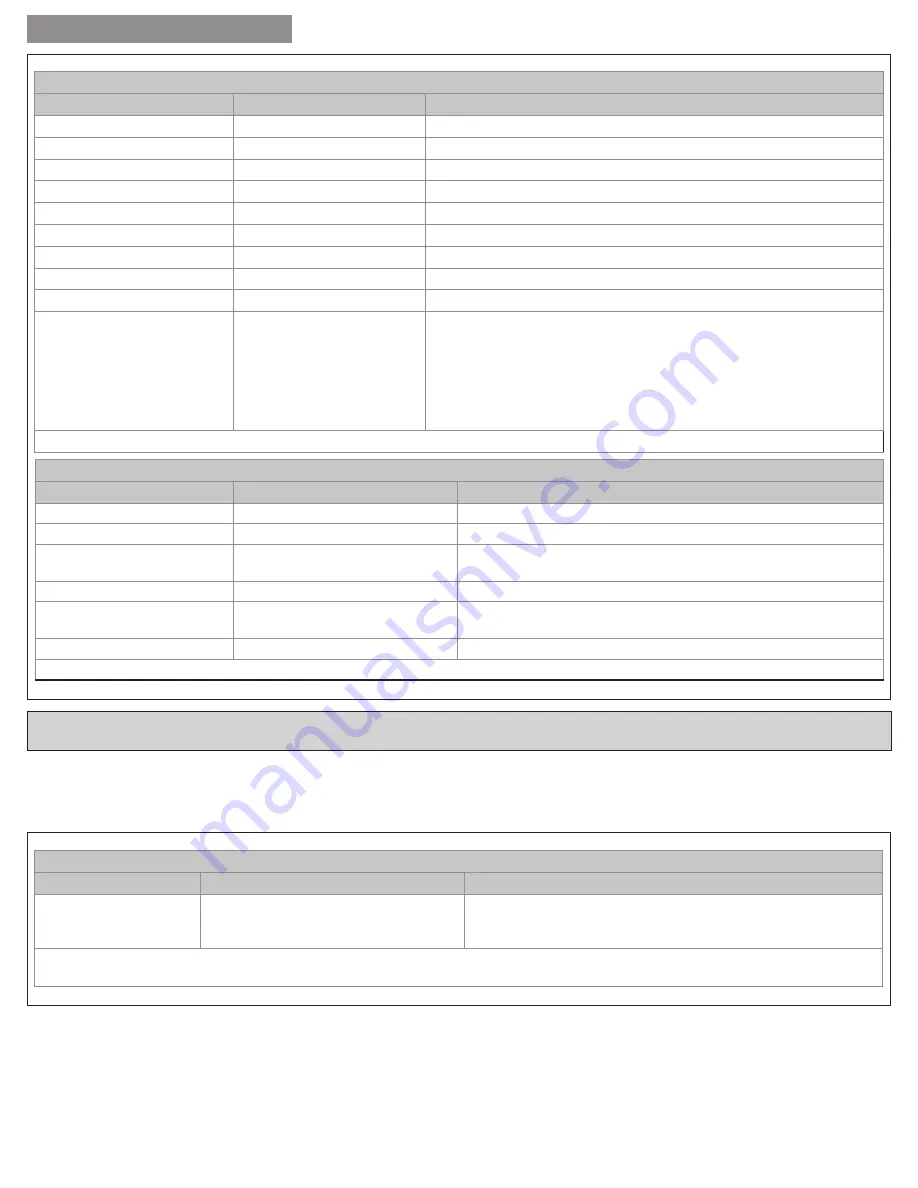
8
INSTALLATION GUIDE
18-HD46D1-1
Menu Item: Comfort Settings
Setting
Range
Description
Comp Heat Delta Stage 1 On
.5 - 8 Degree
Select the delta on for 1st stage compressor heat
Indoor Heat Delta Stage 1 On
.5 - 8 Degree
Select the delta on for 1st stage indoor heat
Indoor Heat Delta Stage 2 On
1 - 8 Degree
Select the delta on for 2nd stage indoor heat
Comp Heat Delta Stage 1 Off
0 - 8 Degree
Select the delta off for 1st stage compressor heat
Comp Heat Delta Stage 2 Off
0 - 8 Degree
Select the delta off for 2nd stage compressor heat
Indoor Heat Delta Stage 1 Off
0 - 8 Degree
Select the delta off for 1st stage indoor heat
Indoor Heat Delta Stage 2 Off
0 - 8 Degree
Select the delta off for 2nd stage indoor heat
Cooling Delta Stage 1 On
.5 - 8 Degree
Select the delta on for 1st stage cooling
Cooling Delta Stage 1 Off
(-) 2 - (+)6
Select the delta off for 1st stage cooling
Recovery Enable
Yes, [No]
When enabled, will start the cooling or heating system so that the desired
comfort temperature is reached by the next scheduled set point time. The
advance start time calculation is a learned process that is recalculated and
adjusted each day until the room temperature is at the target temperature
at the schedule time. When the thermostat is in Recovery mode the
display will show “Recov”. While in Recovery the Aux-Heat stage will not
engage. The maximum Recovery time is one hour.
Once all selections have been made, press the Done button to exit and return to Menu. Press Next to navigate to the next setting.
Menu Item: Airflow Settings
Setting
Range
Description
Blower On Delay Cooling
[0] - 30 seconds
(Non-Variable Speed blower only) Select the cooling blower on delay
Blower Off Delay Cooling
[0] - 90 Seconds
(Non-Variable Speed blower only) Select the cooling blower off delay
Blower On Delay Heating
[0] - 30 Seconds
(Non-Variable Speed blower only) Select the compressor heating
blower on delay
Blower On Delay Heating
[0] - 60 Seconds
Select the hydronic heating blower on delay
Blower Off Delay Heating
[0] - 90 Seconds
(Non-Variable Speed blower only) Select the compressor heating
blower off delay
Blower Off Delay Heating
[0] - 90 Seconds
Select the hydronic heating blower off delay
Once all selections have been made, press the Done button to exit and return to Menu. Press Next to navigate to the next setting.
Menu Item: Restore Defaults
Setting
Range
Description
Restore Default
Yes, [No]
Select "Yes" to restore all the User and Installer settings to the
factory defaults. If "Yes" is selected "Restoring" will be displayed.
"Done" will be displayed once all settings have been restored.
Note: To reset all User, Installer and Z-Wave settings, press and hold the "Yes" button for 5 seconds. Release when "Factory Defaults" is
displayed. "Done" will be displayed once all settings have been restored and the control will automatically return to the home screen..
Restore Defaults
Restore Defaults is used to restore the control to factory default settings. To access “Restore Defaults” press the “Menu” button, then
press and hold “Next” for approximately 5 seconds, until Service” is displayed. Now press Select until “Installer Settings” is displayed.
Press Next until “Restore Default” is displayed. Now press Select again to enter “Restore Default”. The default setting will be shown in
brackets. After each selection press Done to save changes.




















