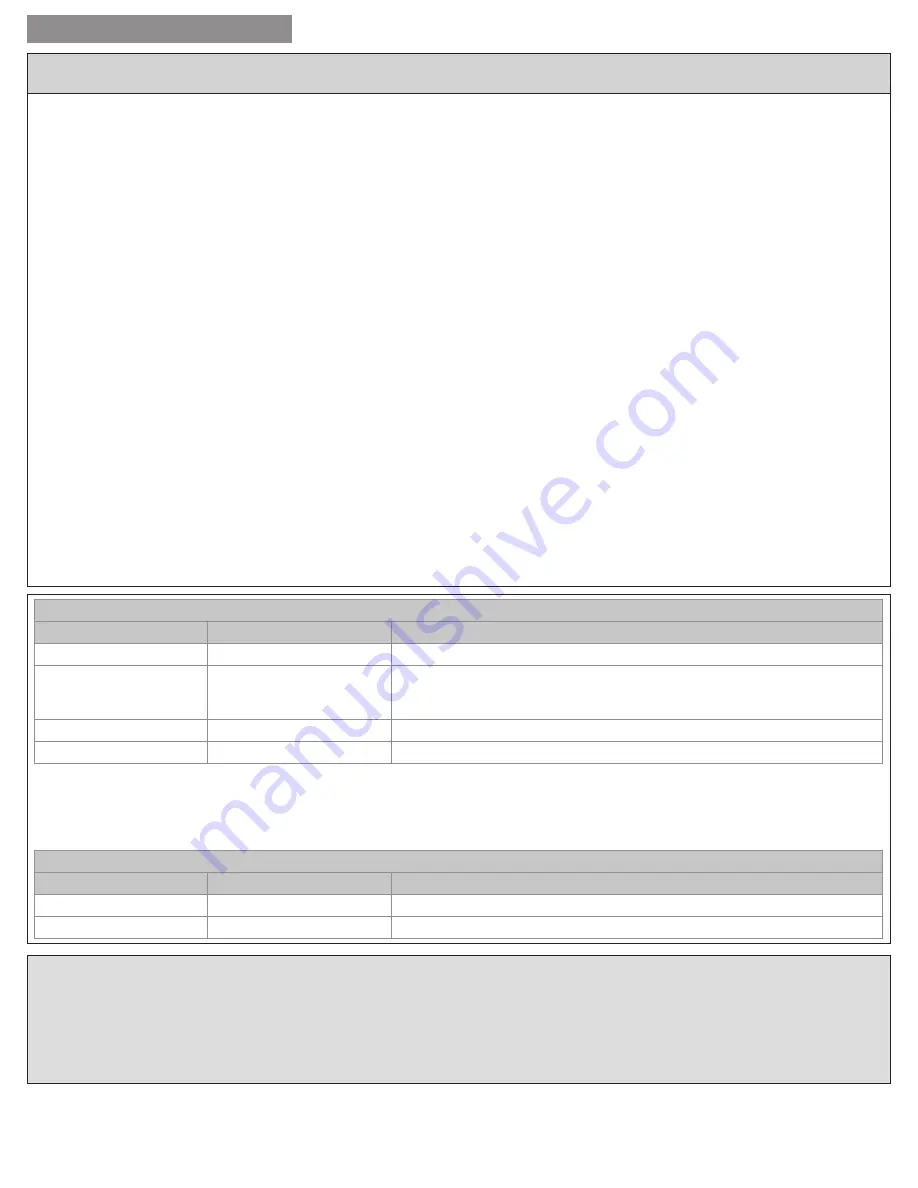
12
USER GUIDE
18-HD46D1-1
The 524 Control features a 7-day programmable schedule, and each day can 4 unique periods (Wake, Day, Eve and Night). Each day
of the week is set independently and the Copy Schedule function allows you to copy a schedule, once set, from one day to one or more
other days of the week.
Note: If the Schedule menu does not appear, be sure that Local Scheduling is enabled. This setting is accessed from the User Settings:
Thermostat: Local Schedule Enable.
Programming a Schedule for one day
13. From the Home Screen press
MENU
, then press
NEXT
until Schedule appears at the top of the screen.
14. Press
SELECT
, Edit Schedule appears at the top of the screen, press
SELECT
again.
15. Press
NEXT
or
BACK
until the desired day of the week is displayed. Press
SELECT
.
16. Using the up and down arrows, select the time of day for the Wake period to begin. Press
NEXT
.
17. Using the arrows, select the desired heating setpoint. Press
NEXT
. Now select the desired cooling setpoint and press
NEXT
.
18. Continue this process for the Day, Eve and Night periods, pressing
NEXT
each time after you have selected the desired values.
19. After you have selected the Night cooling setpoint, the display cycles back to the Wake time of day setting. To verify your selections,
press
NEXT
repeatedly to cycle through your selections, making changes as necessary. When you are satisfied with your schedule,
press
DONE
. You now see the Copy Schedule screen. Skip to step 3 below.
Copying a Schedule from one day to one or more days
1. From the Home Screen press
MENU
, then press
NEXT
until Schedule appears at the top of the screen.
2. Press
NEXT
or
BACK
until Copy Schedule appears at the top of the screen. Press
SELECT
.
3. Press
NEXT
or
BACK
until the desired day is displayed. This is the “from” day and will be a day for which you previously programmed
a schedule.
4. Press
SELECT
.
5. Press
YES
to copy the schedule to this day, or
NO
to skip this day. Cycle through the days of the week until your selection is
complete.
6. Press
DONE
to complete the copying process. Press
DONE
again to return to the User Settings menu.
Schedule
Menu Item: Edit Schedule
Setting
Range
Description
Select Day
Mon-Sun
Select day of week to program
Set Time
12:00 am - 11:45 pm
Select starting time of this period. The periods are Wake, Day, Eve and Night.
Pressing
NEXT
will accept the selected value and cycle through the Set Time,
Set Heat Setpoint and Set Cool Setpoint for each of the four periods.
Heat Setpoint
55-90F
Set the heat setpoint for this period
Cool Setpoint
60-99F
Set the cool setpoint for this period
When the start time, heat setpoint and cool setpoint values have been selected for all periods, pressing
NEXT
will return you to the Set
Time screen for the Wake period. Press Next repeatedly to review and modify your selections, or press
DONE
to finalize your schedule for
the selected day.
Menu Item: Copy Schedule
Setting
Range
Description
Copy From
Mon-Sun
Day to copy schedule from
Copy To
Mon-Sun
Answer Yes to copy schedule to this day, answer No to skip this day
Edit Schedule from the Nexia web portal
Schedules can be easily updated from your Nexia™ Home Intelligence account. Simply go to www.MyNexia.com, log into your account
and select a TZEMT524 comfort control from the Climate Page. Click on Edit Schedule and follow the online instructions.
If you have not set up a Nexia
™
Home Intelligence account go to www.MyNexia.com and click on “Get Started”. A router and Nexia Bridge
are required for remote access to the 524 Control. For questions about connecting, contact Nexia
™
Home Intelligence Customer Service
at 877-288-7707




















