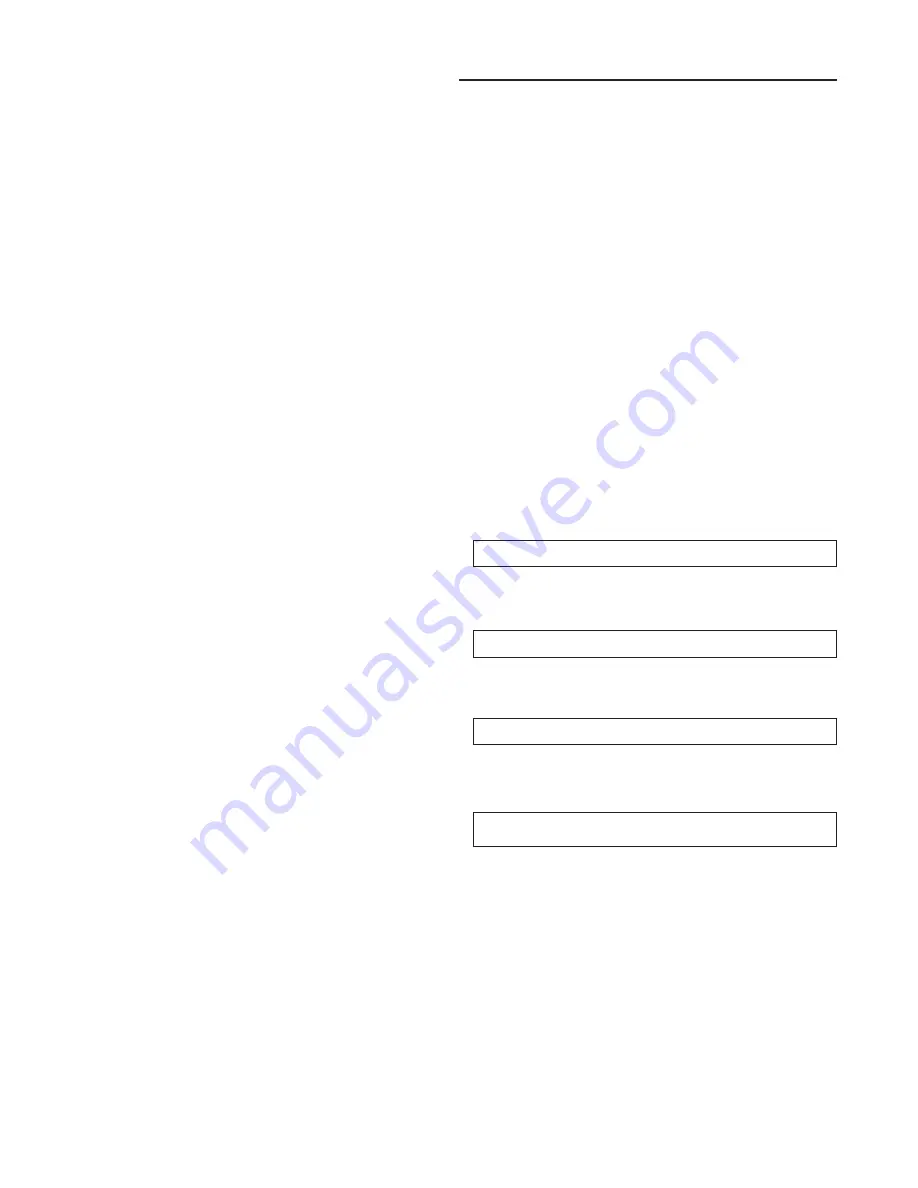
10
General Information
STOP Key
Pressing the STOP key will cause the unit to transition to
the stop state. If the current display is editable, pressing the
STOP key will cancel the desired edit.
TEST START Key (SERVICE)
Pressing this key while viewing any screen in the SERVICE
Mode menu will start the service test. When viewing status,
setup, setpoint, and diagnostics screens, it has no function.
CUSTOM Key
The Custom menu is simply a status menu that contains
screens that the user monitors most frequently. The Custom
menu can only contain five status screens. To create the
Custom menu, press the STATUS key, followed by the
NEXT key (this brings up the initial status screen). If you
want to add this screen to the Custom menu, press the +
(Plus) key, if not, press the Next key again until a status
screen appears that you would like to add to the Custom
menu. Pressing the + (Plus) key while viewing any of the
various status screens will add that screen to the Custom
menu. Once the Custom menu is programed it can be ac-
cessed by pressing the CUSTOM key. To remove a status
screen from the Custom menu, press the CUSTOM key,
then press the NEXT key until the status screen that you
want to remove appears, then press the - (Minus) key.
+ (Plus) Key
When viewing a setpoint screen, this key will increase the
temperature or pressure value of the setpoint. When work-
ing with a status menu, it will add the current status display
to the custom menu. When viewing the setup or service test
screens, it will increase setpoints or toggle choices On or
Off at each edit point.
- (Minus) Key
This key when viewing the setpoint screen will decrease the
temperature or pressure value of the setpoint. When view-
ing the setup or service test screens, it will decrease
setpoints or toggle choices On or Off at each edit point.
When viewing the custom menu, pressing the - (Minus) key
will remove the status screen from the custom menu. When
viewing diagnostics screens it has no function.
PREVIOUS Key
Pressing the PREVIOUS key causes the LCD to scroll
backwards through the various displays for each menu. At
displays with multiple edit points, it moves the cursor from
one edit point to another.
NEXT Key
Pressing the NEXT key causes the LCD to scroll forward
through the various displays for each menu. At displays
with multiple edit points it moves the cursor from one edit
point to another.
Unit Operation Keys
AUTO Key
Pressing the AUTO key at any time will cause the display to
go to the top level status display and, if the unit is shut-
down, will cause the unit to begin operation in the appropri-
ate mode no matter what level in the menu structure is cur-
rently being displayed. If the current display is an editable
display, the AUTO key will confirm the desired edit.
After adding a screen to the Custom menu, the following
screen is displayed:
“Item Added to Custom Menu”
If the + (PLUS) key is pressed and the Custom menu is full,
the following screen is displayed:
“Custom Menu Is Full”
After deleting a screen from the Custom Menu, the follow-
ing screen is displayed:
“Item Deleted from Custom Menu”
If the CUSTOM key is pressed and there are no entries, the
following screen is displayed:
No items are selected for Custom Report
See Operators Manual to select entries
Содержание IntelliPak CGAF Series
Страница 68: ...68...

























