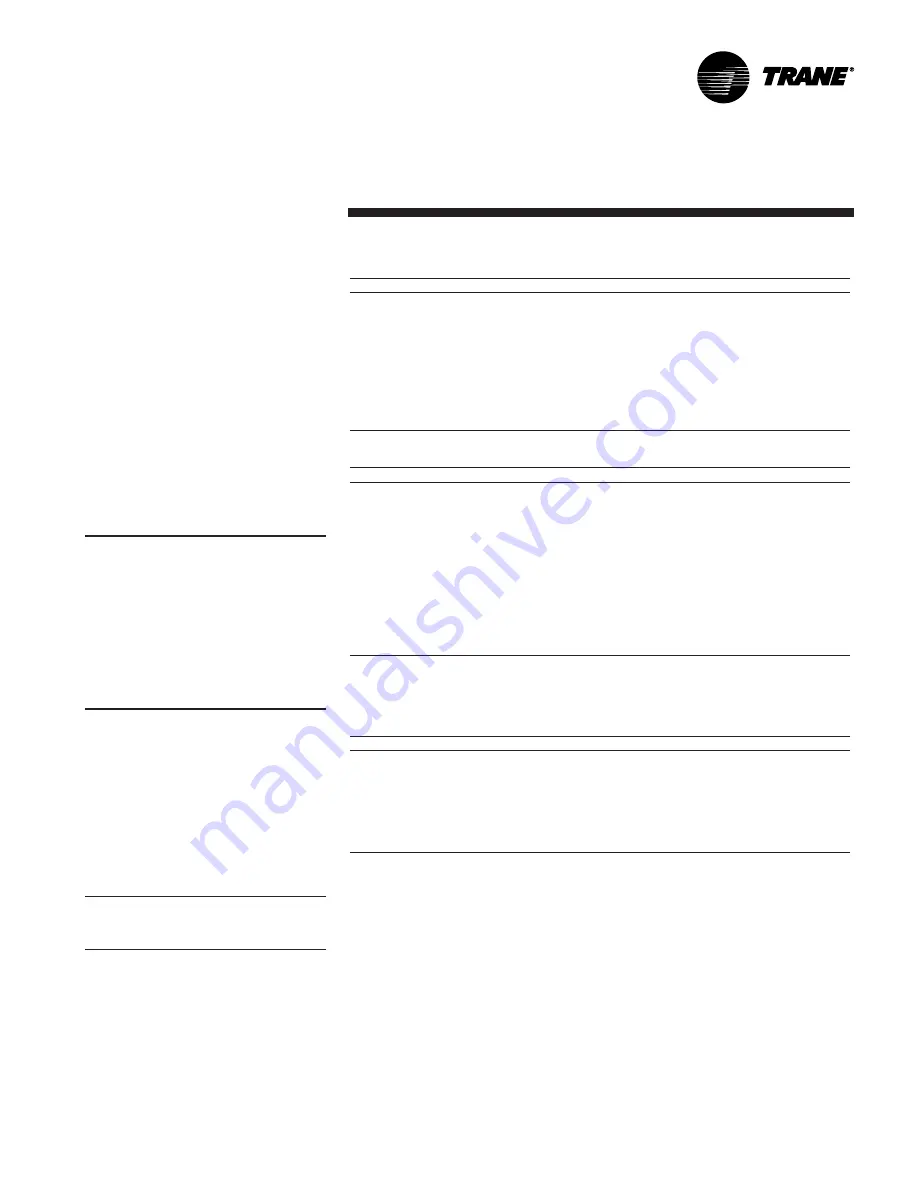
BCXC-SVX01A-EN
49
LED Activity
Red Service LED
The red LED normally indicates if the unit
controller is operating properly or not.
Reference Table M-T-1.
Green Status LED
The green LED normally indicates
whether the controller is powered on (24
VAC supplied). Reference Table M-T-2.
Yellow Comm LED
The yellow comm LED blinks at the rate
the controller receives communication.
The yellow LED does not blink when the
controller is transmitting communication
data. Reference Table M-T-3.
Note: If the service push button is held
down for more than 15 seconds, the
Tracer ZN controller will uninstall itself
from the ICS™ communication network
and shut down all unit operation. This
mode is indicated by the red Service LED
flashing once every second. See the Red
Service LED section. Use Rover™
service tool to restore the unit to normal
operation. Refer to the Rover™ product
literature for more information.
Manual Output Test
The purpose of the manual output test
sequence is to verify output and end
device operation. Use the manual output
test to:
• Verify output wiring and operation
without using Rover™, service tool.
• Force the water valve to open and
balance the hydronic system.
Note: The manual output test is not an
automatic cycle. You must press the Test
button to proceed through each step.
The controller observes all diagnostics
that occur during the test sequence.
Although an automatic diagnostic reset
sequence exists as part of the controller’s
normal operation, the automatic diagnos-
tic reset feature is not active during the
test sequence.
If left in an individual test step, the
controller remains in test mode for 60
Maintenance
Table M-T-1. Red Service LED Activity
LED Activity
Description
Off continuously after
Normal operation
power is applied to the controller.
On continuously, even when
Someone is pressing the Service
power is first applied to the
button or the controller has failed.
LED flashes about once
Uninstall (normal controller mode).
every sec.
Use Rover™ service tool to restore normal unit operation.
Black Service push button
Use the Service button to install the Tracer
®
ZN520 controller in a
communication network.
Table M-T-2. Green Status LED Activity
Green LED activity
Description
On continuously
Power on (normal operation)
Blinks (one blink)
The controller is in manual output test mode.
No diagnostics present.
Blinks (2 blinks)
The controller is in manual output test mode.
One or more diagnostics are present.
LED blinks (1/4 sec.
Wink mode (Note 1).
on, 1/4 sec., off for 10 sec)
LED off
Power is off.
Controller failure
Test button is pressed.
Note 1: The Wink feature allows you to identify a controller. By sending a request from Rover service tool, you can request
the controller to wink (blink on and off as a notification that the controller received the signal). The green LED blinks (1/4
second on, 1/4 second off for 10 seconds) during Wink mode.
Table M-T-3. Yellow Comm LED Activity
LED activity
Description
Off continuously
The controller is not detecting any communication.
(Normal for standalone applications.)
LED blinks or flickers
The controller detects communication.
(Normal for communicating applications, including data sharing.)
LED on continuously
Abnormal condition or extremely high traffic on the link.
high traffic on the link.
minutes and then exits to normal
operation.
Many service calls are due to unit
diagnostics. The test sequence resets unit
diagnostics and attempts to restore
normal unit operation prior to testing the
outputs. If the diagnostics remain after a
reset, the STATUS LED indicates the
diagnostic condition is still present (two
blinks).
Manual Output Test Procedure
Follow the procedure below to test the
Tracer
™
ZN010, ZN510, or ZN520
controller.
1. Press and hold the Test button for at
least two seconds (not exceeding five
seconds), and then release, to start the
test mode.
2. The test sequence will turn off all
outputs and then attempt to clear all
diagnostics.
3. Press the Test button several more
times (no more than once per second)
to advance through the test sequence.
The outputs are not subject to minimum
times during the test sequence. However,
the test sequence only permits one step
per second which limits minimum output
time.
Troubleshooting






























