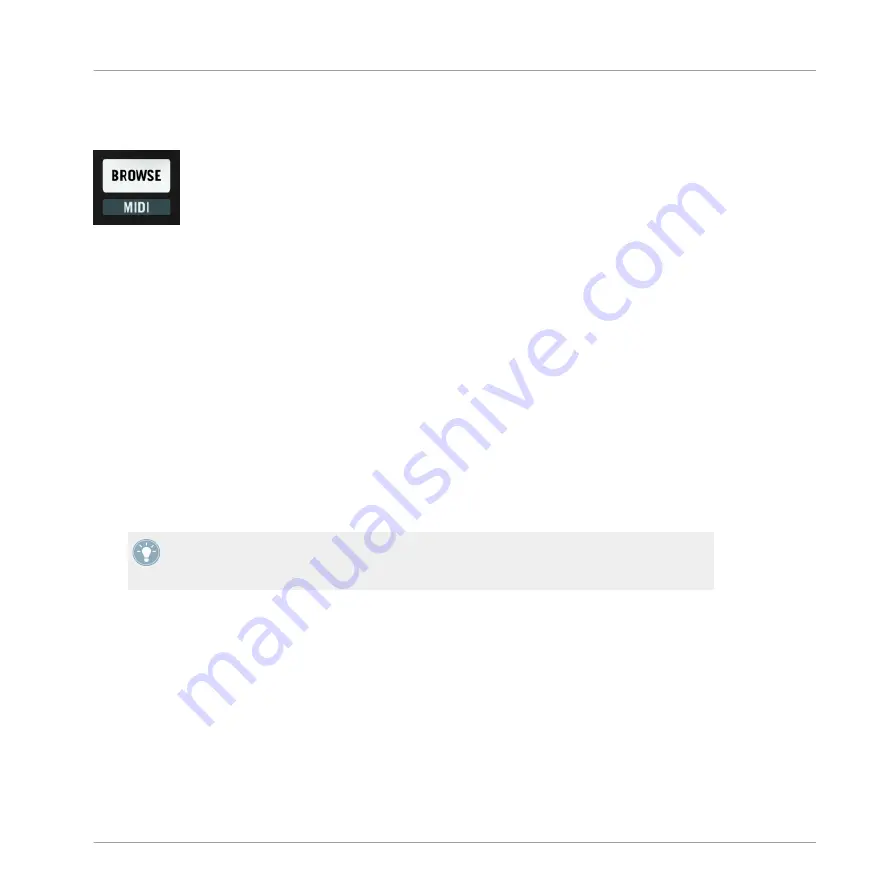
When Browse mode is active, the BROWSE (MIDI) button flashes on and off. To exit Browse
mode, push the BROWSE (MIDI) button again. When not active, the button is dim.
The BROWSE (MIDI) button.
4.3.2
Navigating the Browser List
When Browse mode is active, you can move the selection highlight up and down in the Browser
List of the Browser by turning the encoder knob.
4.3.3
Navigating the Browser Tree
►
By holding SHIFT, you can now navigate through the Browser Tree. Turning the encoder
knob moves the selection highlight up and down through the Tree. If the selection is ex-
pandable (or collapsible), pressing the encoder knob will expand or collapse the selected
node in the Tree.
►
Releasing SHIFT returns the encoder knob to navigating the Browser's File List.
Make sure the Browse mode is active — the BROWSE (MIDI) button is blinking — before
you push SHIFT to navigate the Browser Tree. Pressing SHIFT + BROWSE (MIDI) from the
Performance mode activates the MIDI mode of the controller!
4.3.4
Loading a Sample to a Pad
Once you have selected the desired Sample in the Browser List, press one of the pads to load
the Sample into the Sample Cell associated with that pad. If the Sample Cell was already oc-
cupied, the new Sample will replace the previous one.
When you load a new Sample, a random color is assigned to it. When either loading a Sample
to an empty Sample Cell or to a Sample Cell which already contains a Sample, you'll also see a
Pad Matrix animation when the Cell is loaded, giving you a kind of visual feedback.
TRAKTOR KONTROL F1 Reference
Browse Mode
TRAKTOR KONTROL F1 - Manual - 82






























