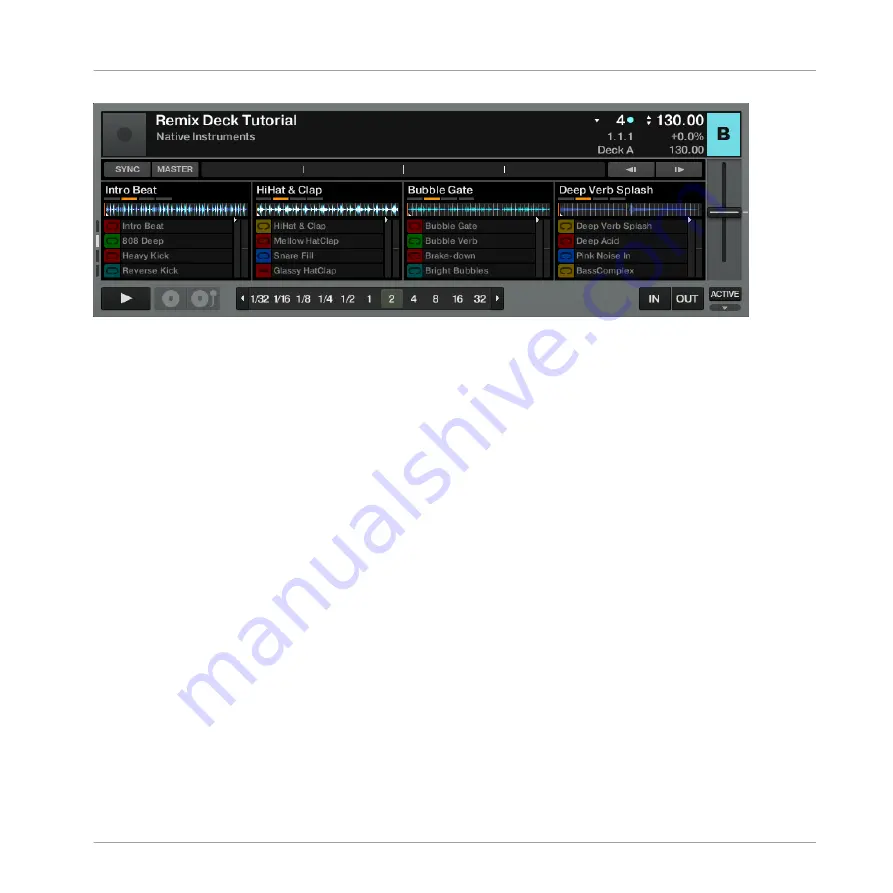
The Page Selector on the left side of the Remix Deck also shows you are on page 2 of 4 of the Sample Grid.
3.5.2
Changing Pad Colors
Notice that the second page of our Sample Grid is colored differently than the first. There is a
clear pattern of red pads alternating with other colors. Each of these non-red colors is unique
to a row of pads. All looks fine until our eye catches the pad in the lower-right corner of the
Pad Matrix (pad D4). For consistency, it should be red, but instead it is yellow. To "repair" this:
1.
Enter Color mode by pushing SHIFT + REVERSE (COLOR). Both buttons start blinking.
2.
The F1 is now waiting for you to tell it which pad you want to change. Hit that rogue pad
at the bottom right and an animation transforms the pads into a color palette with the six-
teen possible colors that you can assign on any of the F1's pads.
3.
The color we want — the red — is at the top-left corner of the Pad Matrix (pad A1). Hit
that pad and another animation brings you back to the normal color states of the individu-
al pads.
→
The pad's color has changed to red.
If we wanted to continue changing other pads, we could just repeat the process, but we are
done, so:
►
Press the REVERSE (COLOR) button to return to Performance mode.
Tutorials and Workflows
Fixing the Second Page of the Sample Grid
TRAKTOR KONTROL F1 - Manual - 35






























