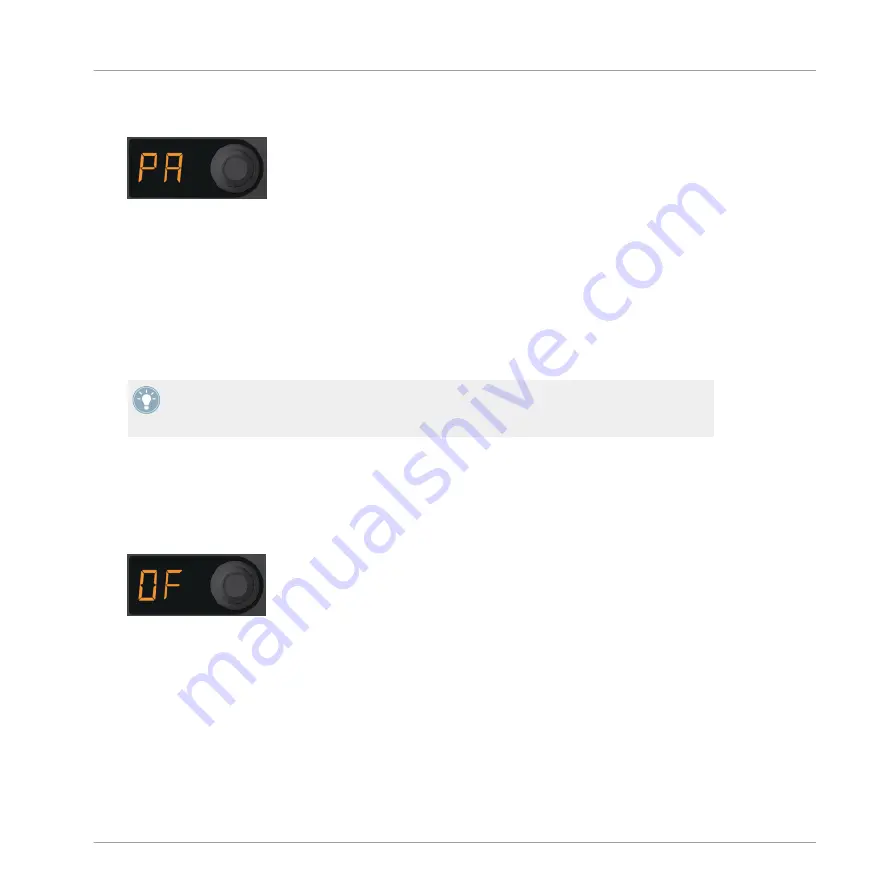
3.
While still in Edit mode (and in the Copy and Paste sub-mode) hit the pad containing "Oc-
taveUp Perc." The pad now flashes and the display indicates "PA" for "Paste."
4.
Hit an empty pad (for example, just under the pad containing our Sample). A copy of the
Sample is pasted here.
5.
To make further copies, just repeat the process (hit the source pad, then the target pad).
For our example, make a whole column of four identical Samples in the same Sample Slot
on one page (on pads C1, C2, C3, and C4, for example).
6.
Exit the Edit mode by pressing the QUANT (EDIT) button.
7.
Now you can trigger the different pads you just copied onto the same slot, but there
should be no difference in sound when you trigger them.
Copying Samples can be a very powerful way of varying parts in your remix. For example,
you can copy a vocal Sample across several pads and then tune the pads up or down with
Pitch mode to create some tonal variety.
Offsetting Sample Playback
Offset moves the starting position of a Sample in 16th note steps. To offset a Sample:
1.
Re-enter Edit mode, as described above, with SHIFT + QUANT (EDIT).
2.
Turn the encoder knob until you see "OF" in the display to enter the Offset sub-mode.
3.
Push and hold one of the pads that you just copied which is playing. Notice the display
should indicate "00," meaning that there is no offset on the Sample; playback starts right
at the beginning of the Sample.
4.
While holding the pad, slowly rotate the encoder knob. On the TRAKTOR software, you'll
see the start marker of the playback move inside the Slot Player as you move the encoder
knob. The white bar indicates the point where playback will begin when you trigger the
Sample with this pad.
5.
Continue changing the offsets on the other pads where you just copied the Sample.
Tutorials and Workflows
Making Your Own Remix Set
TRAKTOR KONTROL F1 - Manual - 49






























