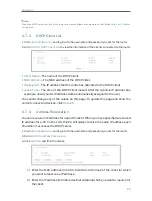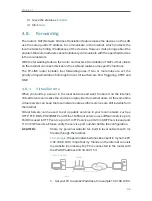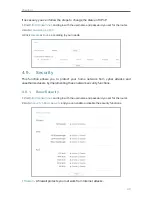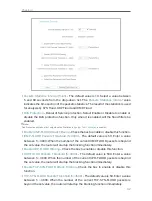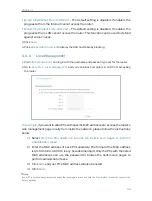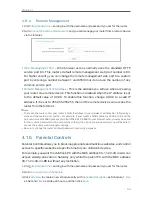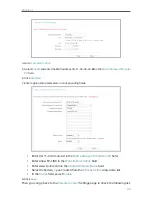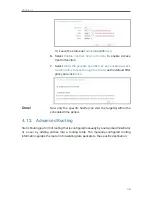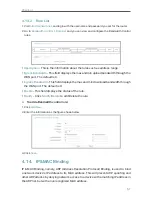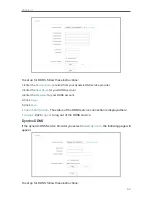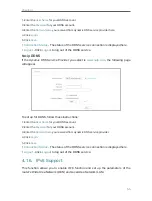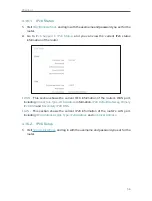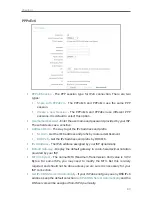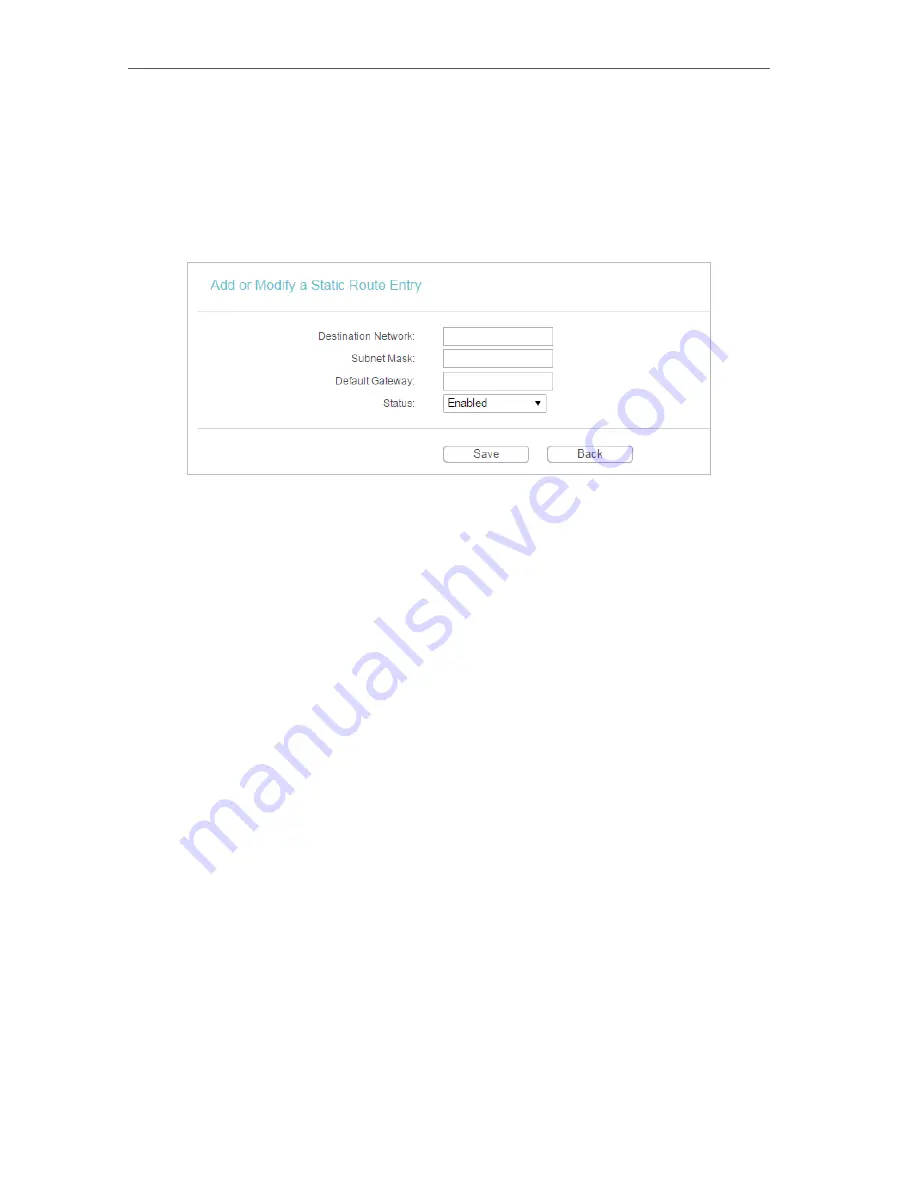
49
Chapter 4
4. 12. 1. Static Routing List
1. Visit
http://tplinkwifi.net
, and log in with the username and password you set for the router.
2. Go to
Advanced Routing
>
Static Routing
.
¾
To add static routing entries:
1. Click
Add New
.
2. Enter the following information
.
•
Destination Network
- The Destination Network is the address of the network
or host that you want to assign to a static route.
•
Subnet Mask
- The Subnet Mask determines which portion of an IP address is
the network portion, and which portion is the host portion.
•
Default Gateway
- This is the IP address of the default gateway device that
allows the contact between the router and the network or host.
3. Select
Enabled
or
Disabled
for this entry on the
Status
drop-down list.
4. Click
Save.
You can also do the following operations to modify the current settings.
• Click
Delete
to delete the entry.
• Click
Enable All
to enable all the entries.
• Click
Disable All
to disable all the entries.
• Click
Delete All
to delete all the entries.
• Click
Previous
to view the information on the previous screen and
Next
to view the
information on the next screen.
4. 12. 2. System Routing Table
1. Visit
http://tplinkwifi.net
, and log in with the username and password you set for the router.
2. Go to
Advanced Routing
>
System Routing Table
, and you can view all the valid route entries
in use.