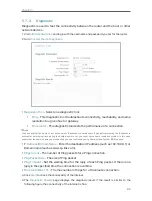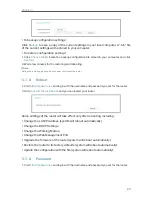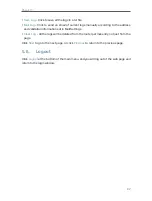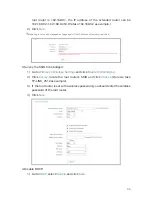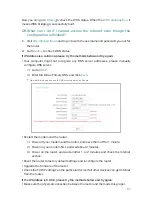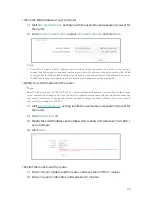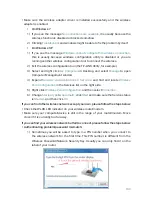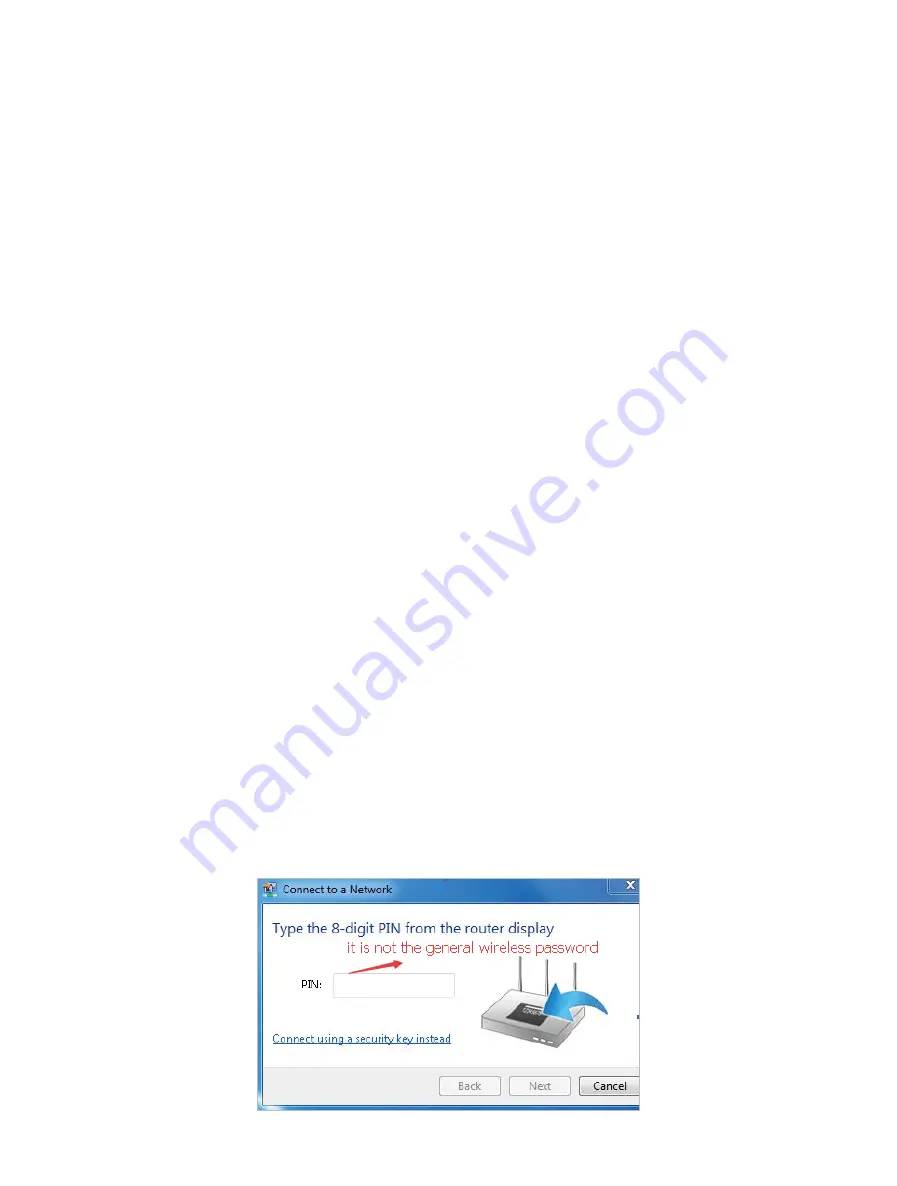
100
• Make sure the wireless adapter driver is installed successfully and the wireless
adapter is enabled.
•
On Windows 7
1 ) If you see the message
No connections are available
, it is usually because the
wireless function is disabled or blocked somehow
.
2 ) Clicking
Troubleshoot
and windows might be able to fix the problem by itself.
•
On Windows XP
1 ) If you see the message
Windows cannot configure this wireless connection
,
this is usually because windows configuration utility is disabled or you are
running another wireless configuration tool to connect the wireless.
2 ) Exit the wireless configuration tool (the TP-LINK Utility, for example).
3 ) Select and right click
My Computer
on Desktop, and select
Manage
to open
Computer Management window.
4 ) Expand
Services and Applications
>
Services
, and find and locate
Wireless
Zero Configuration
in the Services list on the right side.
5 ) Right click
Wireless Zero Configuration
, and then select
Properties
.
6 ) Change
Startup type
to
Automatic
, click
Start
and make sure the Service status
is
Started
. And then click
OK
.
If you can find other wireless network except your own, please follow the steps below:
• Check the WLAN LED indicator on your wireless router/modem.
• Make sure your computer/device is still in the range of your router/modem. Move
closer if it is currently too far away.
If you can find your wireless network but fail to connect, please follow the steps below:
•
Authenticating problem/password mismatch:
1 ) Sometimes you will be asked to type in a PIN number when you connect to
the wireless network for the first time. This PIN number is different from the
Wireless Password/Network Security Key. Usually you can only find it on the
label of your router.