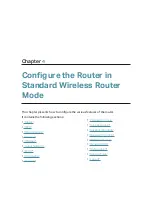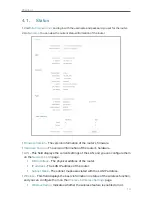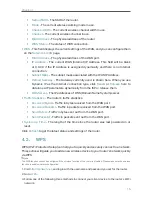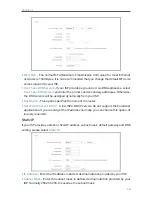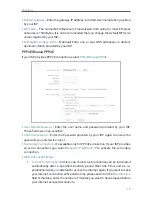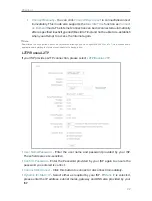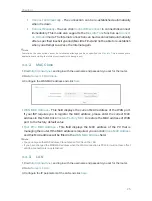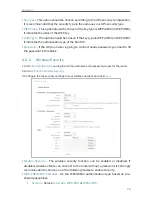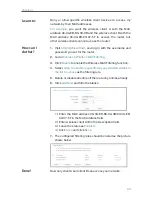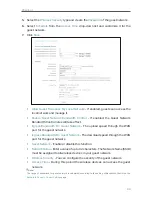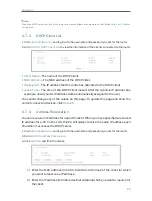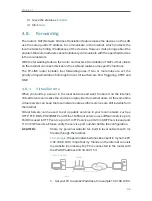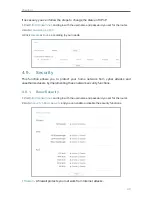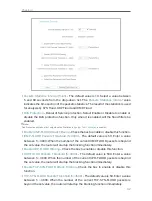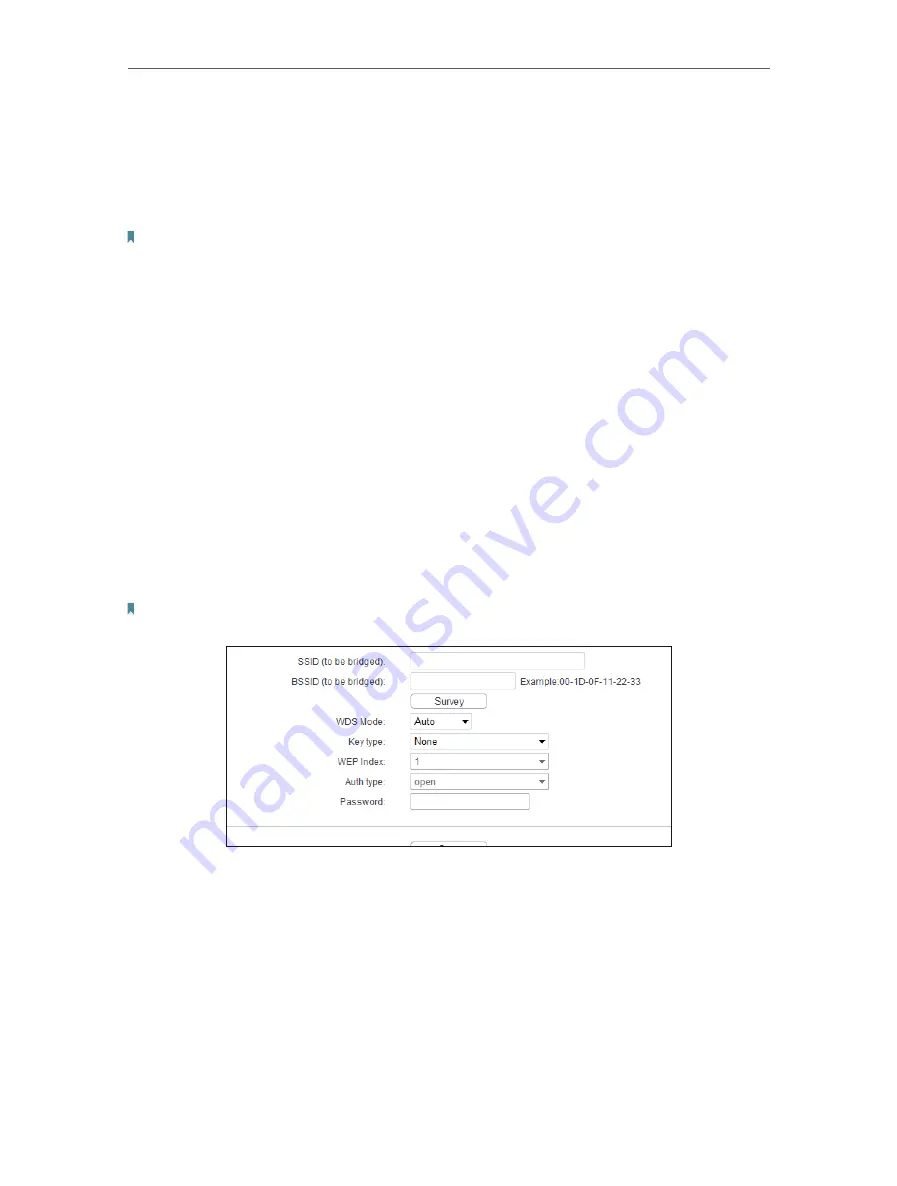
27
Chapter 4
address). It is strongly recommended that you change your network name (SSID). This
value is case-sensitive. For example, TEST is NOT the same as test.
•
Mode
- Select the desired mode. It is strongly recommended that you keep the
default setting
11bgn mixed
, so that all 802.11b/g/n wireless devices can connect to
the router.
Note:
If 11bg mixed mode is selected, the
Channel Width
field will turn grey and the value will become 20M, and cannot be
changed.
•
Channel Width
- Select any channel width from the drop-down list. The default setting
is
Auto
, which can automatically adjust the channel width for your clients.
•
Channel
- This field determines which operating frequency will be used. The default
channel is set to
Auto
. It is not necessary to change the wireless channel unless you
notice interference problems with another nearby access point.
•
Enable Wireless Router Radio
- The wireless radio of the router can be enabled or
disabled to allow or deny wireless access. If enabled, the wireless clients will be able
to access the router.
•
Enable SSID Broadcast
- If enabled, the router will broadcast the wireless network
name (SSID).
•
Enable WDS Bridging
- You can select this to enable WDS Bridging, with this function,
the router can bridge two or more WLANs.
Note:
If this checkbox is selected, you had better make sure the following settings are correct.
•
SSID (to be bridged)
- The SSID of the AP your router is going to connect to as a client.
You can also use the survey function to select the SSID to join.
•
BSSID (to be bridged)
- The BSSID of the AP your router is going to connect to as a
client. You can also use the survey function to select the BSSID to join.
•
Survey
- Click this button, you can search the AP which runs currently.
•
WDS Mode
- This field determines which WDS Mode will be used. It is not necessary
to change the WDS mode unless you notice network communication problems with
root AP. If you select Auto, then the router will choose the appropriate WDS mode
automatically.