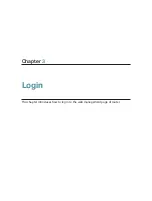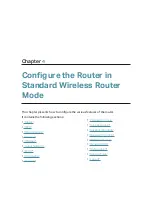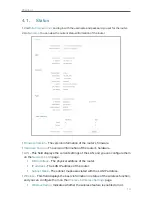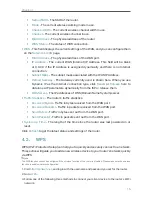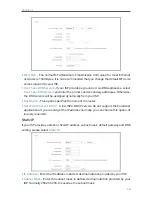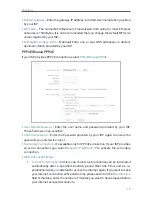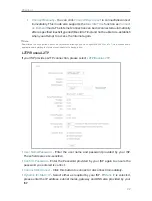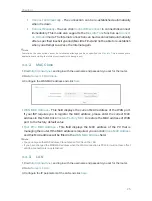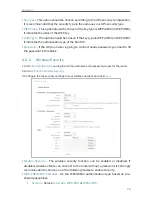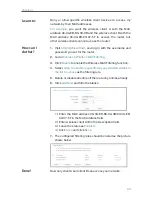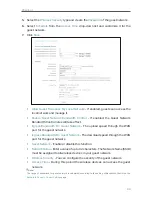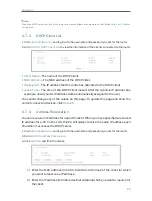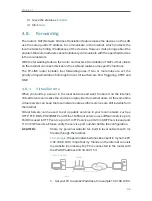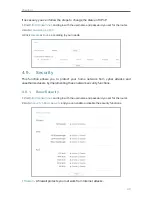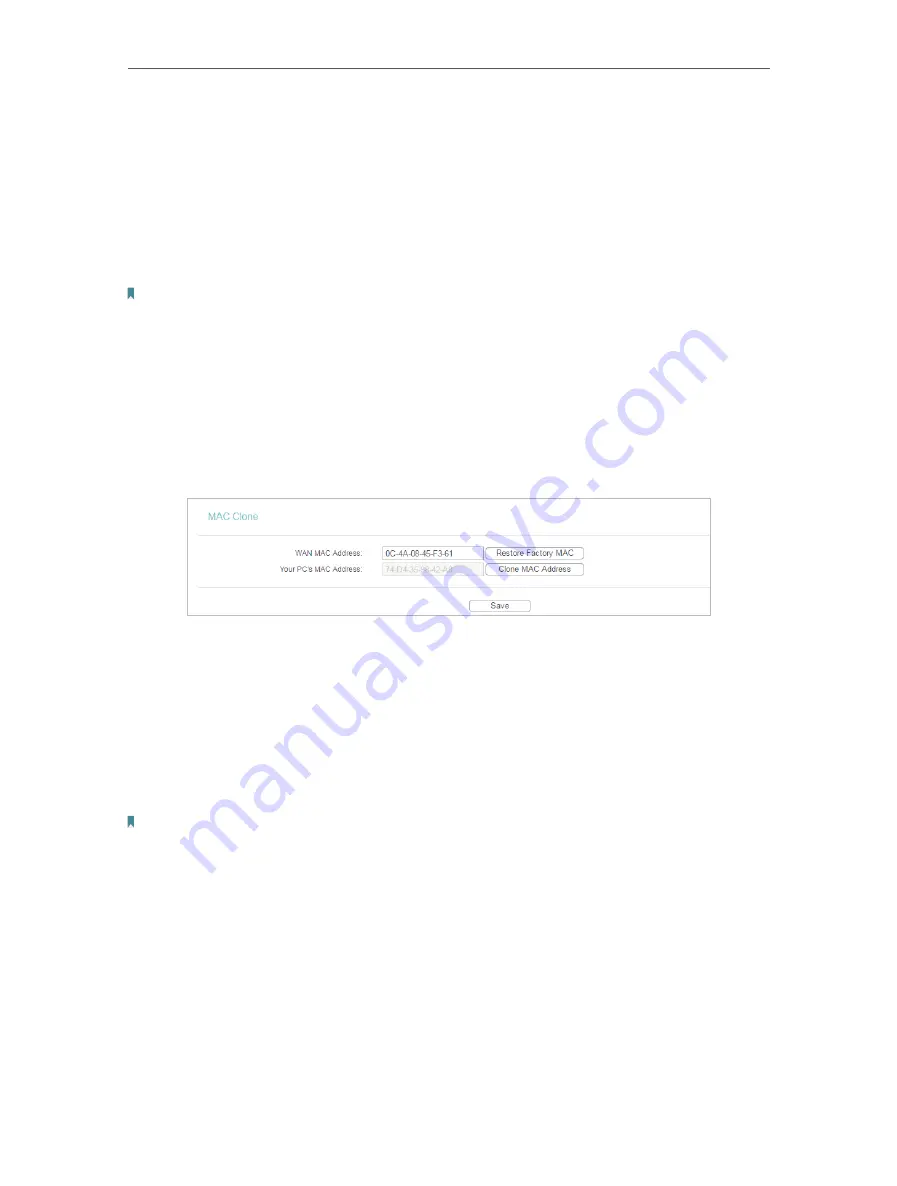
25
Chapter 4
•
Connect Automatically
- The connection can be re-established automatically
when it is down.
•
Connect Manually
- You can click
Connect/Disconnect
to connect/disconnect
immediately. This mode also supports the
Max Idle Time
function as
Connect
on Demand
mode. The Internet connection can be disconnected automatically
after a specified inactivity period (Max Idle Time) and not be able to re-establish
when you attempt to access the Internet again.
Note:
Sometimes the connection cannot be terminated although you have specified the
Max Idle Time
because some
applications are visiting the Internet continually in the background.
4. 4. 2. MAC Clone
1. Visit
http://tplinkwifi.net
, and log in with the username and password you set for the router.
2. Go to
Network
>
MAC Clone
.
3. Configure the WAN MAC address and click
Save
.
•
WAN MAC Address
- This field displays the current MAC address of the WAN port.
If your ISP requires you to register the MAC address, please enter the correct MAC
address in this field. Click
Restore Factory MAC
to restore the MAC address of WAN
port to the factory default value.
•
Your PC’s MAC Address
- This field displays the MAC address of the PC that is
managing the router. If the MAC address is required, you can click
Clone MAC Address
and this MAC address will be filled in the
WAN MAC Address
field.
Note:
• You can only use the MAC Address Clone function for PCs on the LAN.
• If you have changed the WAN MAC address when the WAN connection is PPPoE, it will not take effect
until the connection is re-established.
4. 4. 3. LAN
1. Visit
http://tplinkwifi.net
, and log in with the username and password you set for the router.
2. Go to
Network
>
LAN
.
3. Configure the IP parameters of the LAN and click
Save
.