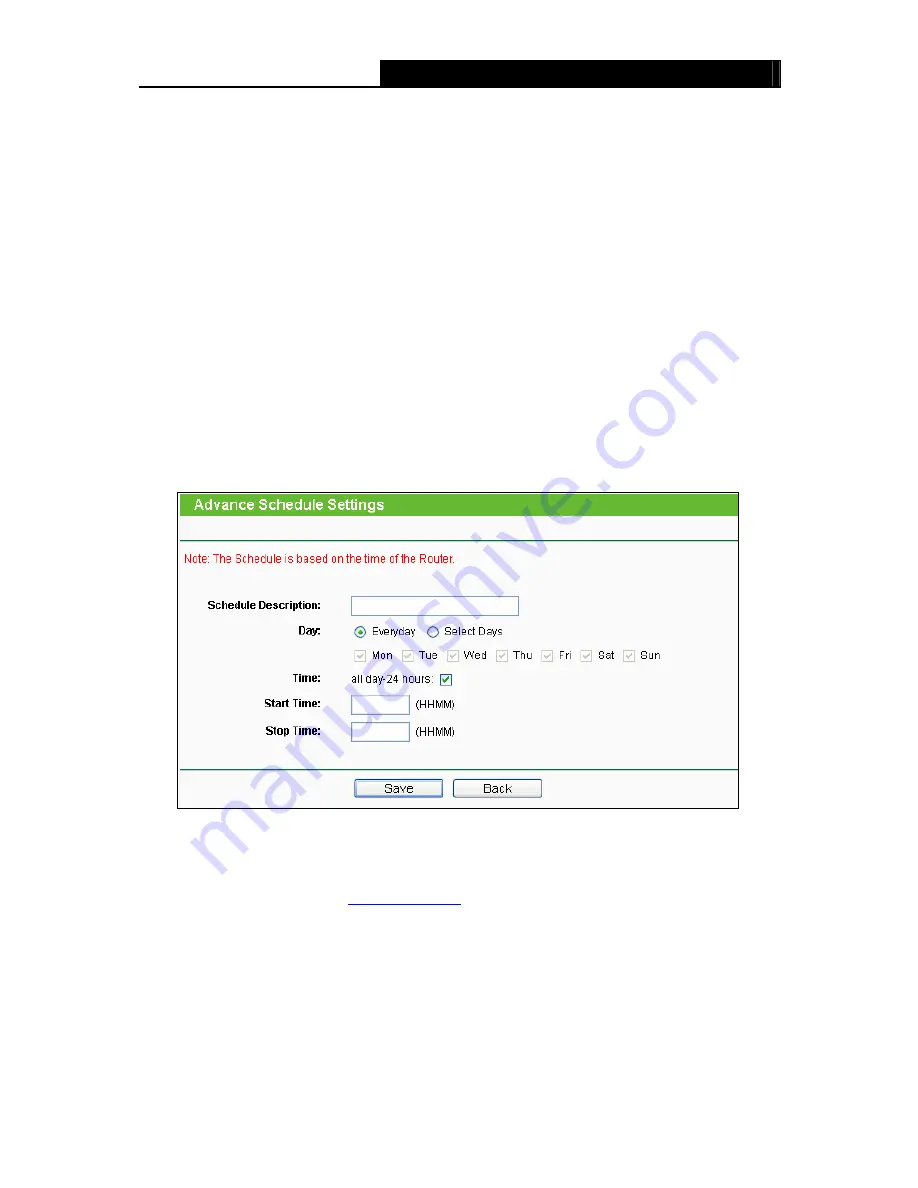
TL-WR842ND
300Mbps Multi-Function Wireless N Router User Guide
- 87 -
¾
Modify
- Here you can edit or delete an existing schedule.
To add a new schedule, follow the steps below:
1. Click
Add New...
button shown in Figure 4-78 and the next screen will pop-up as shown in
Figure 4-79.
2. In
Schedule Description
field, create a unique description for the schedule (e.g.
Schedule_1).
3. In
Day
field, select the day or days you need.
4. In
Time
field, you can select all day-24 hours or you may enter the Start Time and Stop Time
in the corresponding field.
5. Click
Save
to complete the settings.
Click the
Delete All
button to delete all the entries in the table.
Click the
Next
button to go to the next page, or click the
Previous
button to return to the previous
page.
Figure 4-79 Advanced Schedule Settings
For example
: If you desire to restrict the internet activities of host with MAC address
00-11-22-33-44-AA to access
www.google.com
only from
18:00 to 20:00
on
Saturday
and
Sunday
, you should first follow the settings below:
1) Click
Add New...
button shown in Figure 4-78 to enter the Advanced Schedule Settings
page.
2) In
Schedule Description
field, create a unique description for the schedule (e.g.
Schedule_1).
3) In
Day
field, check the Select Days
radio button and then select Sat and Sun.
















































