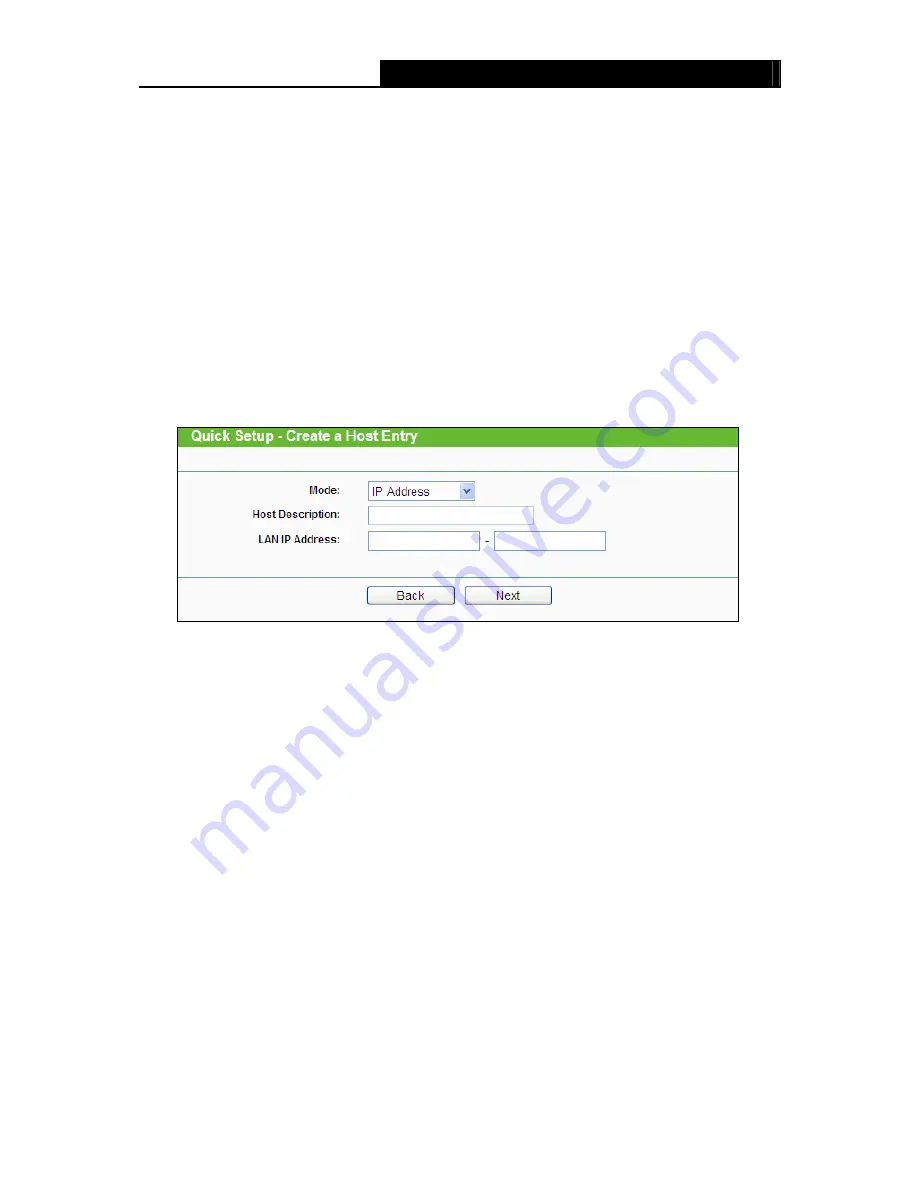
TL-WR842ND
300Mbps Multi-Function Wireless N Router User Guide
- 78 -
¾
Disable All -
Click the
Disable All
button to disable all the rules in the list.
¾
Delete All -
Click the
Delete All
button to delete all the entries in the table.
¾
Move -
You can change the entry’s order as desired. Enter in the first box the ID number of
the entry you want to move and in the second box another ID number, and then click the
Move
button to change the entries’ order.
¾
Next -
Click the
Next
button to go to the next page.
¾
Previous -
Click the
Previous
button to return to the previous page.
There are two methods to add a new rule.
Method One:
1. Click
Setup Wizard
button and the next screen will appear as shown in Figure 4-67.
Figure 4-67 Quick Setup – Create a Host Entry
¾
Host Description
- In this field, create a unique description for the host (e.g. Host_1).
¾
Mode
- Here are two options,
IP Address
and
MAC Address
. You can select either of
them from the drop-down list.
If the
IP Address
is selected, you can see the following item:
¾
LAN IP Address
- Enter the IP address or address range of the host in dotted-decimal
format (e.g. 192.168.0.23).
If the MAC Address is selected, you can see the following item:
¾
MAC Address
- Enter the MAC address of the host in XX-XX-XX-XX-XX-XX format (e.g.
00-11-22-33-44-AA).
2. Click
Next
when finishing creating the host entry, and the next screen will appear as shown in
Figure 4-68.






























