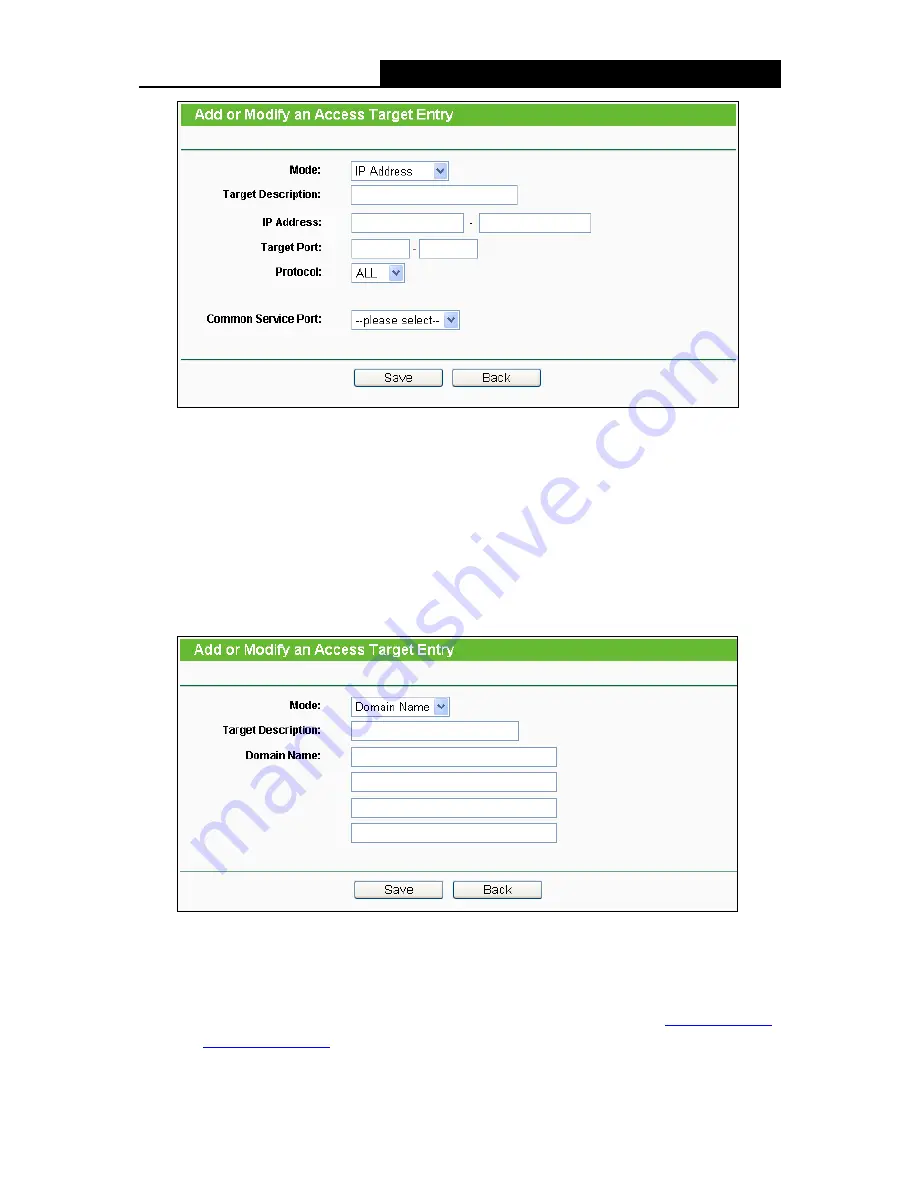
TL-WR842N
300Mbps Multi-Function Wireless N Router User Guide
- 87 -
Figure 4-80 Add or Modify an Access Target Entry
1) In
Target Description
field, create a unique description for the target (e.g. Target_1).
2) In
IP Address
field, enter the IP address of the target.
3) Select a common service from
Common Service Port
drop-down list, so that the
Target Port
will be automatically filled. If the
Common Service Port
drop-down list
doesn’t have the service you want, specify the
Target Port
manually.
4) In
Protocol
field, select TCP, UDP, ICMP or ALL from the drop-down list.
4. If you select
Domain Name
, the screen shown is Figure 4-81.
Figure 4-81 Add or Modify an Access Target Entry
1) In
Target Description
field, create a unique description for the target (e.g. Target_1).
2) In
Domain Name
field, enter the domain name, either the full name or the keywords (for
example, TP-LINK) in the blank. Any domain name with keywords in it (
www.tp-link.com
,
www.tp-link.com.cn
) will be blocked or allowed. You can enter 4 domain names.
5. Click the
Save
button.






























