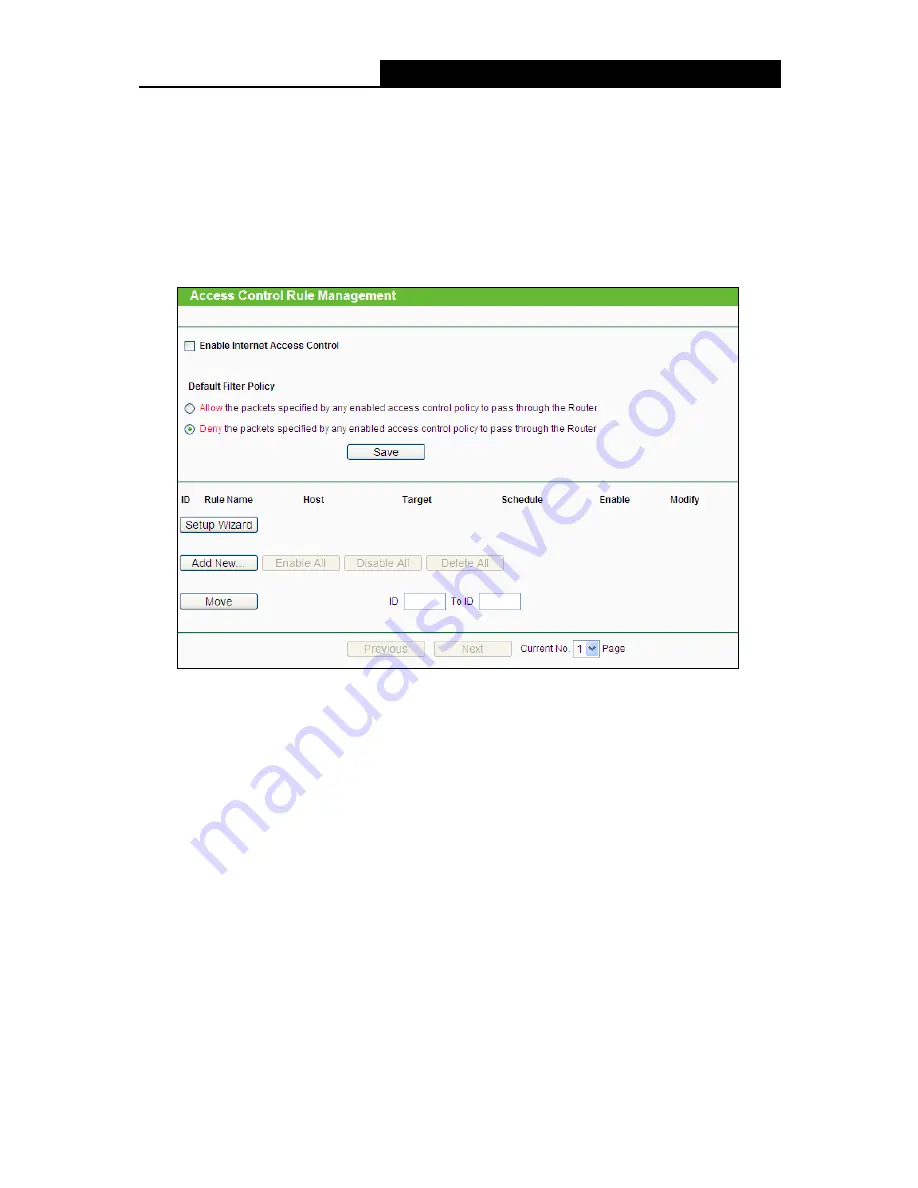
TL-WR842N
300Mbps Multi-Function Wireless N Router User Guide
- 79 -
There are four submenus under the Access Control menu as shown in Figure 4-69:
Rule
,
Host
,
Target
and
Schedule
. Click any of them, and you will be able to configure the corresponding
function.
4.14.1 Rule
Choose menu “
Access Control
→
Rule
”, and then you can view and set Access Control rules in
the screen as shown in Figure 4-70.
Figure 4-70 Access Control Rule Management
Enable Internet Access Control -
Select the check box to enable the Internet Access
Control function, so the Default Filter Policy can take effect.
Rule Name -
Here displays the name of the rule and this name is unique.
Host -
Here displays the host selected in the corresponding rule.
Target -
Here displays the target selected in the corresponding rule.
Schedule -
Here displays the schedule selected in the corresponding rule.
Enable -
Here displays the status of the rule, enabled or not. Check this option to enable a
specific entry.
Modify -
Here you can edit or delete an existing rule.
Setup Wizard -
Click the
Setup Wizard
button to create a new rule entry.
Add New... -
Click the
Add New...
button to add a new rule entry.
Enable All -
Click the
Enable All
button to enable all the rules in the list.






























