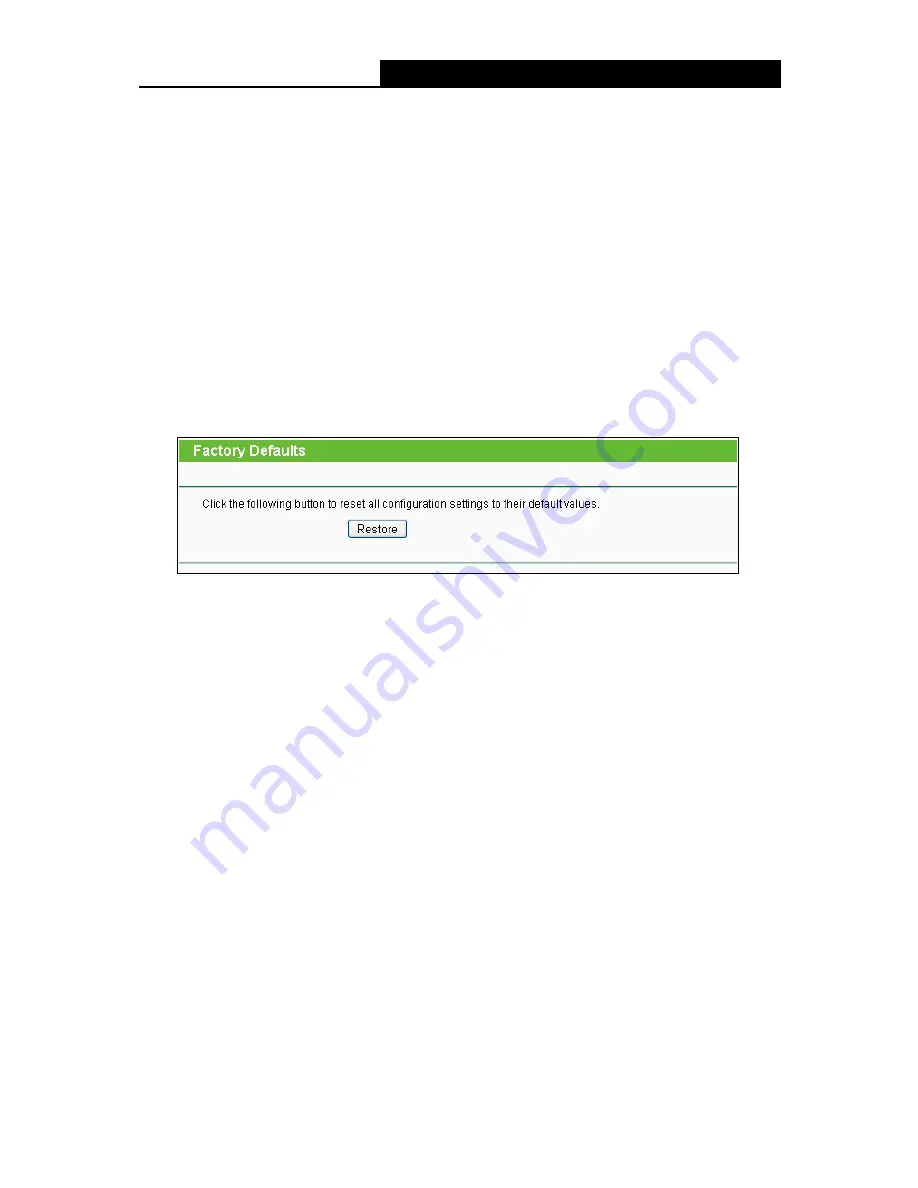
TL-WR842N
300Mbps Multi-Function Wireless N Router User Guide
- 114 -
File
blank.
3. Click the
Upgrade
button.
4. The Router will reboot when the upgrading has been finished.
Note:
The firmware version must correspond to the hardware. The upgrade process takes a few
moments and this device restarts automatically when the upgrade is complete. It is important to
keep power applied during the entire process. Loss of power during the upgrade could damage
this device.
4.20.4 Factory Defaults
Choose menu “
System Tools
→
Factory Defaults
”, and then and you can restore the
configurations of the Router to factory defaults on the following screen
Figure 4-114 Restore Factory Default
Click the
Restore
button to reset all configuration settings to their default values.
•
The default
User Name
: admin
•
The default
Password
: admin
•
The default
IP address
: 192.168.0.1
•
The default
Subnet Mask
: 255.255.255.0
Note:
All changed settings will be lost when defaults are restored.
4.20.5 Backup & Restore
Choose menu “
System Tools
→
Backup & Restore
”, and then you can save the current
configuration of the Router as a backup file and restore the configuration via a backup file as
shown in Figure 4-115.






























