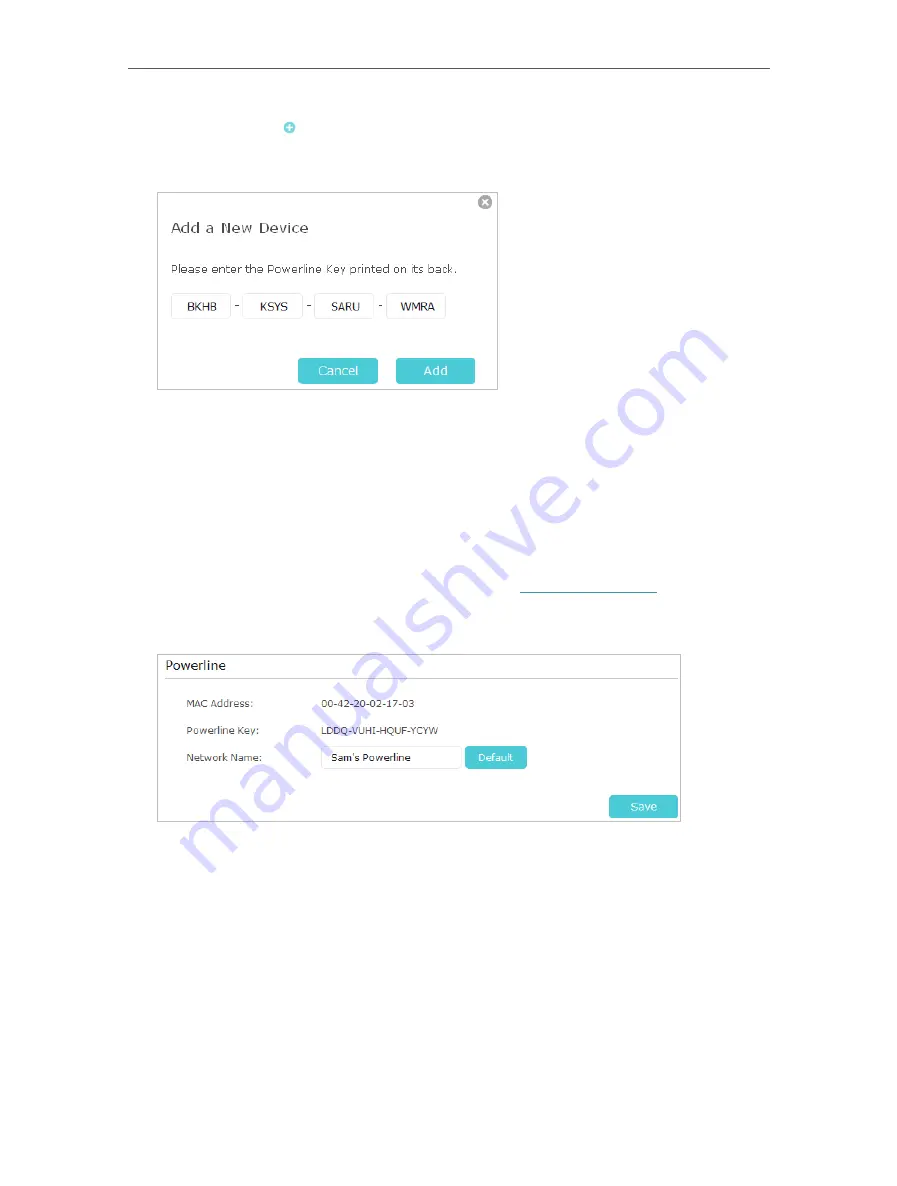
14
Chapter 3
Configuring via Web Management Interface
3. Click the
add
icon and enter the
Powerline Key
of the device you want to add. The
Powerline Key contains 16 capital letters, formed like XXXX-XXXX-XXXX-XXXX. It is
printed on the back of the powerline device.
4. Click
Add
to add the device.
3 2 2
Change Powerline Network Name
You can change the extender’s powerline network name to add it to or remove it from a
powerline network.
Follow the steps below to change the name.
1. Connect to the powerline extender wirelessly. Visit
http://tplinkplc.net
, and log in with
the username and password you set for the extender.
2. Go to
Device Settings
>
Powerline
.
3. Change the
Network Name
. You can also click
Default
to use the default network
name, e.g. HomePlugAV. However, if the default name is used, the Wi-Fi Move function
will be automatically disabled.
4. Click
Save
to make the settings effective.
3 3
Wi-Fi Move
Wi-Fi Move is enabled by default. With the feature enabled, any changes made to the
settings of one powerline extender will be automatically synchronized to other powerline
extenders whose Wi-Fi Move feature is also enabled on the same powerline network .
















































