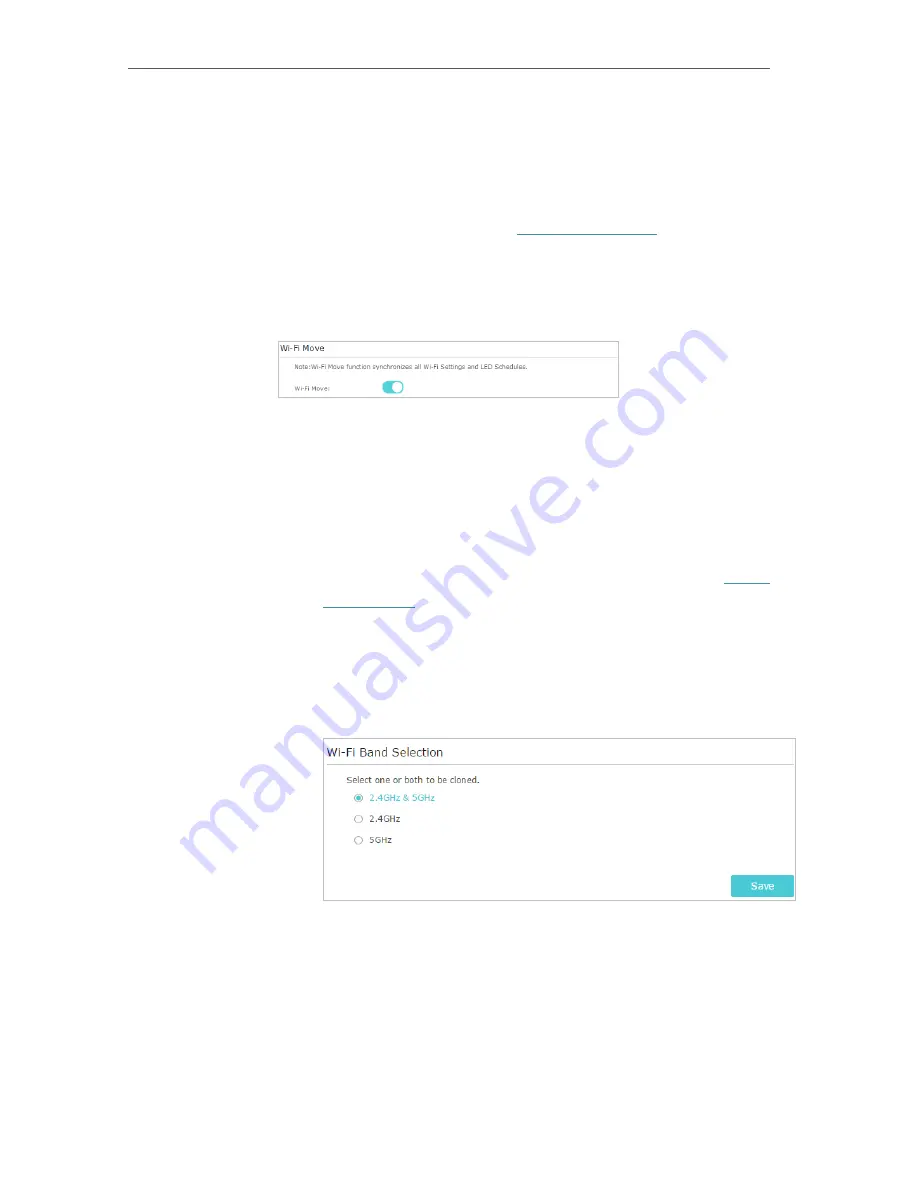
15
Chapter 3
Configuring via Web Management Interface
Settings will be synced include: Wireless SSID & Password, Wireless Security, Wireless
Mode, Wi-Fi Schedules, LED Schedules, Wi-Fi Clone Settings, MAC Filter Settings,
Parental Controls, and Guest Network.
Follow the steps below to enable the Wi-Fi Move feature:
1. Connect to the powerline extender wirelessly. Visit
http://tplinkplc.net
, and log in with
the username and password you set for the extender.
2. Go to
Wireless
>
Wi-Fi Move
.
3. Toggle
On
to enable the feature.
3 4
Wi-Fi Clone
Copy wireless settings from my router to my extender, so I can
use the same SSID and password to access the internet in my
house.
1
Connect to the powerline extender wirelessly. Visit
http://
tplinkplc.net
, and log in with the username and password you
set for the extender.
2
Go to
Wireless
>
Wi-Fi Clone
.
3
Select a Wi-Fi band or both to be cloned.
2.4GHz & 5GHz
is
selected by default.
4
Before cloning, make sure your router supports the same
band as your extender. If you do not know how to check this,
go to your router’s User Guide for more information.
5
Plug your extender near your router.
6
Press the
WPS
button on your router.
I want to:
How can I
do that?






























