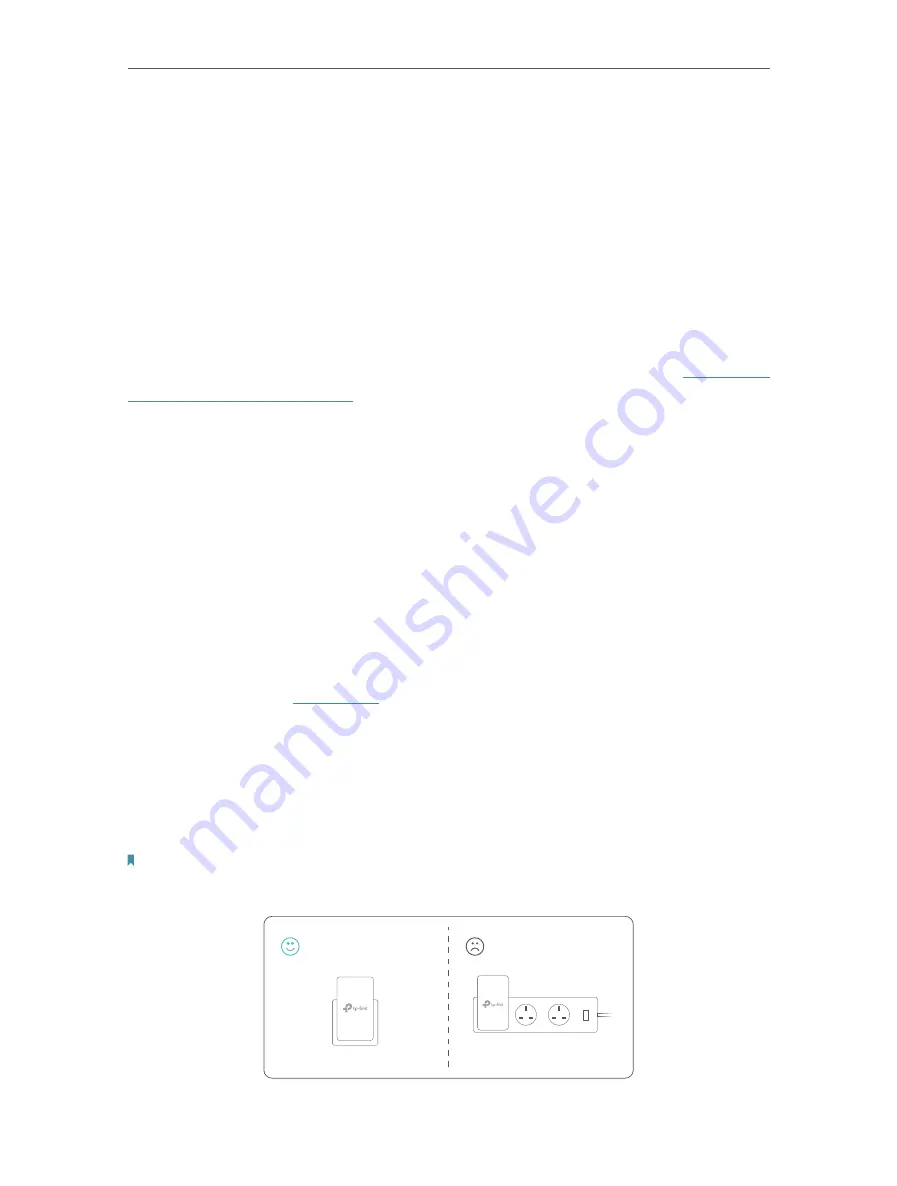
5
Chapter 1
Get to Know Your Powerline Extender
Ethernet Port
Connect the Ethernet port to your wired device, such as a computer, a router or
a game console, via an Ethernet cable.
Reset
Press and hold the Reset button for at least 5 seconds to reset the powerline extender
to factory default settings. When Reset is triggered properly, all LEDs will turn off and
start on again.
Pair Button
Press and hold the button for 1 second to join a powerline network. Go to
for more information.
Press and hold the button for about 8 seconds until the powerline LED turns off to leave
the existing powerline network.
LED Button
Press and hold the button for 1 second to turn all LEDs on or off. All LEDs are on by
default. If you don’t feel like being bothered by the LED light at night, press and hold
the button for 1 second to turn all LEDs off. The next morning, just press and hold the
button again to turn them on.
Wi-Fi Button
Press and hold the button for 1 second to copy wireless settings from the main router
to the extender. Go to
for more information.
Press and hold the button for at least 5 seconds to turn the wireless function on or off.
The wireless function is on by default. You can turn them off at night and then on in the
morning by pressing this button.
Plug
The powerline adapter has a Plug that can be connected to any standard power socket.
Note:
1. The provided plug may differ from the picture due to different regional power specifications.
2. Plug the product directly into a wall socket instead of a power strip.
Wall Outlet
Power Strip






















