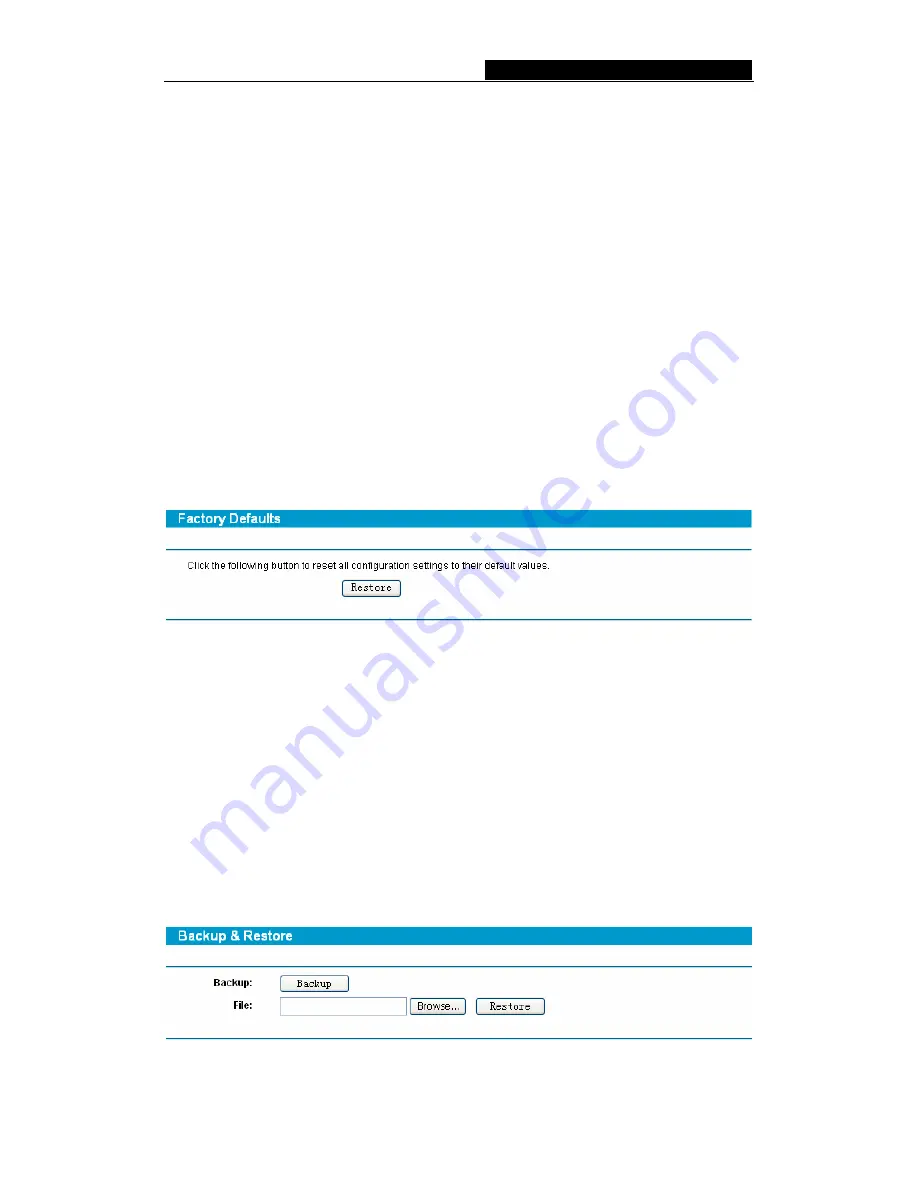
TL-R860
Cable/DSL Router User Guide
2. Run a TFTP Server on a PC on your LAN, and take the file in the TFTP server’s
path.
3. Type the downloaded file name into the
File Name
box.
4. Type the IP address of the PC that runs the TFTP server in the
TFTP Server’s IP
Address
field.
5. Click
the
Upgrade
button.
¾
Firmware Version
-
displays the current firmware version.
¾
Hardware Version
-
displays the current hardware version. The hardware version
of the upgrade file must accord with the current hardware version.
)
Note:
1.
Do not turn off the router or press the Reset button while the firmware is being
upgraded.
2.
The router will reboot after the upgrade has finished.
4.12.4 Factory Defaults
This page (shown in Figure 4-50) allows you to restore the factory default settings for the
router.
Figure 4-50 Restore Factory Default
Click the
Restore
button to reset all configuration settings to their default values.
•
The default
User Name
: admin
•
The default
Password
: admin
•
The default
IP Address
: 192.168.1.1
•
The default
Subnet Mask
: 255.255.255.0
)
Note:
Any settings you have saved will be lost when the default settings are restored.
4.12.5 Backup and Restore
This page (shown in Figure 4-51) allows you to save current configuration of the router to
a special file backup or restore the configuration file you saved before.
Figure 4-51 Backup & Restore Configuration
- 48 -




























