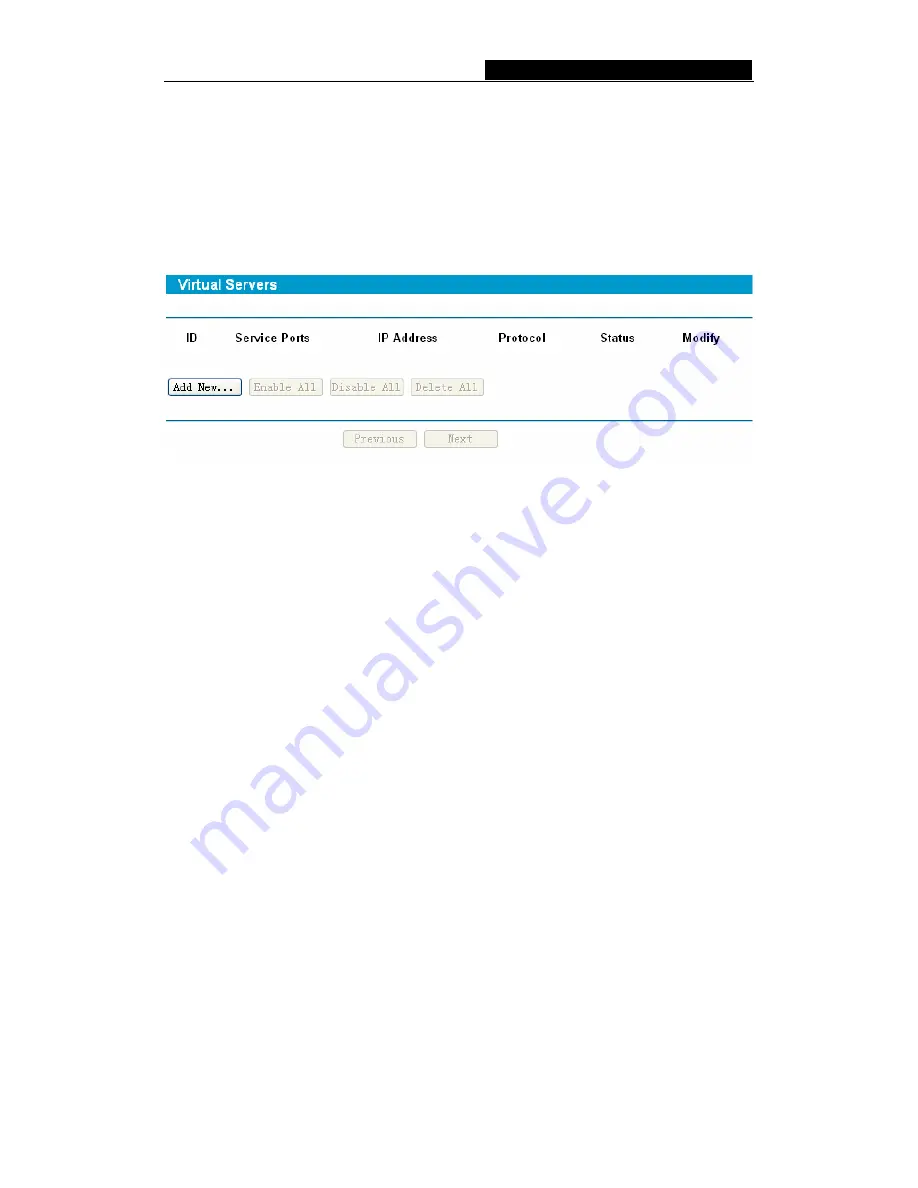
TL-R860
Cable/DSL Router User Guide
4.6.1 Virtual Servers
Virtual servers can be used for setting up public services on your LAN, such as DNS,
Email and FTP. A virtual server is defined as a service port, and all requests from the
Internet to this service port will be redirected to the computer specified by the server IP.
Any PC that was used for a virtual server must have a static or reserved IP Address
because its IP Address may change when using the DHCP function. You can set up
virtual servers on this page, shown in Figure 4-17:
Figure 4-17 Virtual Servers
¾
Service Port -
The numbers of External Ports. You can type a service port or a
range of service ports (the format is XXX – YYY, XXX is the start port, YYY is the
end port).
¾
IP Address -
The IP Address of the PC providing the service application.
¾
Protocol -
The protocol used for this application, either
TCP
,
UDP
, or
All
(all
protocols supported by the router).
¾
Status -
The status of this entry either
Enabled
or
Disabled
.
To setup a virtual server entry:
1. Click
the
Add New button
. (pop-up Figure 4-18)
2. Select the service you want to use from the Common Service Port list. If the
Common Service Port
list does not have the service that you want to use, type the
number of the service port or service port range in the
Service Port
box.
3. Type the IP Address of the computer in the
Server IP Address
box.
4. Select the protocol used for this application, either
TCP
or
UDP
, or
All
.
5. Select
the
Enable
checkbox to enable the virtual server.
6. Click
the
Save
button.
- 23 -






























