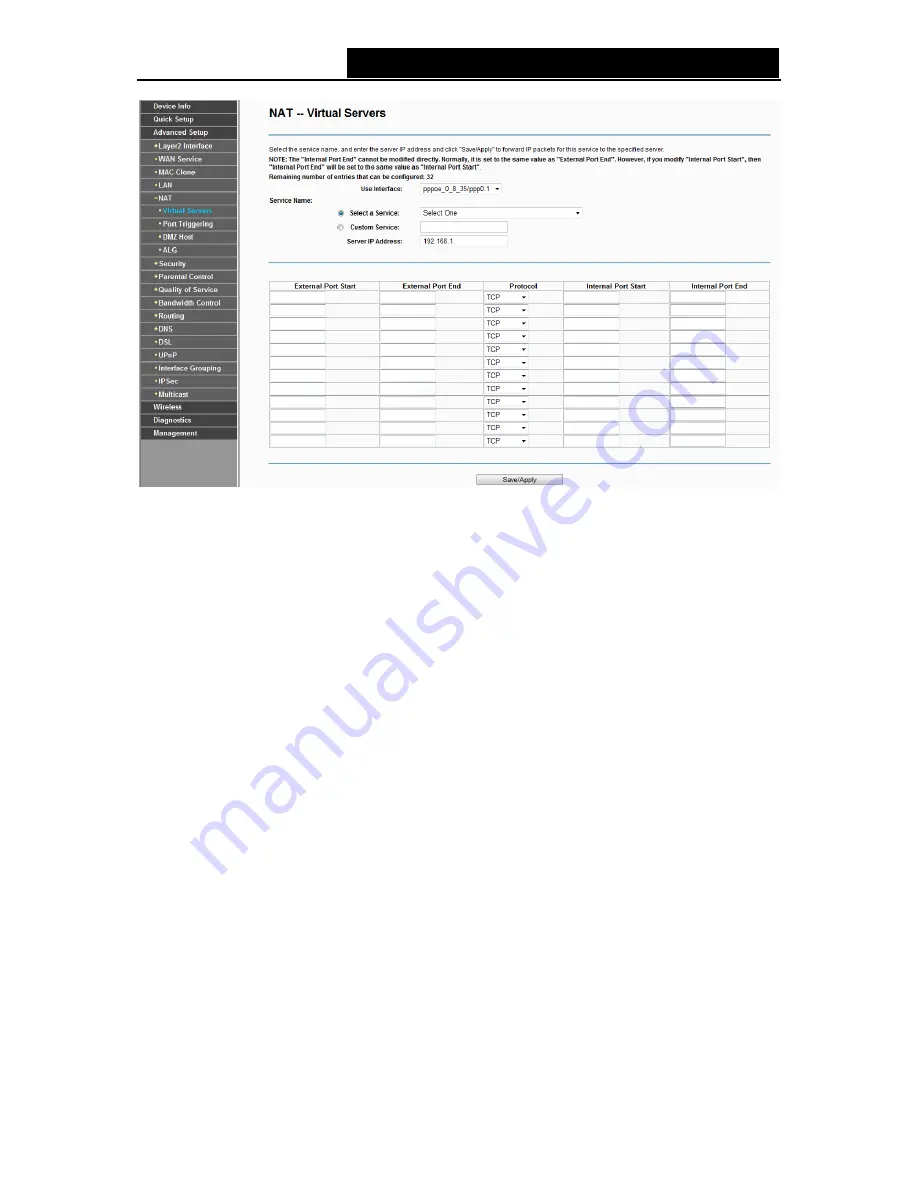
TD-W8950ND
150Mbps Wireless N ADSL2+ Modem Router User Guide
Figure 4-26
2. Select the Interface which you want to use from the drop-down list.
3. Select the service which you want to use from the drop-down list. If the list does not have the
service you need, type the name of the custom service in the text box.
4. Type the IP Address of the computer in the
Server IP Address
text
box.
5. Enter the External Port Start, External Port End, Internal Port Start and Internal Port End in
the table, and then select the protocol used for this Virtual Server,
TCP
,
UDP
or
All
.
6. Click
Save/Apply
to enable virtual server and then you will see your setting as shown in
Figure 4-25.
)
Note:
If you select the service from the drop-down list, the External Port Start, External Port End,
Internal Port Start, Internal Port End and the Protocol will be added in the table automatically. You
only need to enter the Server IP Address for the Virtual Server.
4.4.5.2 Port Triggering
Choose “
Advanced Setup
”
Æ
“
NAT
”
Æ
“
Port Triggering
”, you can set Port Triggering on the
screen (shown in Figure 4-27).
Some applications require that specific ports in the modem router's firewall should be opened for
access by remote devices. Port Trigger dynamically opens up the 'Open Ports' in the firewall when
an application on the LAN initiates a TCP/UDP connection to a remote device using the triggering
ports. The modem router allows the remote party from the WAN side to establish new connections
back to the application on the LAN side using the open ports. A maximum 32 entries can be
configured.
36






























