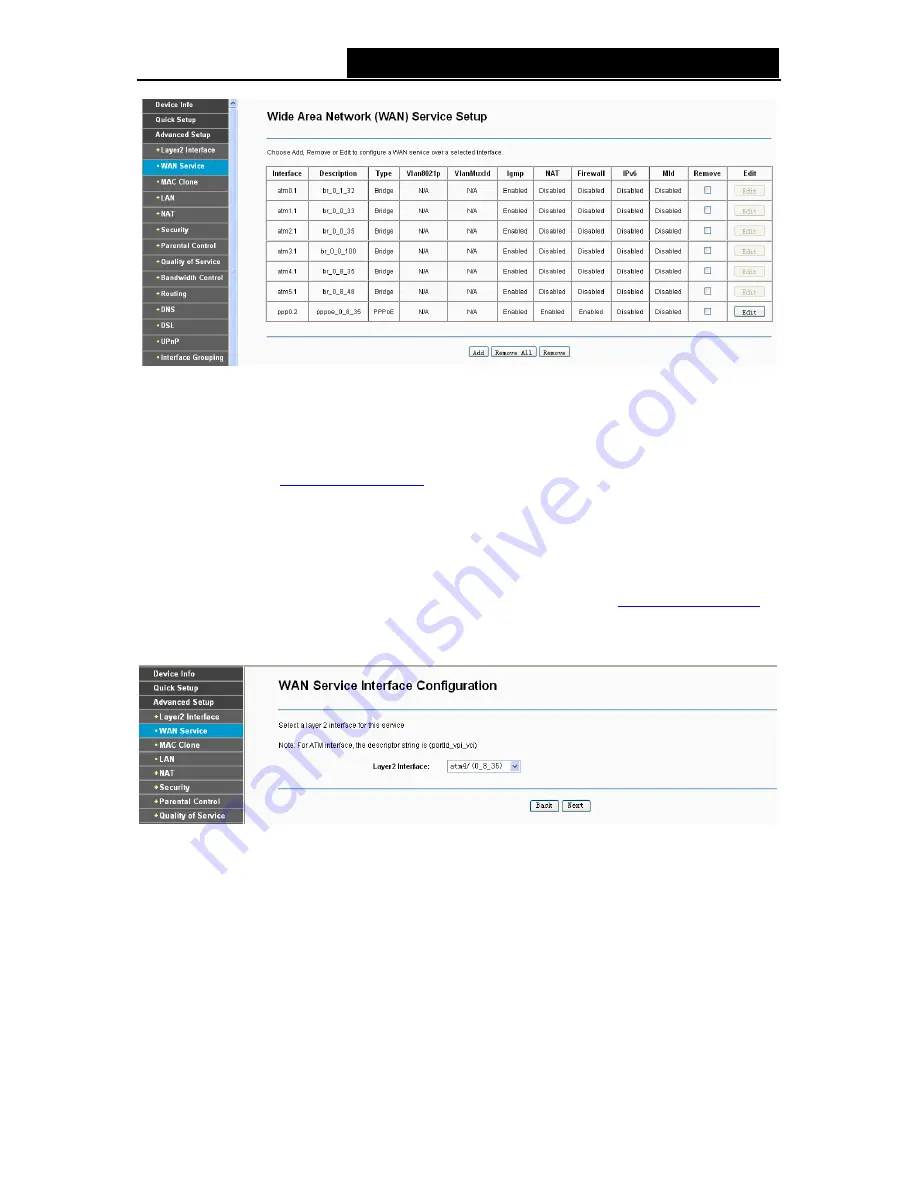
TD-W8950ND
150Mbps Wireless N ADSL2+ Modem Router User Guide
Figure 4-7
)
Note:
The following section adopts different VPI, VCI to introduce further configuration for the different
connection types, if you need to change the configuration of ATM PVC (VPI/VCI), you should go to
the previous section (
4.4.1 Layer2 Interface
) to configure them again.
4.4.2.1 ATM-EoA-PPPoE
If your ISP provides a
PPPoE
connection and you need to use an ATM Interface, follow the steps
below to add a WAN service over a selected ATM interface:
1. Add
a
new
ATM interface and select
EoA
option for DSL Link Type (
4.4.1.1 ATM interface
).
2. Click
the
Add
button on the screen Figure 4-7 and you will enter the next screen as shown in
Figure 4-8. Click
Next
.
Figure 4-8
3. Select
the
WAN service type
in Figure 4-9. If your ISP provides a PPPoE connection, select
PPPoE
option. You can create a service name for the
Service Description
or leave it the
default name. Click
Next
.
22






























