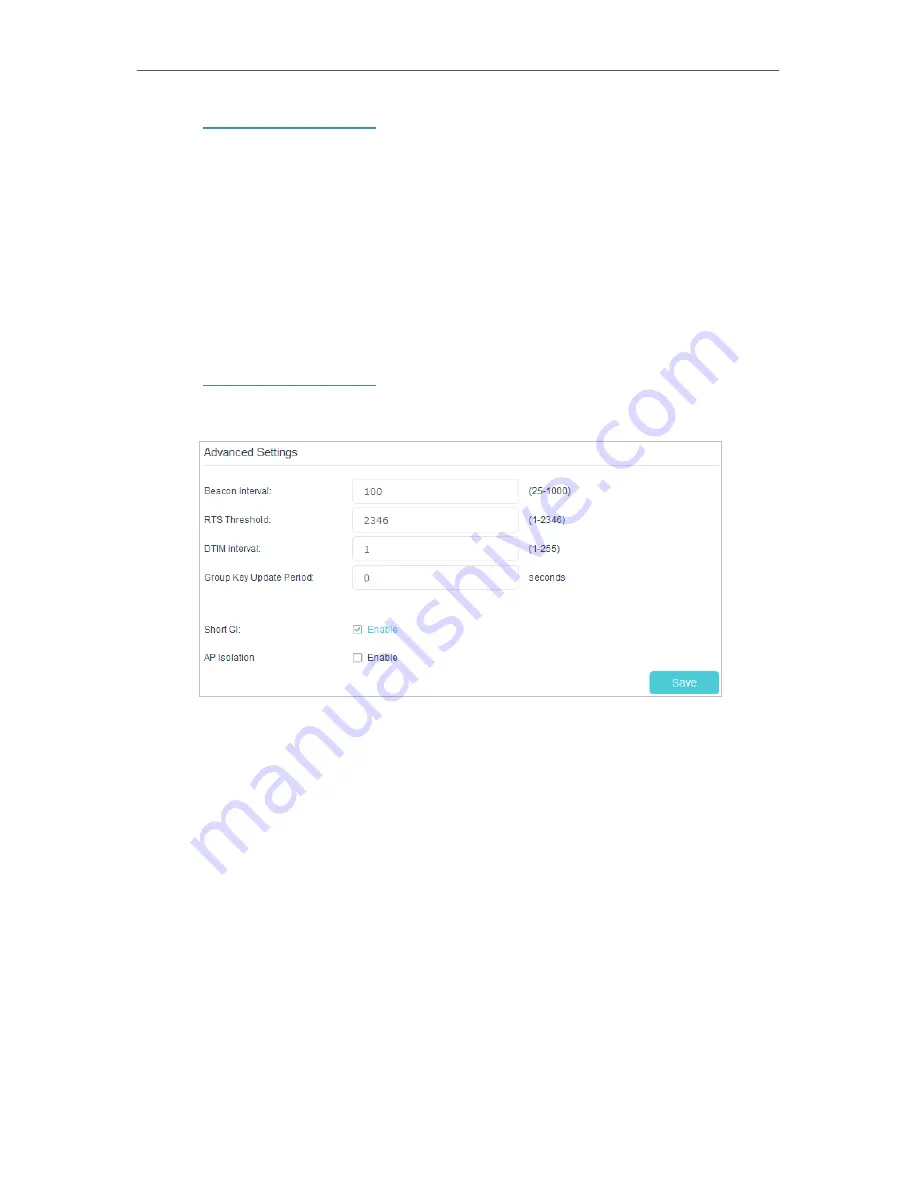
62
Chapter 10
Specify Your Network Settings
1.
Visit
http://tplinkmodem.net
, and log in with the password you set for the router.
2.
Go to
Basic
>
Network Map
page and click the
Wireless Clients
icon.
3.
You can view the detailed information of the wireless clients, including its name, IP
address and MAC address.
10 3 4 Advanced Wireless Settings
Advanced wireless settings are for those who have a network concept. If you are not
familiar with the settings on this page, it’s strongly recommended that you keep the
provided default values; otherwise it may result in lower wireless network performance.
1.
Visit
http://tplinkmodem.net
, and log in with the password you set for the router.
2.
Go to
Advanced
>
2.4GHz
Wireless
or
5GHz
Wireless
>
Advanced Settings
page.
•
Beacon Interval:
Enter a value between 25 and 1000 in milliseconds to determine the
duration between which beacon packets are broadcasted by the router to synchronize
the wireless network. The default is 100 milliseconds.
•
RTS Threshold:
Enter a value between 1 and 2346 to determine the packet size of
data transmission through the router. By default, the RTS (Request to Send) Threshold
size is 2346. If the packet size is larger than the preset threshold, the router sends
Request to Send frames to a particular receiving station and negotiates the sending
of a data frame, or else the packet will be sent immediately.
•
DTIM Interval:
Enter a value between 1 and 255 to determine the interval of the
Delivery Traffic Indication Message (DTIM). 1 indicates the DTIM Interval is the same
as
Beacon Interval
.
•
Group Key Update Period:
Enter the number of seconds (minimum 30) to control the
time interval for the encryption key to renew automatically. The default is 0, indicating
no key renewal.
•
Short GI:
This feature is enabled by default and recommended to increase the data
capacity by reducing the Guard Interval (GI) time.






























