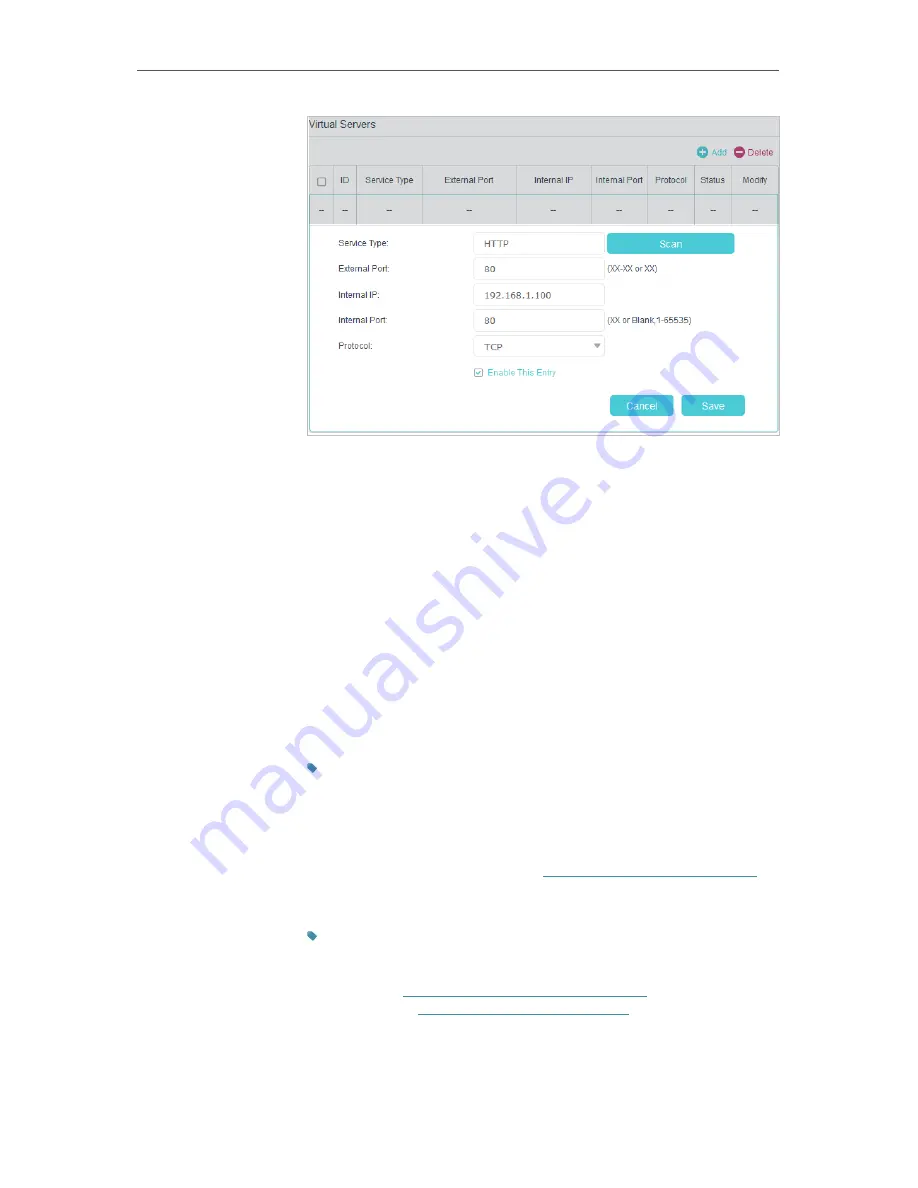
50
Chapter 9
NAT Forwarding
4.
Click
Scan
to select a service from the list to automatically
populate the appropriate port number in the
External Port
and
Internal Port
fields. If the service is not listed, enter the
service manually, and enter the External Port number (e.g.
21) or a range of ports (e.g. 21-25). Leave the Internal Port
blank if it is the same as the External Port; or enter a specific
port number (e.g. 21) if the External Port is a single port. Here
we take
HTTP
as an example.
5.
Enter the IP address of the PC running the service application
in the
Internal IP
field. Here is 192.168.1.100.
6.
Select the corresponding protocol for the service application:
TCP, UDP, or All from the
Protocol
drop-down list.
7.
Select
Enable This Entry
.
8.
Click
Save
.
Tips:
1. You should verify the port number that the service needs.
2. You can add multiple port forwarding rules if you want to provide several
services in a modem router. Please note that the
External
Port
cannot be
overlapped.
Users in the internet can enter
http:// WAN IP: External Port
(in
this example: http://218.18.232.154:80) to visit your personal
website.
Tips:
WAN IP should be a public IP address. For the WAN IP is assigned dynamically
by ISP, it is recommended to apply and register a domain name for the WAN
by DDNS, go to
Set Up a Dynamic DNS Service Account
for more information.
Then you can use
http:// Domain Name: External Port
to visit the website.
Done!






























