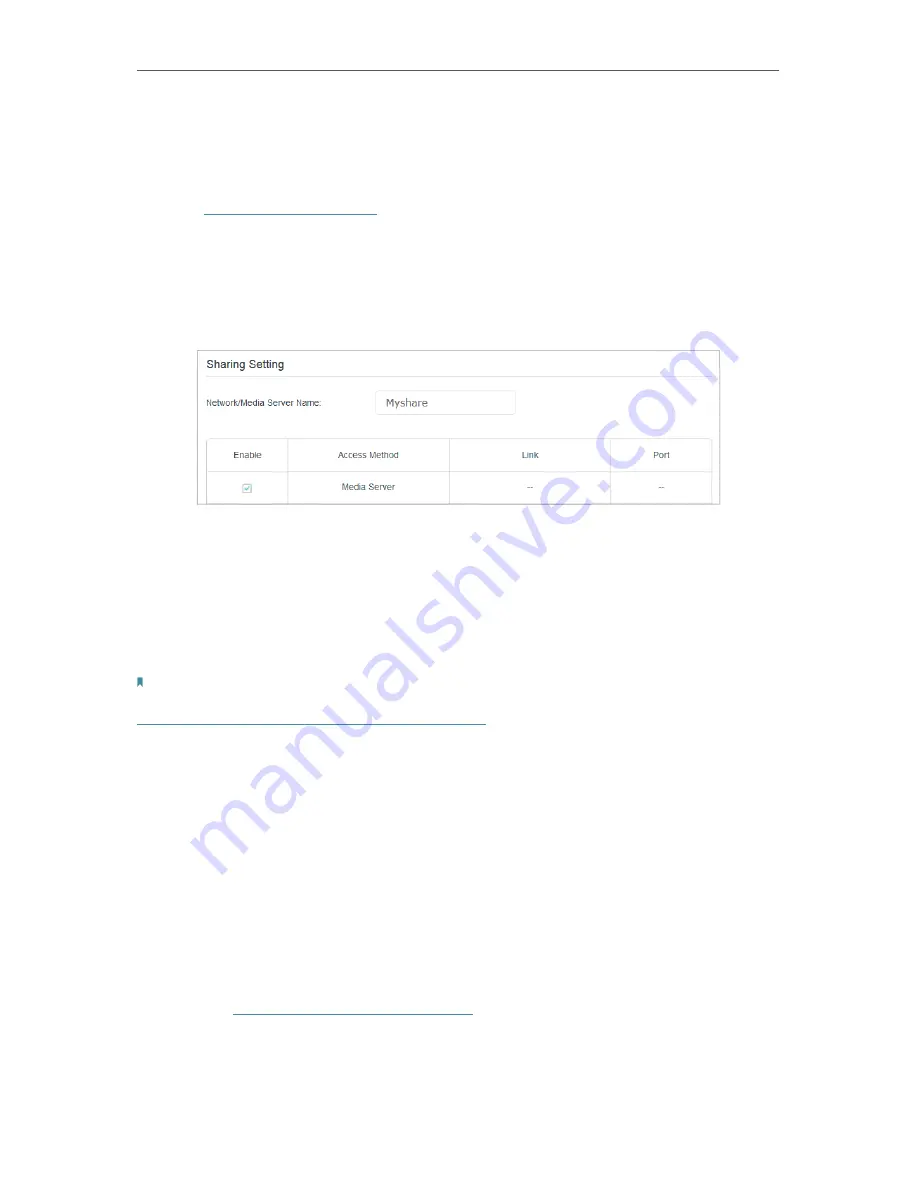
37
Chapter 6
USB Settings
¾
To Specify the Media Server
You can also modify the media server name or disable the feature of Media Sharing as
needed.
1
Visit
http://tplinkmodem.net
, then log in with the username (admin) and password
(admin or the one customized by you).
2
Select
Advanced
>
USB Settings
>
Folder
Sharing
.
3
Enter a
Network/Media Server Name
as you like, such as
Myshare
. You can deselect
the checkbox of Media Server to disable the media server feature.
4
Click
Save
.
6 4 Printer Sharing
The feature of Printer Sharing helps you share a printer with different computers
connected to the modem router.
Note:
Printers unlisted on this page may be incompatible with the modem router:
http://www.tp-link.com/common/compatible/print-server/
.
1 Install the Driver of the Printer
Make sure you have installed the driver of the printer on each computer that needs
printer service.
If you do not have the driver, contact the printer manufacturer.
2 Connect the Printer
Cable a printer to the USB port with the USB cable. Wait several seconds until the
USB LED becomes solid on.
3 Install the TP-Link USB Printer Controller Utility
TP-Link USB Printer Controller Utility helps you access the shared printer. Download
and Install the utility on each computer that needs printer service.
1 ) Visit
http://www.tp-link.com/app/usb/
.
2 ) Click
PC Utility
(for Windows users) or
Mac Utility
to download the installation
file and uncompress it.






























