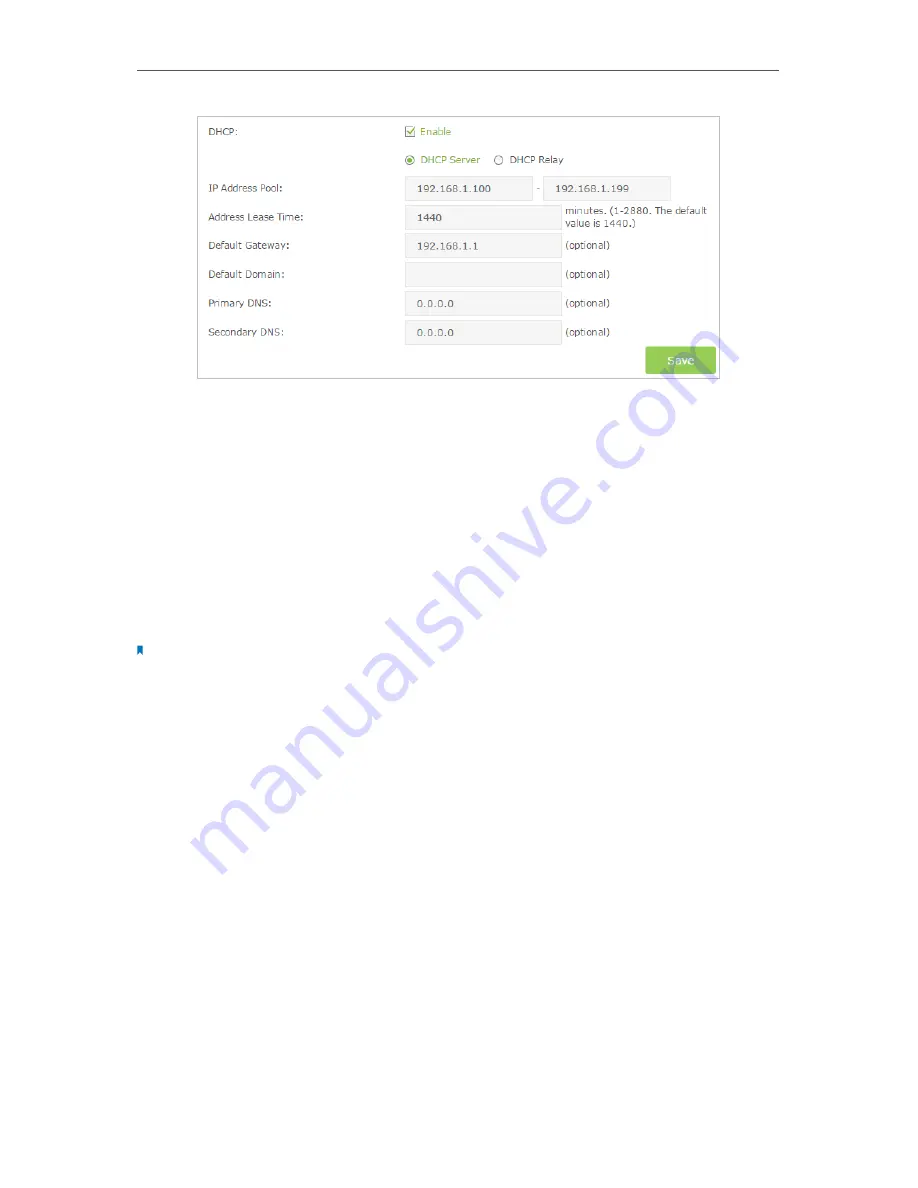
49
Chapter 11
Specify Your Network Settings
3
Select
DHCP
to enable the DHCP function and select
DHCP Server
.
4
Specify the
IP Address Pool
, the start address and end address must be on the same
subnet with LAN IP. The router will assign addresses within this specified range to
its clients. It is from 192.168.1.100 to 192.168.1.199 by default.
5
Enter a value for the
Address Lease Time
. The
Address Lease Time
is the amount
of time in which a DHCP client can lease its current dynamic IP address assigned
by the router. After the dynamic IP address expires, the user will be automatically
assigned a new dynamic IP address. The default is 1440 minutes.
6
Keep the rest of the settings as default and click
Save
to make the settings effective.
Note:
1. 1. The router can be configured to work as a
DHCP Relay
. A DHCP relay is a computer that forwards DHCP data
between computers that request IP addresses and the DHCP server that assigns the addresses. Each of the
device’s interfaces can be configured as a DHCP relay. If it is enabled, the DHCP requests from local PCs will be
forwarded to the DHCP server that runs on WAN side.
2. 2. You can also appoint IP addresses within a specified range to devices of the same type by using
Condition
Pool
feature. For example, you can assign IP addresses within the range (192.168.1.50 to192.168.1.80) to Camera
devices, thus facilitating the network management. Enable DHCP feature and configure the parameters according
to your actual situation on
Advanced
>
Network
>
LAN Settings
page.
11 3 3 Reserve LAN IP Addresses
You can view and add a reserved address for a client. When you specify an IP address
for a device on the LAN, that device will always receive the same IP address each time
when it accesses the DHCP server. If there are some devices in the LAN that require
permanent IP addresses, please configure Address Reservation on the router for the
purpose.
Follow the steps below to reserve an IP address for your device.
1
Visit
http://tplinkmodem.net
, and log in with the password you set for the router.
2
Go to
Advanced
>
Network
>
LAN Settings
page.
Содержание ARCHER MR200
Страница 1: ...REV1 1 1 1910011775 Archer MR200 User Guide AC750 Wireless Dual Band 4G LTE Router ...
Страница 15: ...11 Chapter 2 Connect the Hardware ...
Страница 16: ...Chapter 3 Log into Your 4G LTE Router ...
Страница 25: ...21 Chapter 5 Bandwidth Control Now you and your roommate have an independent bandwidth Done ...
















































