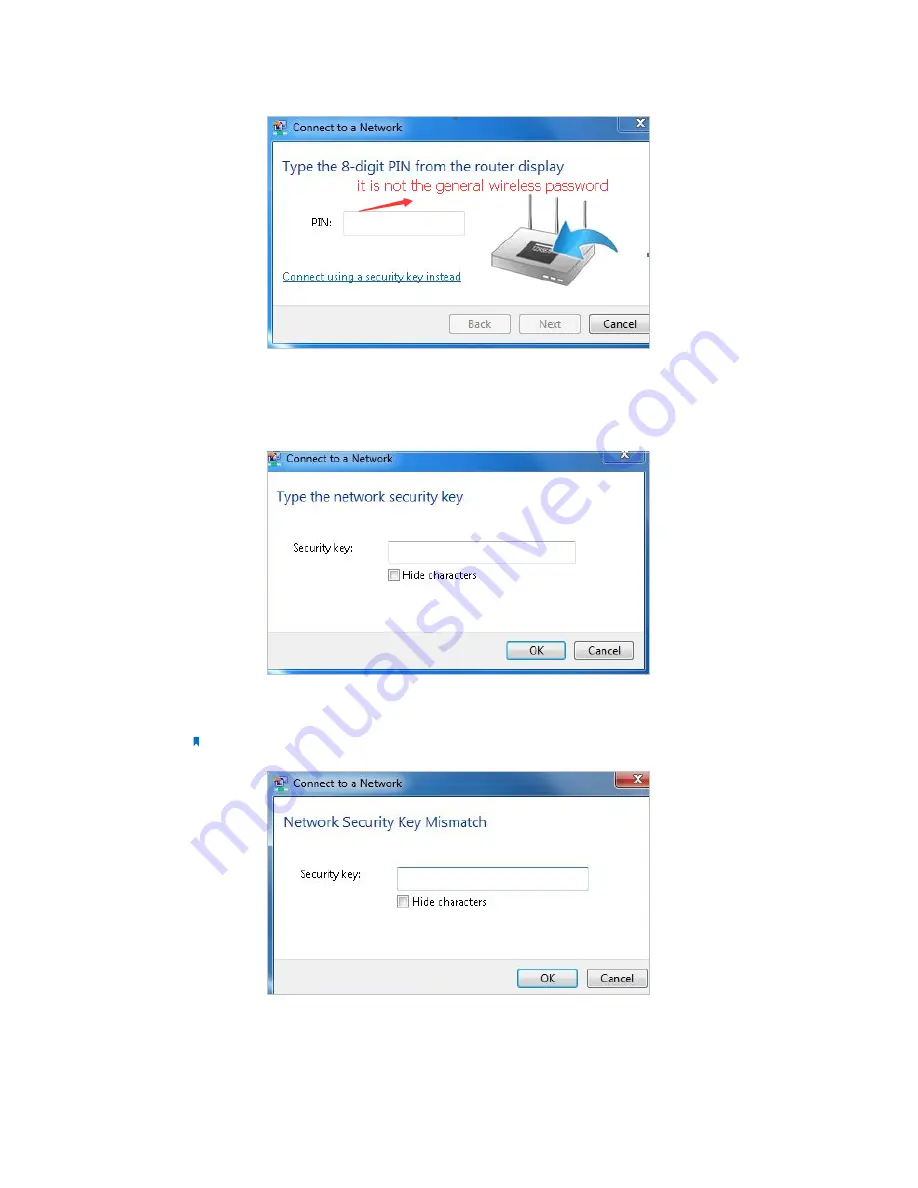
89
2 ) If you cannot find the PIN or PIN failed, you may choose
Connecting using
a security key instead
, and then type in the Network Security Key/Wireless
Password;
3 ) If it continues saying network security key mismatch, it is suggested to confirm
the wireless password on your wireless router/modem;
Note:
Wireless password/Network Security Key is case-sensitive.
4 ) Connect to wireless network.
2
Windows was unable to connect to XXXX /Cannot join this network/Taking longer
than usual to connect to this network.
Содержание ARCHER MR200
Страница 1: ...REV1 1 1 1910011775 Archer MR200 User Guide AC750 Wireless Dual Band 4G LTE Router ...
Страница 15: ...11 Chapter 2 Connect the Hardware ...
Страница 16: ...Chapter 3 Log into Your 4G LTE Router ...
Страница 25: ...21 Chapter 5 Bandwidth Control Now you and your roommate have an independent bandwidth Done ...



















