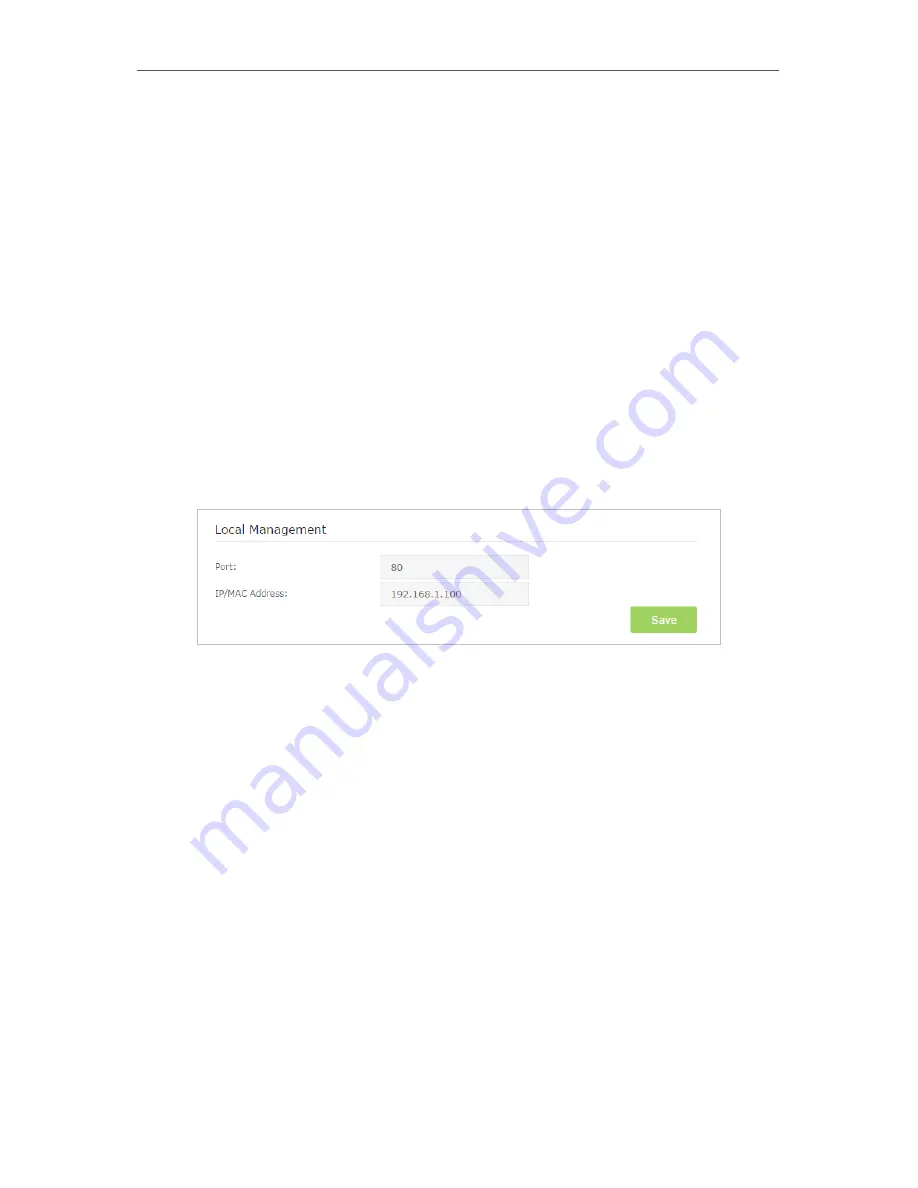
69
Chapter 12
Administrate Your Network
3
Enter the old password. Enter the new password and enter again to confirm.
4
Click
Save
to make the settings effective.
12 5 Local Management
You can control the local devices’ authority to manage the router via the Local
Management feature. By default all local connected devices are allowed to manage the
router. You can also allow only one device to manage the router.
Follow the steps below to specify the local management.
1
Visit
http://tplinkmodem.net
, and log in with the password you set for the router.
2
Go to
Advanced
>
System Tools
>
Administration
page. Locate the
Local
Management
section.
3
Keep the Port as the default setting. Enter the
IP address
or
MAC address
of the
local device to manage the router.
4
Click
Save
to make the settings effective. Now only the device (192.168.1.100) can
manage the router. If you want all local devices to manage the router, just leave the
IP/MAC Address
field blank.
12 6 Remote Management
By default, the remote devices are not allowed to manage the router from the Internet.
Follow the steps below to allow remote devices to manage the router.
1
Visit
http://tplinkmodem.net
, and log in with the password you set for the router.
2
Go to
Advanced
>
System Tools
>
Administration
page. Locate the
Remote
Management
section.
Содержание ARCHER MR200
Страница 1: ...REV1 1 1 1910011775 Archer MR200 User Guide AC750 Wireless Dual Band 4G LTE Router ...
Страница 15: ...11 Chapter 2 Connect the Hardware ...
Страница 16: ...Chapter 3 Log into Your 4G LTE Router ...
Страница 25: ...21 Chapter 5 Bandwidth Control Now you and your roommate have an independent bandwidth Done ...
















































