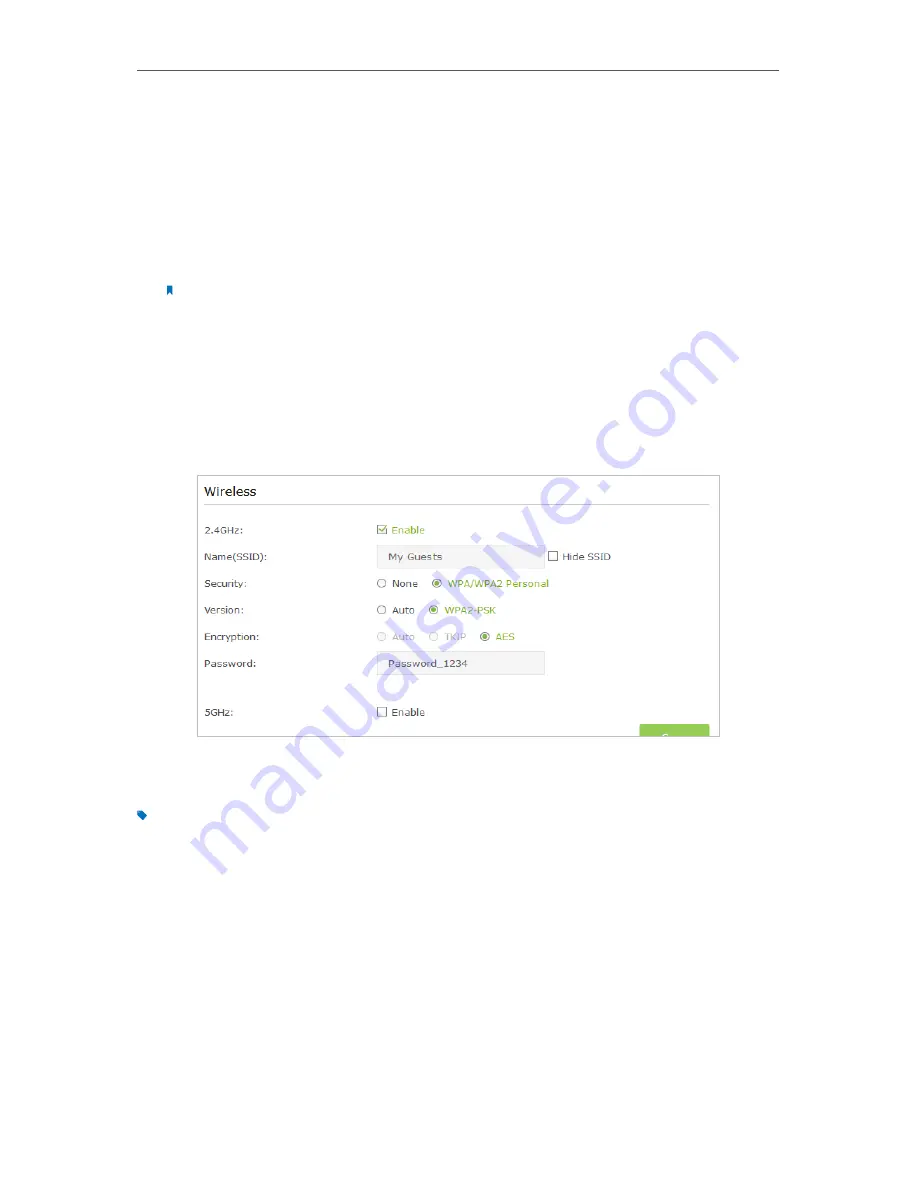
37
Chapter 9
Guest Network
9 1 Create a Network for Guests
1
Visit
http://tplinkmodem.net
, and log in with the password you set for the router.
2
Go to
Advanced
>
Guest Network
. Locate the
Wireless Settings
section.
3
Create a 2.4GHz or 5GHz guest network according to your needs.
1 ) Enable
2.4GHz
,
5GHz
or both wireless networks.
Note:
Guest network and WDS cannot be enabled at the same time. If WDS was enabled, disable it at
Advanced
>
Wireless
>
Advanced Settings
.
2 ) Customize the SSID. Don‘t select
Hide SSID
unless you want your guests to
manually input the SSID for guest network access.
3 ) Set
Security
to
WPA/WPA2 Personal
, keep the default
Version
and
Encryption
values, and customize your own password.
4
Click
Save.
Now your guests can access your guest network using the SSID and
password you set!
Tips:
To view guest network information, go to
Advanced
>
Status
and locate the
Guest Network
section.
9 2 Customize Guest Network Options
1
Visit
http://tplinkmodem.net
, and log in with the password you set for the router
.
2
Go to
Advanced
>
Guest Network
. Locate the
Settings
section.
3
Customize guest network options according to your needs.
Содержание ARCHER MR200
Страница 1: ...REV1 1 1 1910011775 Archer MR200 User Guide AC750 Wireless Dual Band 4G LTE Router ...
Страница 15: ...11 Chapter 2 Connect the Hardware ...
Страница 16: ...Chapter 3 Log into Your 4G LTE Router ...
Страница 25: ...21 Chapter 5 Bandwidth Control Now you and your roommate have an independent bandwidth Done ...
















































