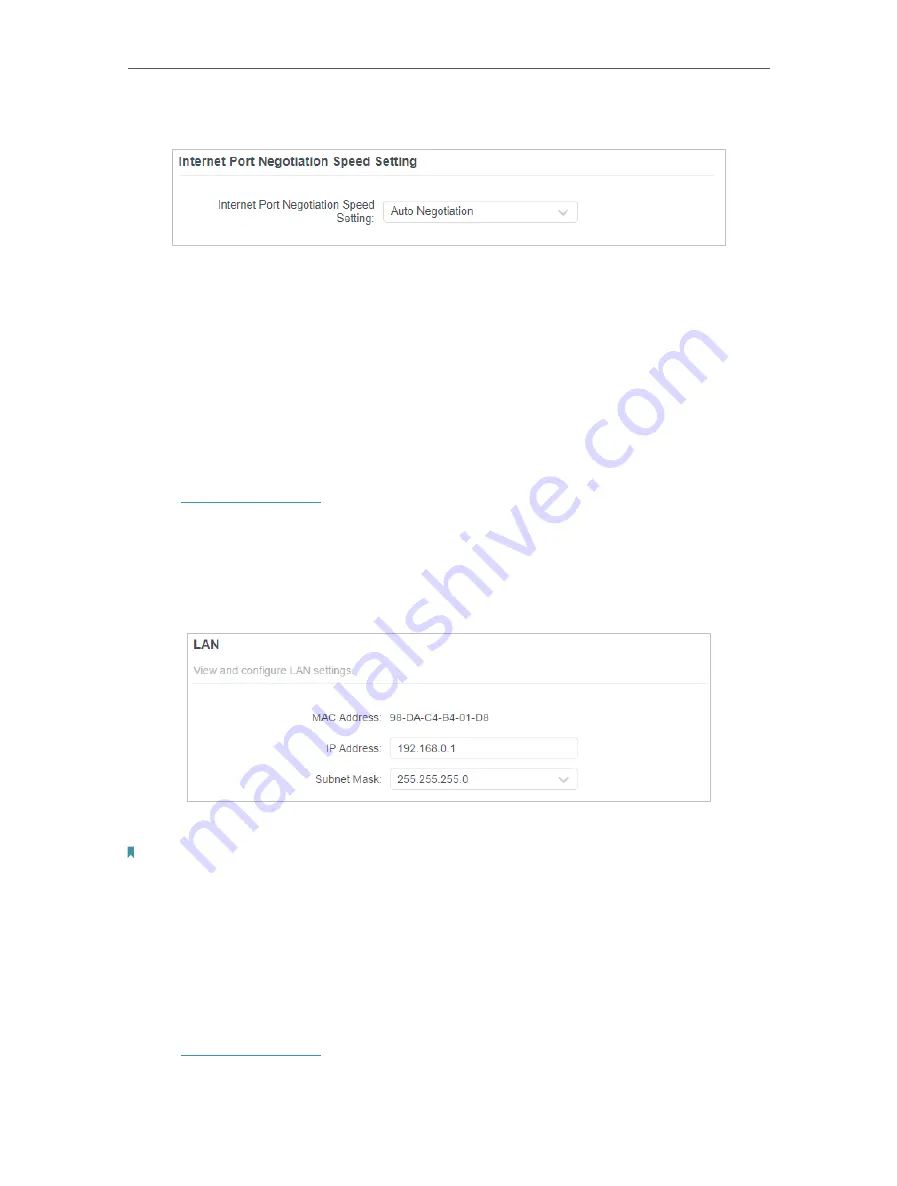
95
Chapter 15
Customize Your Network Settings
• To change the Internet Port Negotiation Speed Setting
You can change the internet port speed mode.
Auto Negotiation
is recommended.
15 2 Change the LAN Settings
The router is preset with a default LAN IP 192.168.0.1, which you can use to log in to
its web management page. The LAN IP address together with the Subnet Mask also
defines the subnet that the connected devices are on. If the IP address conflicts with
another device on your local network or your network requires a specific IP subnet, you
can change it.
1. Visit
http://tplinkwifi.net
, and log in with your TP-Link ID or the password you set for
the router.
2. Go to
Advanced
>
Network
>
LAN
.
3. Type in a new IP Address appropriate to your needs. And leave the
Subnet Mask
as
the default settings.
4. Click
SAVE
.
Note:
If you have set the Port Forwarding, DMZ or DHCP address reservation, and the new LAN IP address is not in the
same subnet with the old one, then you should reconfigure these features.
15 3 Set Up Link Aggregation
The Link Aggregation feature combines two LAN ports together to make a single
high-bandwidth data path, thus sustaining a higher-speed and more stable wired
network.
1. Visit
http://tplinkwifi.net
, and log in with your TP-Link ID or the password you set for
the router.
2. Go to
Advanced
>
Network
>
LAN
.
Содержание Archer AX80
Страница 1: ... 2022 TP Link 1910013251 REV1 0 0 User Guide AX6000 8 Stream Wi Fi 6 Router Archer AX80 ...
Страница 15: ...Chapter 3 Log In to Your Router ...
Страница 32: ...Chapter 6 Network Map ...
Страница 34: ...30 Chapter 6 Network Map Click Mesh Devices to view the devices that form a mesh network with the router ...
Страница 88: ...84 Chapter 13 VPN Server Client Done Now the devices you specified can access the VPN server you enabled ...






























