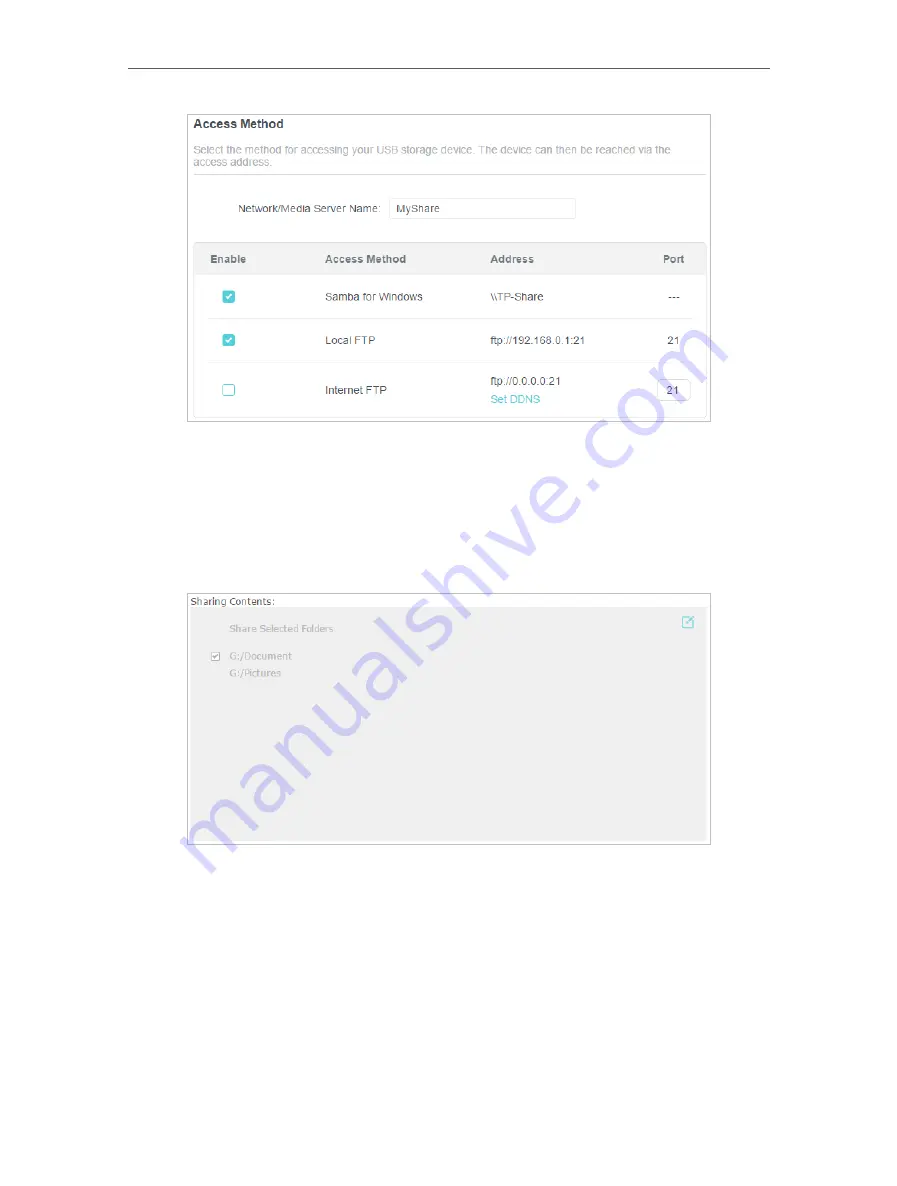
47
Chapter 9
USB Settings
2
Now you can access the USB storage device by visiting
\\MyShare
(for Windows) or
smb://MyShare
(for Mac).
• To Only Share Specific Content
Focus on the
File
Sharing
section. Specify sharing folders that you want to share and
click
Save
.
• To Set Up Authentication for Data Security
You can set up authentication for your USB storage device so that network clients will
be required to enter username and password when accessing the USB storage device.
1
In the
File Sharing
section, enable
Secure Sharing
.
Содержание Archer AX80
Страница 1: ... 2022 TP Link 1910013251 REV1 0 0 User Guide AX6000 8 Stream Wi Fi 6 Router Archer AX80 ...
Страница 15: ...Chapter 3 Log In to Your Router ...
Страница 32: ...Chapter 6 Network Map ...
Страница 34: ...30 Chapter 6 Network Map Click Mesh Devices to view the devices that form a mesh network with the router ...
Страница 88: ...84 Chapter 13 VPN Server Client Done Now the devices you specified can access the VPN server you enabled ...






























