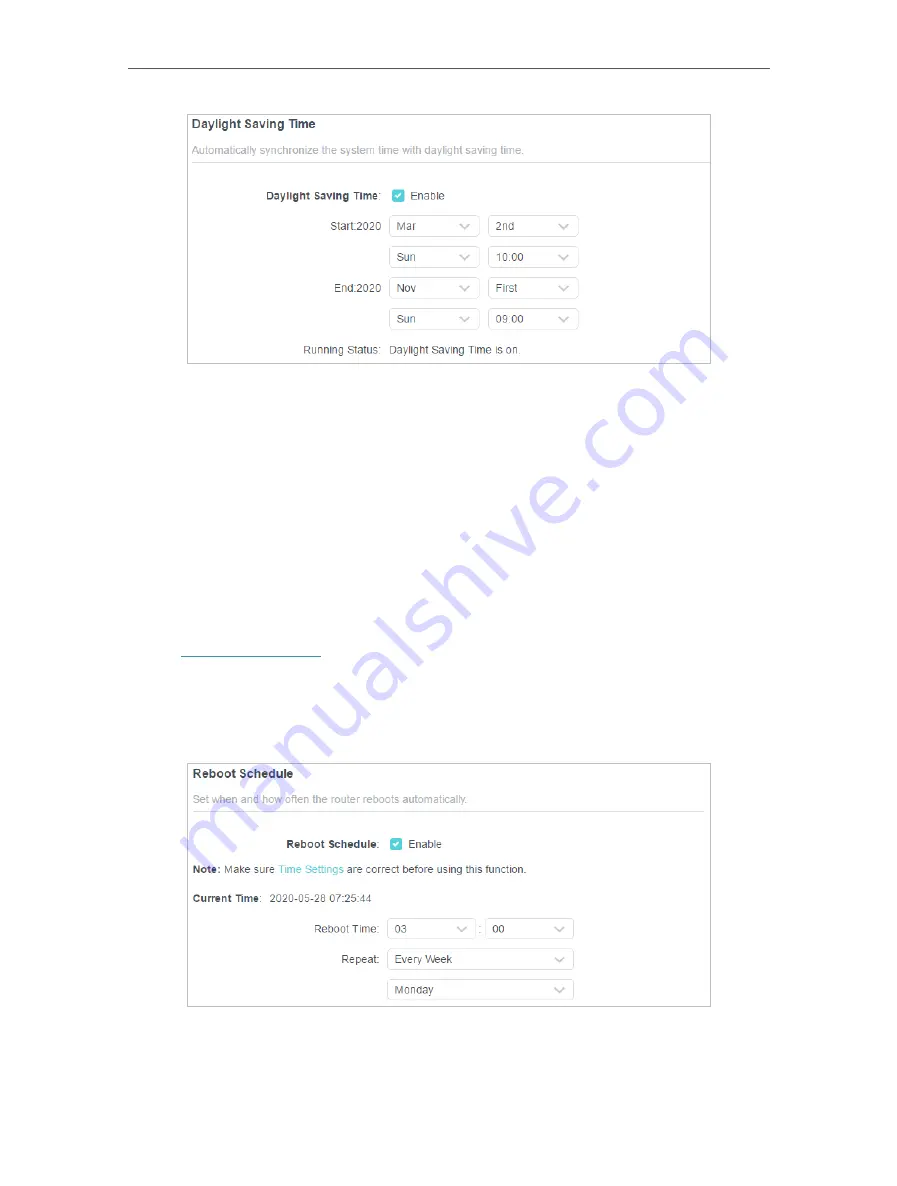
118
Chapter 16
Manage the Router
2. Select the correct
Start
date and time when daylight saving time starts at your local
time zone.
3. Select the correct
End
date and time when daylight saving time ends at your local
time zone.
4. Click
SAVE
.
16 10 Set the Router to Reboot Regularly
The Scheduled Reboot feature cleans the cache to enhance the running performance
of the router.
1. Visit
http://tplinkwifi.net
, and log in with your TP-Link ID or the password you set for
the router.
2. Go to
Advanced
>
System
>
Reboot
.
3. Tick the
Enable
box of
Reboot Schedule
.
4. Specify the
Reboot Time
when the router reboots and
Repeat
to decide how often it
reboots.
5. Click
SAVE
.
Содержание Archer AX80
Страница 1: ... 2022 TP Link 1910013251 REV1 0 0 User Guide AX6000 8 Stream Wi Fi 6 Router Archer AX80 ...
Страница 15: ...Chapter 3 Log In to Your Router ...
Страница 32: ...Chapter 6 Network Map ...
Страница 34: ...30 Chapter 6 Network Map Click Mesh Devices to view the devices that form a mesh network with the router ...
Страница 88: ...84 Chapter 13 VPN Server Client Done Now the devices you specified can access the VPN server you enabled ...






























