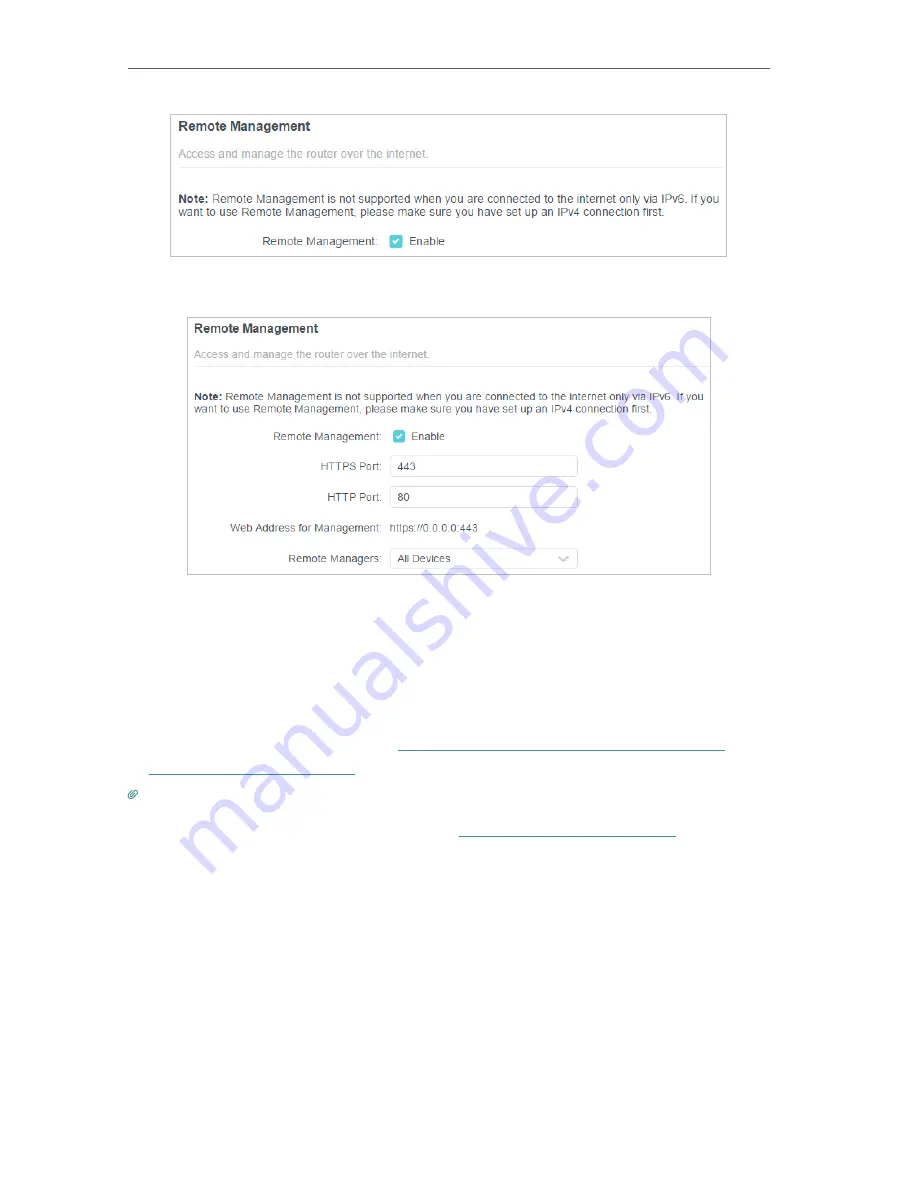
111
Chapter 16
Manage the Router
•
Allow all devices to manage the router remotely:
1. Tick the
Enable
checkbox of
Remote Management
.
2. Keep the HTTPS and HTTP port as default settings (recommended) or enter a value
between 1024 and 65535.
3. Select
All Devices
for
Remote Managers
.
4. Click
SAVE
.
Devices on the internet can log in to
http://Router’s WAN IP address:port number
(such
as
http://113.116.60.229:1024
) to manage the router.
Tips:
• You can find the WAN IP address of the router on
Network Map
>
Internet
.
• The router’s WAN IP is usually a dynamic IP. Please refer to
Set Up a Dynamic DNS Service Account
if you want to log
in to the router through a domain name.
•
Allow a specific device to manage the router remotely:
Содержание Archer AX80
Страница 1: ... 2022 TP Link 1910013251 REV1 0 0 User Guide AX6000 8 Stream Wi Fi 6 Router Archer AX80 ...
Страница 15: ...Chapter 3 Log In to Your Router ...
Страница 32: ...Chapter 6 Network Map ...
Страница 34: ...30 Chapter 6 Network Map Click Mesh Devices to view the devices that form a mesh network with the router ...
Страница 88: ...84 Chapter 13 VPN Server Client Done Now the devices you specified can access the VPN server you enabled ...






























