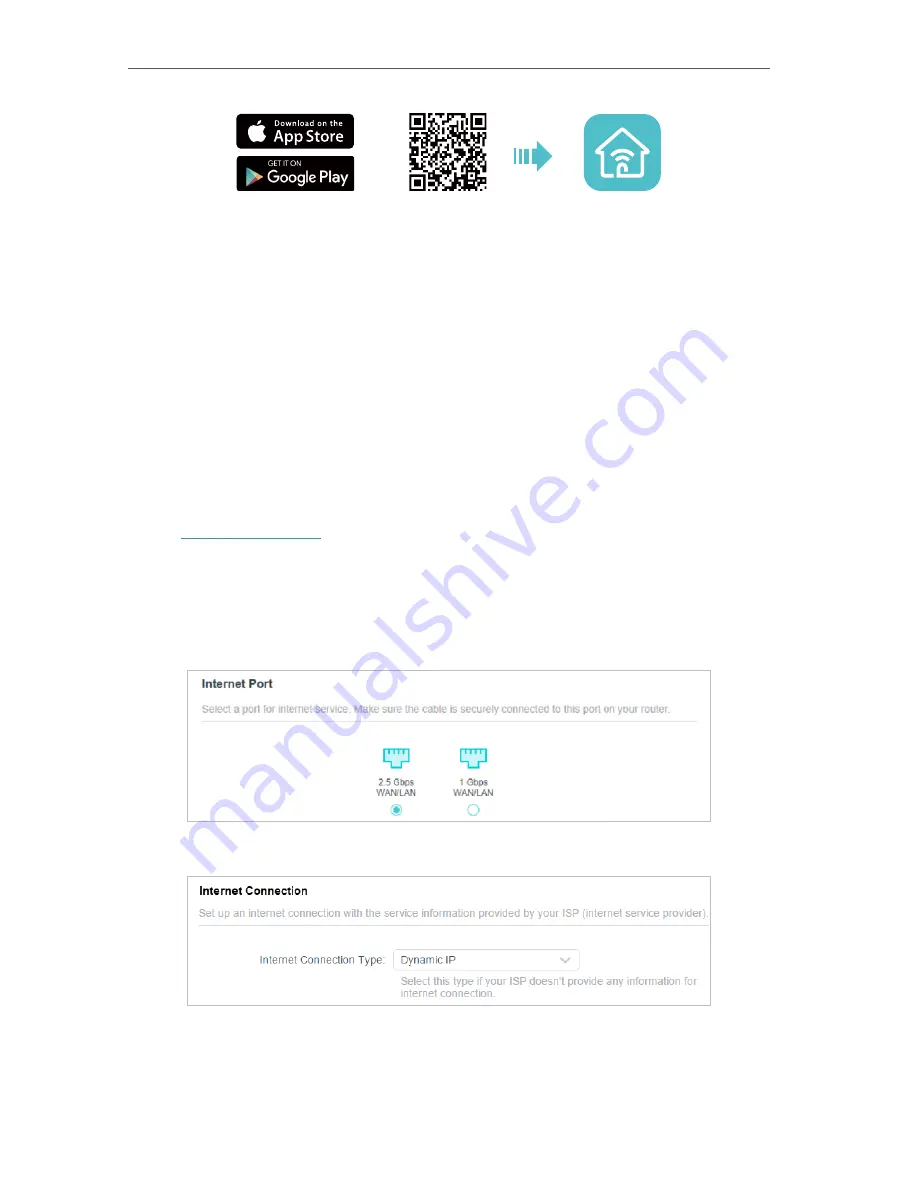
15
Chapter 4
Set Up Internet Connection
OR
2. Open the Tether app and log in with your TP-Link ID. If you don’t have an account,
create one first.
3. Tap the
+
button and select
Router
>
Wireless Router
. Follow the steps to complete
the setup and connect to the internet.
4. Connect your devices to the newly configured wireless networks of the router and
enjoy the internet!
4 3 Manually Set Up Your Internet Connection
In this part, you can check your current internet connection settings. You can also
modify the settings according to the service information provided by your ISP.
Follow the steps below to check or modify your internet connection settings.
1. Visit
http://tplinkwifi.net
, and log in with your TP-Link ID or the password you set for
the router.
2. Go to
Internet
.
3. Select a port for internet service. Make sure the cable is securely connected to this
port on your router.
4. Select your internet connection type from the drop-down list.
5. Follow the instructions on the page to continue the configuration. Parameters on the
figures are just used for demonstration.
Содержание Archer AX80
Страница 1: ... 2022 TP Link 1910013251 REV1 0 0 User Guide AX6000 8 Stream Wi Fi 6 Router Archer AX80 ...
Страница 15: ...Chapter 3 Log In to Your Router ...
Страница 32: ...Chapter 6 Network Map ...
Страница 34: ...30 Chapter 6 Network Map Click Mesh Devices to view the devices that form a mesh network with the router ...
Страница 88: ...84 Chapter 13 VPN Server Client Done Now the devices you specified can access the VPN server you enabled ...






























