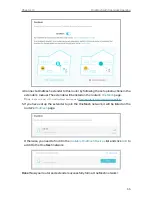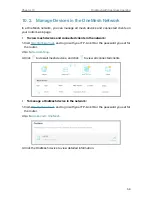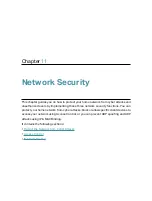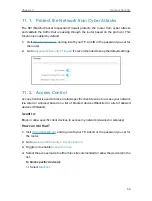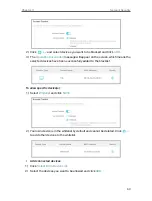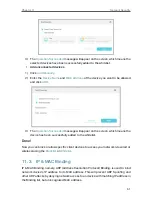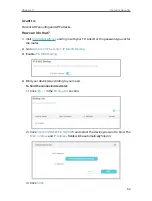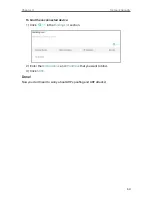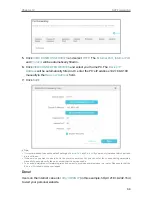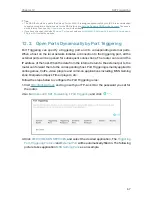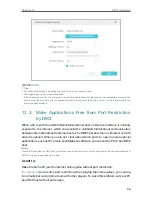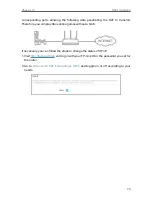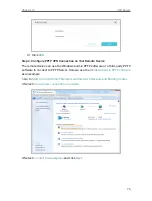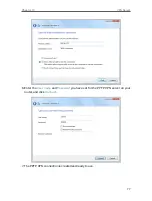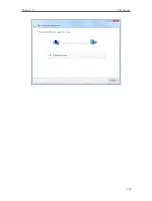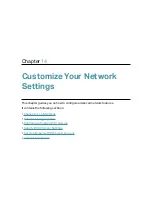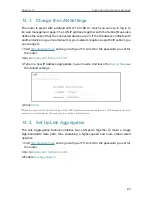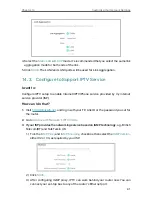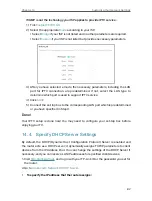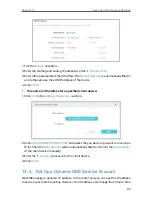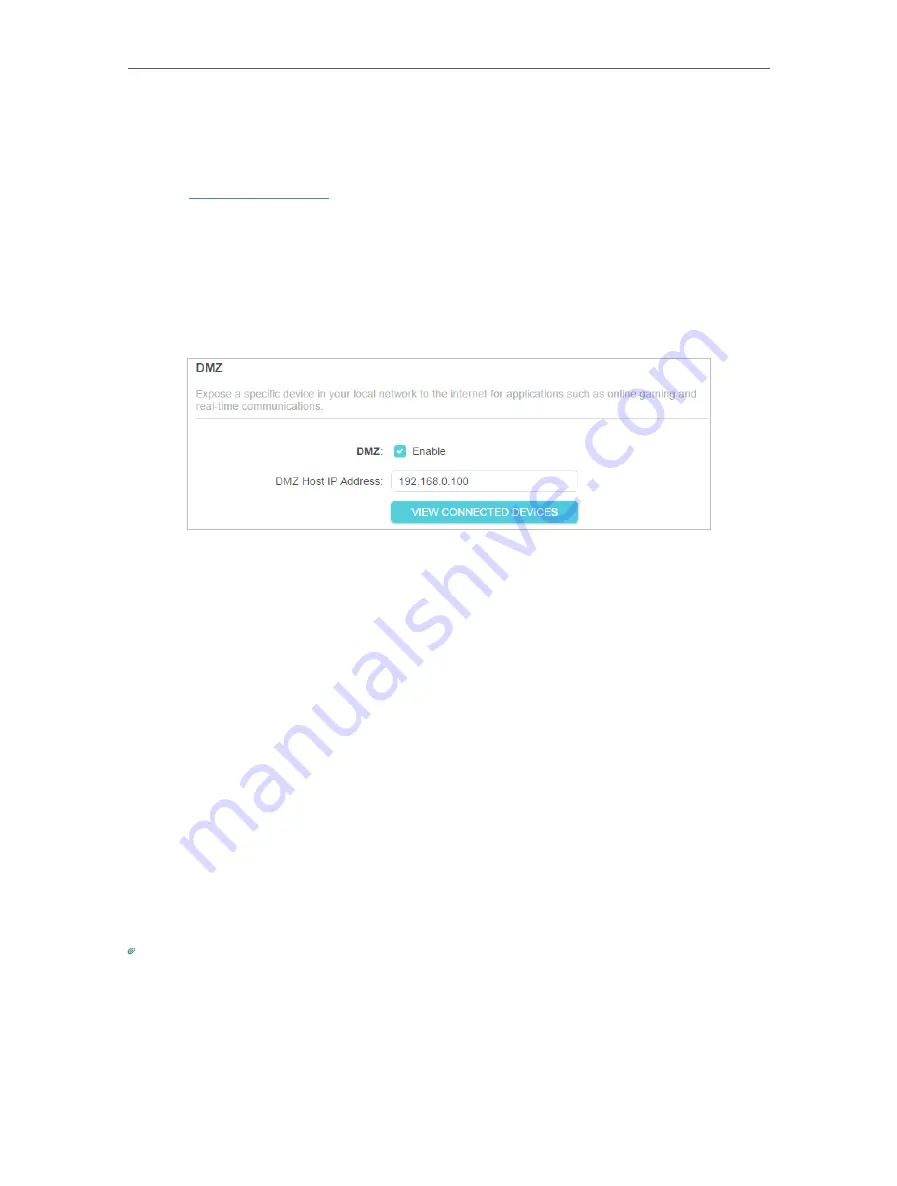
69
Chapter 12
NAT Forwarding
How can I do that?
1
Assign a static IP address to your PC, for example 192.168.0.100.
2
Visit
http://tplinkwifi.net
, and log in with your TP-Link ID or the password you set for
the router.
3
Go to
Advanced
>
NAT Forwarding
>
DMZ
and tick to enable DMZ.
4
Click
VIEW CONNECTED DEVICES
and select your PC. The
Device IP
Address
will be automatically filled in. Or enter the PC’s IP address 192.168.0.100
manually in the
DMZ Host IP Address
field.
5
Click
SAVE
.
Done!
The configuration is completed. You’ve set your PC to a DMZ host and now you can
make a team to game with other players.
12 4 Make Xbox Online Games Run Smoothly by
UPnP
The UPnP (Universal Plug and Play) protocol allows applications or host devices
to automatically find the front-end NAT device and send request to it to open the
corresponding ports. With UPnP enabled, the applications or host devices on the
local network and the internet can freely communicate with each other thus realizing
the seamless connection of the network. You may need to enable the UPnP if you
want to use applications for multiplayer gaming, peer-to-peer connections, real-time
communication (such as VoIP or telephone conference) or remote assistance, etc.
Tips:
• UPnP is enabled by default in this router.
• Only the application supporting UPnP protocol can use this feature.
• UPnP feature needs the support of operating system (e.g. Windows Vista/ Windows 7/ Windows 8, etc. Some of
operating system need to install the UPnP components).
For example,
when you connect your Xbox to the router which has connected to
the internet to play online games, UPnP will send request to the router to open the