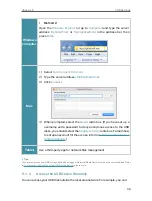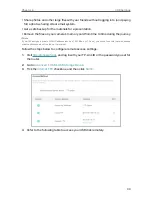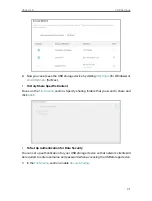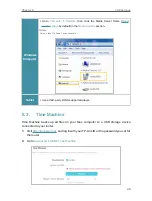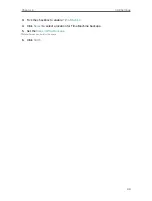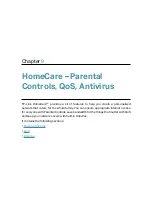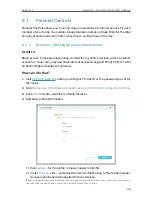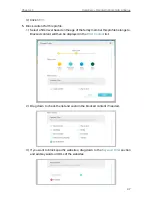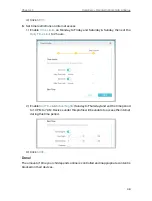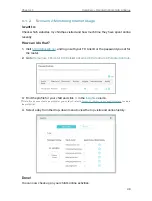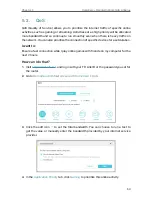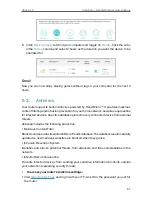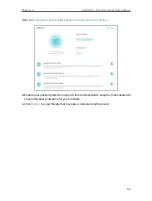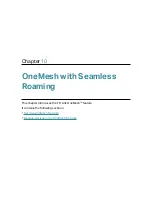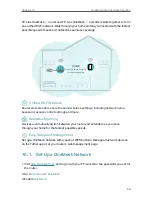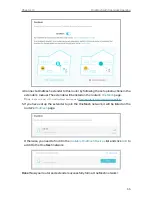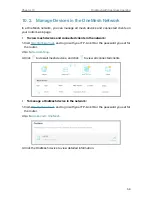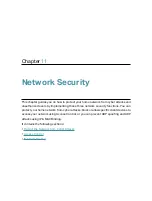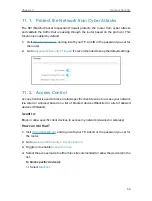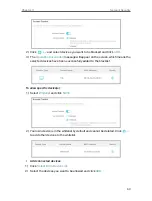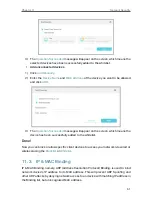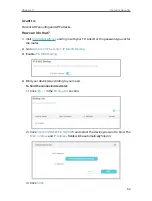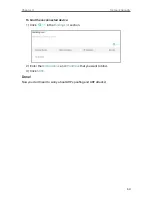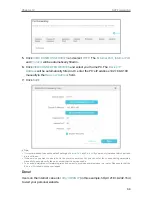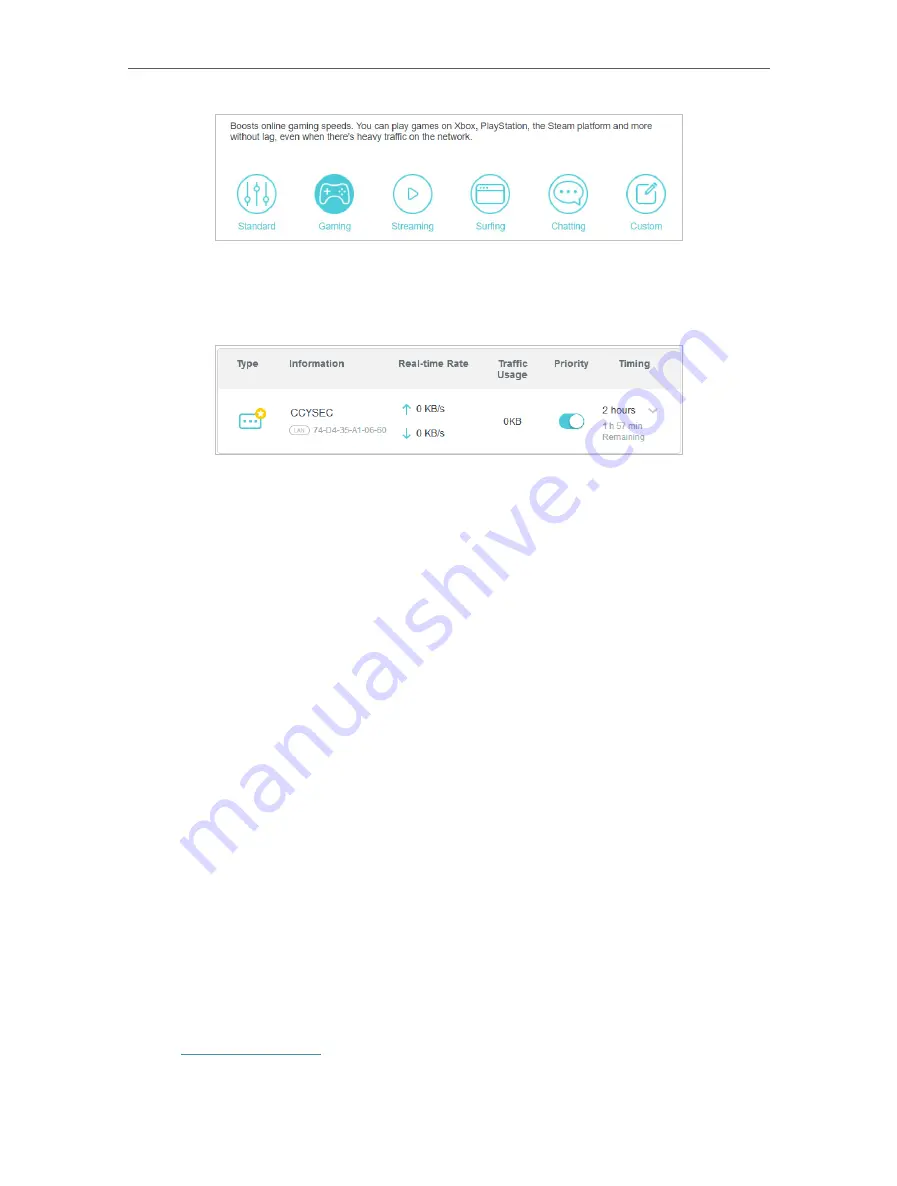
51
Chapter 9
HomeCare – Parental Controls, QoS, Antivirus
5
In the
Device Priority
tab, find your computer and toggle on
Priority
. Click the entry
in the
Timing
column and select 2 hours as the duration you want the device to be
prioritized for.
Done!
Now you can now enjoy playing games without lag on your computer for the next 2
hours.
9 3 Antivirus
Your router supports built-in Antivirus powered by Trend Micro
TM
. It provides malicious
content filtering and intrusion prevention for your home network, as well as a quarantine
for infected devices. An active database protects every connected device from external
threats.
Antivirus includes the following protection:
• Malicious Content Filter
Blocks malicious websites listed in Micro Trend’s database. The database is automatically
updated so new malicious websites are blocked when they go live.
• Intrusion Prevention System
Identifies and blocks potential threats from attackers and fixes vulnerabilities in the
network.
• Infected Device Quarantine
Prevents infected devices from sending your sensitive information to clients outside
your network or spreading security threats.
• To access your router’s Antivirus settings:
1. Visit
http://tplinkwifi.net
, and log in with your TP-Link ID or the password you set for
the router.