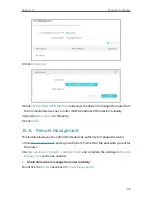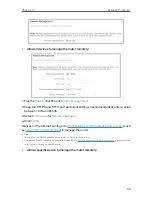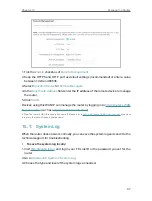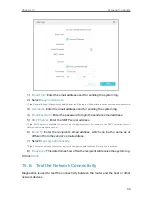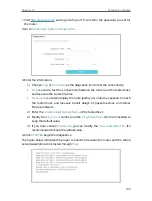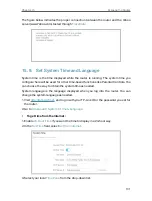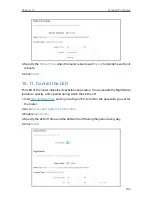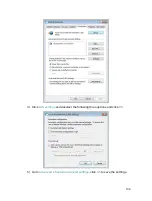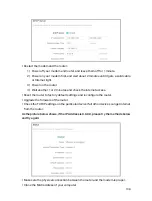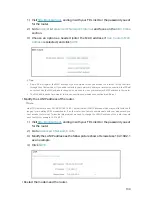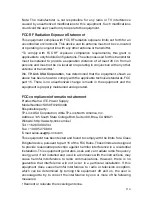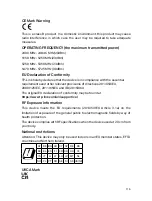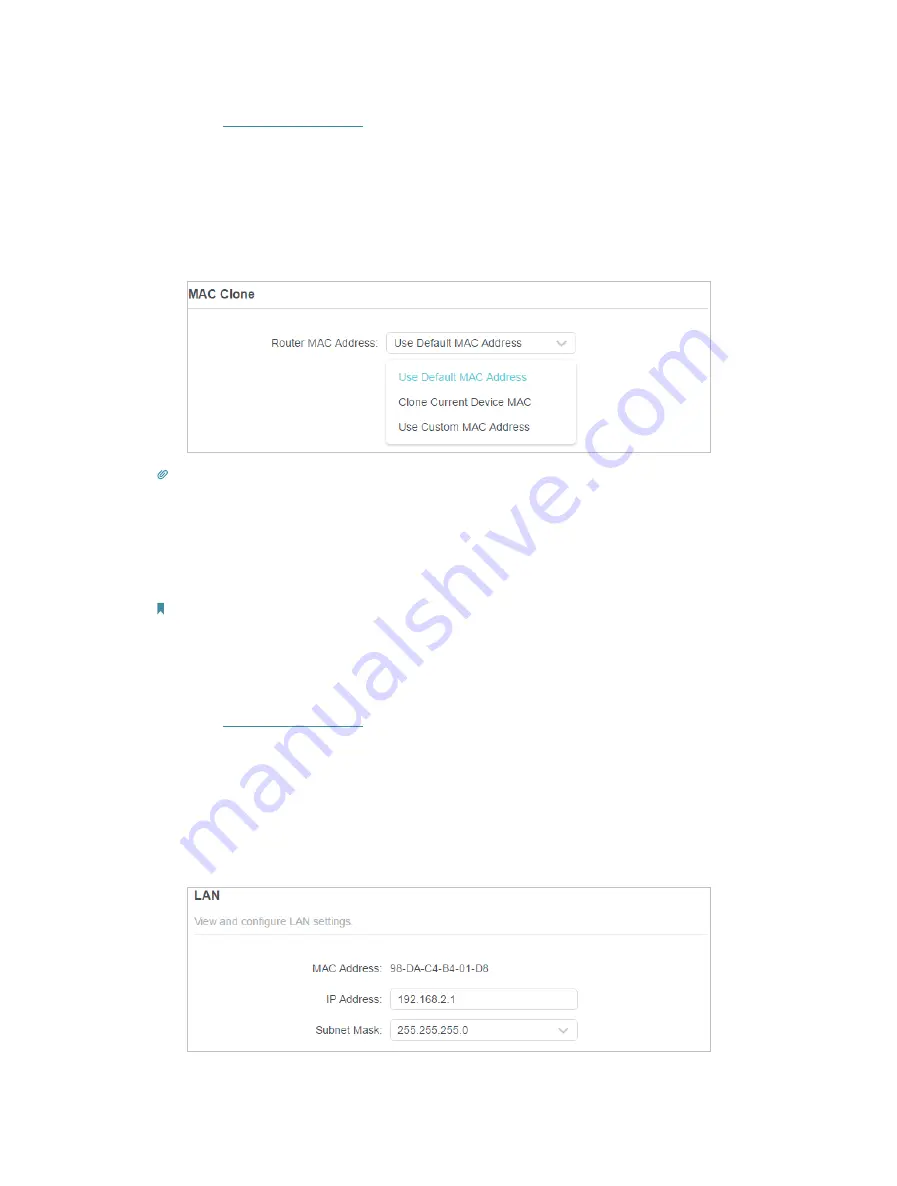
109
1 ) Visit
http://tplinkwifi.net
, and log in with your TP-Link ID or the password you set
for the router.
2 ) Go to
Internet
or
Advanced
>
Network
>
Internet
and focus on the
MAC Clone
section.
3 ) Choose an option as needed (enter the MAC address if
Use Custom MAC
Address
is selected), and click
SAVE
.
Tips:
• Some ISP will register the MAC address of your computer when you access the internet for the first time
through their Cable modem, if you add a router into your network to share your internet connection, the ISP will
not accept it as the MAC address is changed, so we need to clone your computer’s MAC address to the router.
• The MAC addresses of a computer in wired connection and wireless connection are different.
• Modify the LAN IP address of the router.
Note:
Most TP-Link routers use 192.168.0.1/192.168.1.1 as their default LAN IP address, which may conflict with the IP
range of your existing ADSL modem/router. If so, the router is not able to communicate with your modem and you
can’t access the internet. To resolve this problem, we need to change the LAN IP address of the router to avoid
such conflict, for example, 192.168.2.1.
1 ) Visit
http://tplinkwifi.net
, and log in with your TP-Link ID or the password you set
for the router.
2 ) Go to
Advanced
>
Network
>
LAN
.
3 ) Modify the LAN IP address as the follow picture shows. Here we take 192.168.2.1
as an example.
4 ) Click
SAVE
.
• Restart the modem and the router.