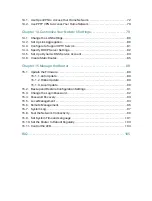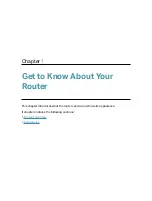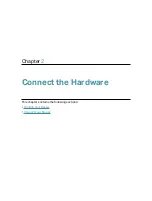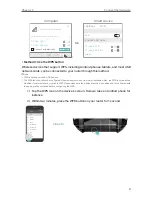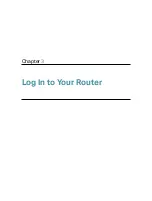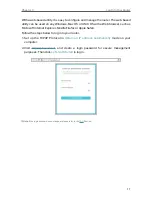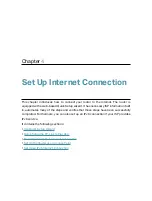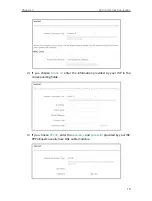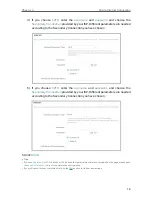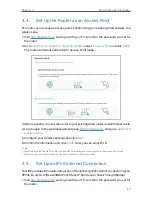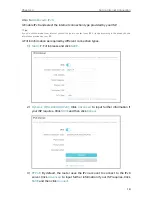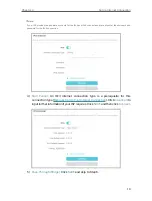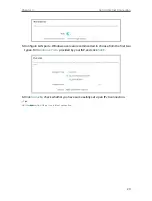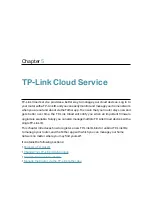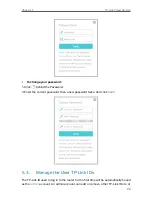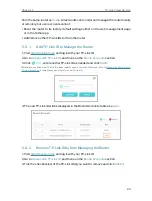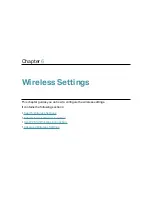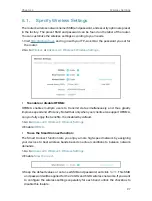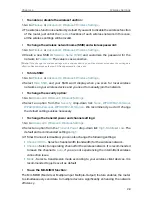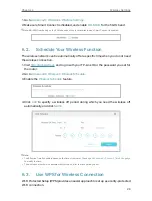14
Chapter 4
Set Up Internet Connection
OR
2. Launch the Tether app and log in with your TP-Link ID.
Note:
If you don’t have a TP-Link ID, create one first.
3. Tap the
+
button and select
AX6000
. Follow the steps to complete the setup and
connect to the internet.
4. Connect your devices to the newly configured wireless networks of the router and
enjoy the internet!
4 3 Manually Set Up Your Internet Connection
In this part, you can check your current internet connection settings. You can also
modify the settings according to the service information provided by your ISP.
Follow the steps below to check or modify your internet connection settings.
1. Visit
, and log in with your TP-Link ID or the password you set for
the router.
2. Go to
Internet
.
3. Select your internet connection type from the drop-down list.
4. Follow the instructions on the page to continue the configuration. Parameters on the
figures are just used for demonstration.
1 ) If you choose
Dynamic IP
, you need to select whether to clone the MAC address.
Dynamic IP users are usually equipped with a cable TV or fiber cable.