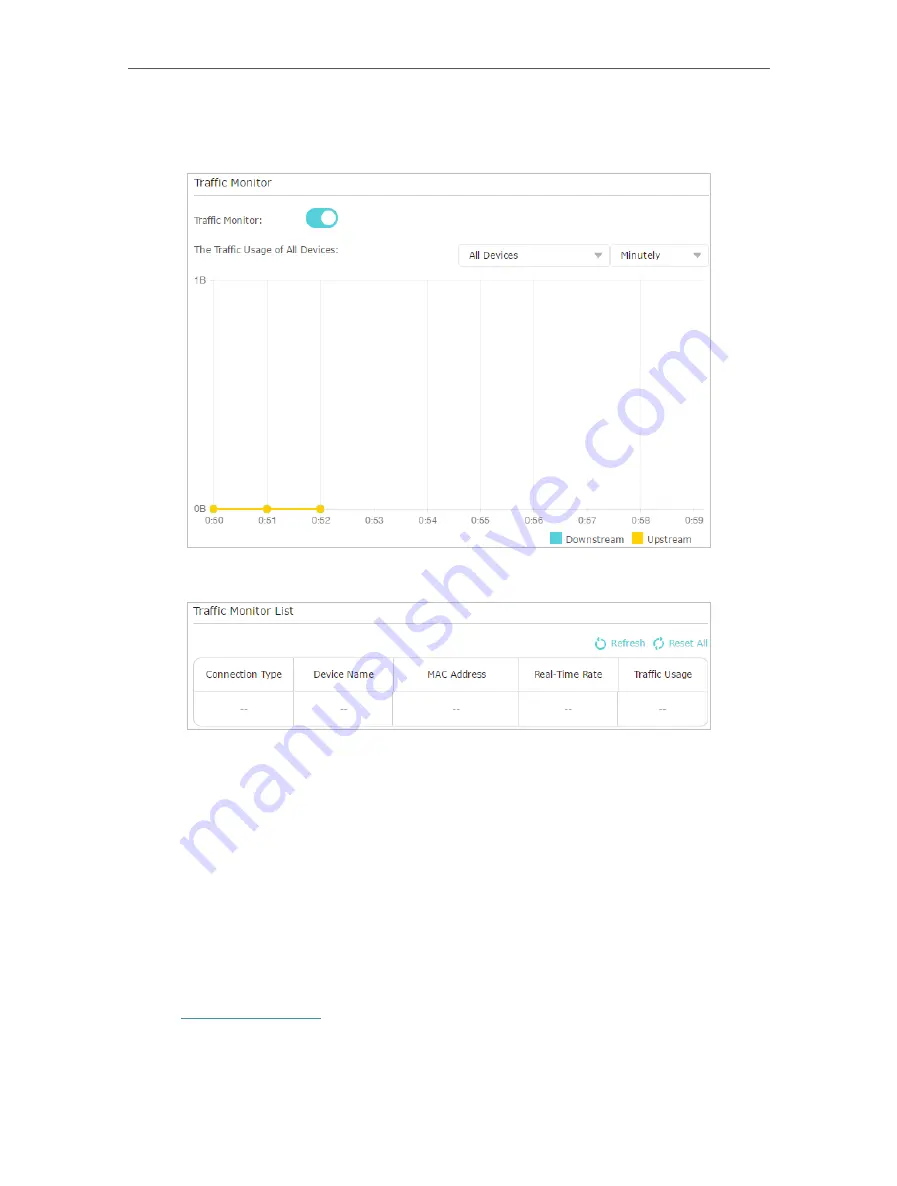
90
Chapter 13
Manage the Router
3. Toggle on
Traffic Monitor
, and then you can monitor the traffic usage of a specific
device or all connected devices in 10 minutes, 24 hours or 7 days.
4. Check the total traffic statistics of each device on
Traffic Monitor List
.
Click
Refresh
to update the statistic information on the page.
Click
Reset All
to reset all statistic values in the list to zero.
13. 13. System Parameters
13. 13. 1. 2.4GHz/5GHz Wireless
You can configure the parameters of traffic transmission rules in wireless networks. It’s
recommended to keep the default settings if you are not sure of the proper ones in the
case.
1. Visit
http://tplinkwifi.net
, and log in with your TP-Link ID or the password you set for
the router.
2. Go to
Advanced
>
System Tools
>
System Parameters
. Focus on
2.4GHz/5GHz
Wireless
section.
Содержание Archer AX50
Страница 1: ...REV1 0 0 1910012590 User Guide AX3000 Gigabit Wi Fi 6 Router Archer AX50 2020 TP Link...
Страница 15: ...Chapter 3 Log In to Your Router...
Страница 64: ...61 Chapter 11 VPN Server...
Страница 96: ...Chapter 14 Work with Alexa This chapter will show you how to configure your router to work with Alexa...
Страница 112: ...Korea Warning Statements NCC Notice BSMI Notice 4 7 9 1 4 7 9 2 Pb Cd Hg CrVI PBB PBDE PCB 1 0 1 wt 0 01 wt 2 3...
















































